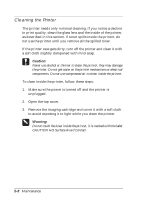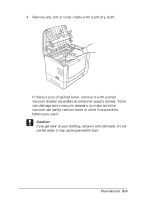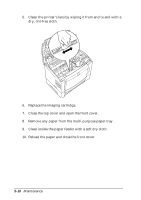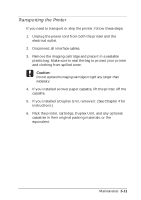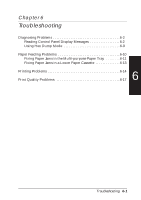Epson EPL-N2000 User Manual - Page 106
Diagnosing Problems, Reading Control Panel Display Messages
 |
View all Epson EPL-N2000 manuals
Add to My Manuals
Save this manual to your list of manuals |
Page 106 highlights
Diagnosing Problems The printer's control panel display indicates the status of the printer as well as providing warning and error messages if a problem occurs. The next section lists the possible control panel display messages in alphabetical order. If you are an experienced user and suspect a communication problem between your printer and computer, you can set the printer to Hex dump mode (hexadecimal data dump). You then print out codes and give them to a technician to help solve the problem. See page 6-9 for details. Reading Control Panel Display Messages This section contains an alphabetical list of status, error, and warning messages that appear in the control panel display. Message text shown here in italics indicates text that varies according to your configuration. Check Duplex Paper Size Check Paper Size The Paper Format setting in the printer driver (or the Page Size setting in the SelecType Printing menu) is different from the size loaded in the printer. Check to see if the correct size of paper is loaded in the tray (and set in the driver or SelecType). You may need to pull paper out of the tray or the Duplex Unit. Then press the Continue button to clear the message. If you turn on Size Ignore on the SelecType Config menu, this error message does not appear. 6-2 Troubleshooting