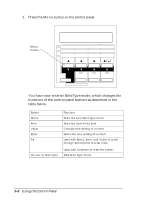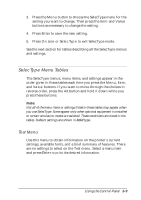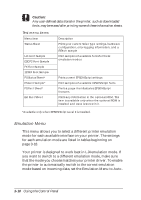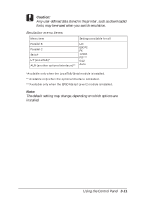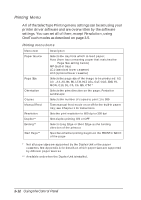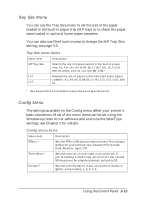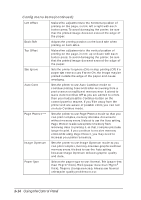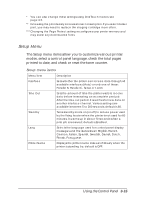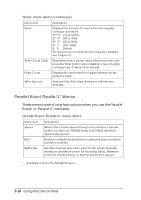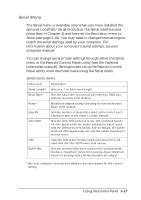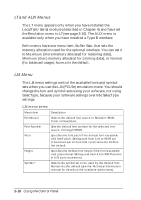Epson EPL-N2000 User Manual - Page 57
Tray Size Menu, Config Menu, basic operations. Most of the menu items can be set using
 |
View all Epson EPL-N2000 manuals
Add to My Manuals
Save this manual to your list of manuals |
Page 57 highlights
Tray Size Menu You can use the Tray Size menu to set the size of the paper loaded in the built-in paper tray (MP tray) or to check the paper sizes loaded in optional lower paper cassettes. You can also use OneTouch modes to change the MP Tray Size setting; see page 3-5. Tray Size menu items Menu item Description MP Tray Size Selects the size of paper loaded in the built-in paper tray: A3, A3+, A4, A5, B, B4, B5, LT, HLT, LGL, GLT, GLG, EXE, F4, MON, C10, DL, C5, C6, IB5, CTM * LC1 Displays the size of paper in the indicated lower paper cassette: A3, A4, A5, B, B4, B5, LT, HLT, LGL, GLT, GLG, EXE, LC2 F4. * See Appendix A for details on paper sizes and specifications. Config Menu The settings available on the Config menu affect your printer's basic operations. Most of the menu items can be set using the Windows printer driver software and override the SelecType settings; see Chapter 2 for details. Config menu items Menu item Description RITech * Sets the RITech (Resolution Improvement Technology) setting for your print job; see Chapter 5 for details: Dark, Medium, Light, Off. Toner Save * Sets the amount of toner used in your print job. If you're printing a draft copy, set to On (to use around 50% less toner for a lighter printout; default is Off. Density** Sets the print density to make your printout darker or lighter, as necessary: 1, 2, 3, 4, 5. Using the Control Panel 3-13