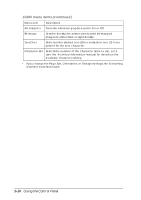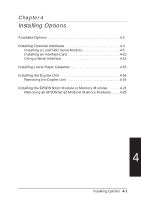Epson EPL-N2000 User Manual - Page 73
Installing a LocalTalk/Serial Module, Warning
 |
View all Epson EPL-N2000 manuals
Add to My Manuals
Save this manual to your list of manuals |
Page 73 highlights
If you will connect your printer to any type of serial interface, you need to obtain the right kind of serial cable. EPSON supplies several types of interface cables. However, you can use any interface cable that meets the printer specifications listed below. (See your computer manual for any special computer requirements.) Use this cable . . . For this serial connection . . . RS-232C (9 pin) to C836152 (2.0 m) from mini DIN (printer) to D-SUB, 9-pin (computer) Direct printer-to-computer with 9-pin serial ports RS-232C (25 pin) to C836151 (2.0 m) Direct printer-to-computer with from mini DIN (printer) to D-SUB, 25-pin serial ports 25-pin (computer) Current loop C836141 (0.4 m) from mini DIN (printer) to D-SUB, 25-pin (interface cable) for both RS-232C and current loop Cable extension for printer-tointerface connection Also be sure to read "Using a Serial Interface" on page 4-12 for instructions on configuring your computer and printer to work correctly with a serial connection. Installing a LocalTalk/Serial Module Follow these steps to install the EPSON LocalTalk/Serial module in your printer. 1. Turn off the printer and unplug the power cable from the electrical outlet. w Warning: To avoid electrical shock, do not access the printer's controller board unless the printer is turned off and unplugged from the electrical outlet. 2. Turn the printer so its back faces you and remove all interface cables from the interface connectors. Installing Options 4-5