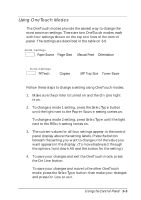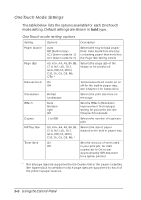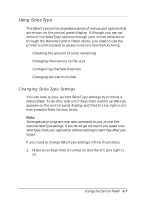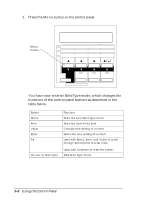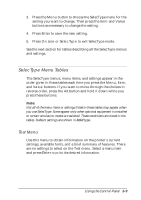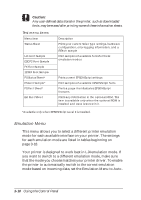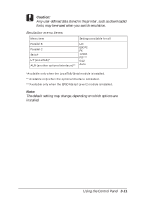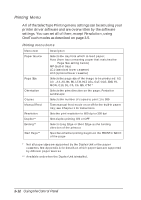Epson EPL-N2000 User Manual - Page 51
Using SelecType, Changing SelecType Settings
 |
View all Epson EPL-N2000 manuals
Add to My Manuals
Save this manual to your list of manuals |
Page 51 highlights
Using SelecType The SelecType button accesses a series of menus and options that are shown on the control panel display. Although you can set some of the SelecType options through your driver software or through the Remote Control Panel utility, you need to use the printer's control panel to access functions like the following: t Checking the amount of toner remaining t Changing the memory buffer size t Configuring interface channels t Changing emulation modes Changing SelecType Settings You can look at your current SelecType settings by printing a status sheet. To do this, wait until the printer warms up (Ready appears on the control panel display and the On Line light is on); then press the Enter button twice. Note: Some application programs may send commands to your printer that override SelecType settings. If you do not get the results you expect from SelecType, check your application software settings to see if they affect your output. If you need to change SelecType settings, follow these steps: 1. Make sure the printer is turned on and the On Line light is on. Using the Control Panel 3-7