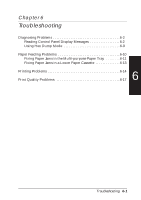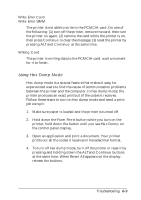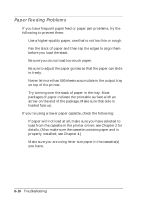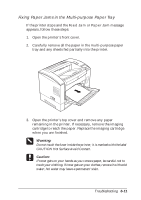Epson EPL-N2000 User Manual - Page 110
Mem Overflow, Operate Error Card, Continue, Reset All, Paper Jam, Paper Jam in Duplex, Paper Out
 |
View all Epson EPL-N2000 manuals
Add to My Manuals
Save this manual to your list of manuals |
Page 110 highlights
If you add more memory and you still receive a Mem Overflow message, change the Page Protect setting in the printer driver; see "Using the EPL-N2000 Driver" in Chapter 2 for details. (If you are using the Windows 3.1 EPSONScript driver, change the setting on the control panel as described in "Config Menu" in Chapter 3.) You can also add even more memory, or print at 300 dpi instead of 600 dpi. Operate Error Card The PCMCIA card was installed or removed while the printer was on. To clear the message, press ALT and Continue simultaneously until you see Reset All in the control panel display; or turn the printer off, then turn it back on. Paper Jam Paper Jam in Duplex Paper is jammed in the paper path. Open the printer cover (or the Duplex Unit cover) and clear the jammed paper as described on page 6-10. The jammed page's print data is then automatically reprinted. Paper Out source size There is no paper in the indicated paper source. Load paper of the indicated size into the printer and press Continue. Paper Set source size The paper loaded in the indicated paper source does not match the required paper size. Replace the paper with the correct size paper and press Continue. Print Overrun The time required to process data exceeds the print speed due to an excess of received data. Press Continue to resume printing. If this message appears again, change the Page Protect setting in the driver or in the SelecType Config menu; see Chapters 2 and 3 for instructions. 6-6 Troubleshooting