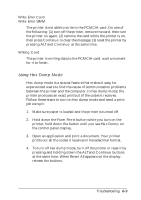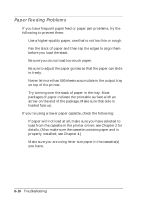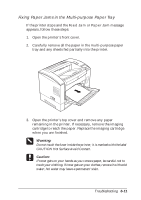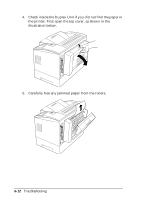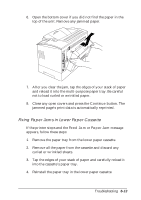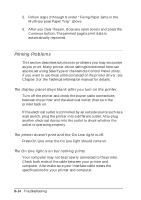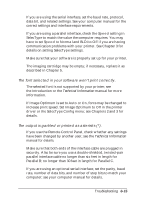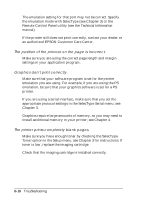Epson EPL-N2000 User Manual - Page 115
Fixing Paper Jams in the Multi-purpose Paper Tray
 |
View all Epson EPL-N2000 manuals
Add to My Manuals
Save this manual to your list of manuals |
Page 115 highlights
Fixing Paper Jams in the Multi-purpose Paper Tray If the printer stops and the Feed Jam or Paper Jam message appears, follow these steps: 1. Open the printer's front cover. 2. Carefully remove all the paper in the multi-purpose paper tray and any sheets fed partially into the printer. 3. Open the printer's top cover and remove any paper remaining in the printer. If necessary, remove the imaging cartridge to reach the paper. Replace the imaging cartridge when you are finished. w Warning: Do not touch the fuser inside the printer; it is marked with the label CAUTION Hot Surface Avoid Contact. c Caution: If toner gets on your hands as you remove paper, be careful not to touch your clothing. If toner gets on your clothes, remove it with cold water; hot water may leave a permanent stain. Troubleshooting 6-11