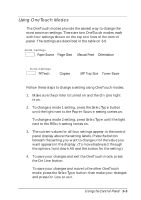Epson EPL-N2000 User Manual - Page 44
Using Groups of Setting, Driver default, Driver, default, User Defined, Envelopes, Delete - driver download
 |
View all Epson EPL-N2000 manuals
Add to My Manuals
Save this manual to your list of manuals |
Page 44 highlights
SelecType settings remain in effect until you change them again with the printer driver or control panel (as described in Chapter 3), even when you turn off your printer. ** Do not turn Page Protect ON unless your printouts are incomplete and you have installed additional printer memory (see Chapter 4 for details). When the setting is changed, downloaded fonts are erased from printer memory, so change the setting before sending a print job. Using Groups of Settings To change all the printer driver settings to their factory defaults, select Driver default in the bottom right corner of the screen. Then click OK and print. You can also create a group of printer driver settings and save them with a unique group name. Then you need only select the group name for a particular type of document to make all the necessary settings, such as envelopes or landscape documents. Follow these steps: 1. First change the printer driver settings for your document. The group name in the Default box changes from Driver default to User Defined. 2. Click the Default box. 3. Erase User Defined and type in a name for the group of settings, such as Envelopes. 4. Click OK to save your settings under that name and exit the driver. 5. Print your document. Whenever you want to print a document with a particular group of settings, select the group name in the Default box; then click OK and print. If you need to permanently delete a group of settings, select the name in the Default box and click the Delete button. (You cannot delete the Driver default group name.) Printing With the Windows Printer Drivers 2-13