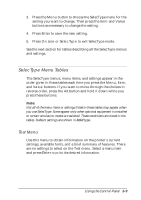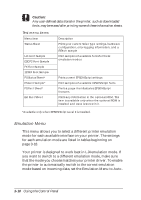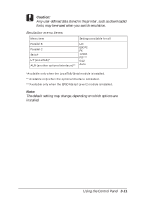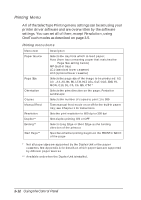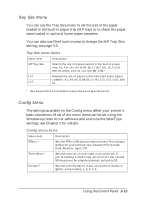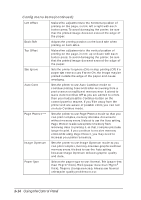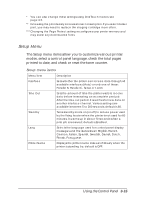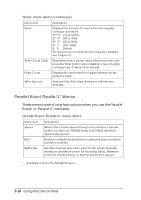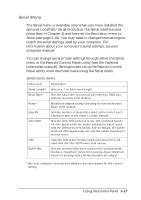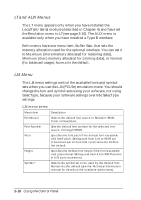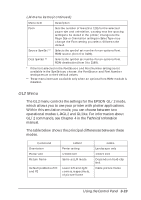Epson EPL-N2000 User Manual - Page 58
Config menu items continued, leave Auto Continue
 |
View all Epson EPL-N2000 manuals
Add to My Manuals
Save this manual to your list of manuals |
Page 58 highlights
Config menu items (continued) Left Offset Makes fine adjustments to the horizontal position of printing on the page, in mm: left or right with each button press. To avoid damaging the printer, be sure that the printed image does not exceed the edge of the paper. Back Shift Adjusts the printing position on the back side when printing on both sides. Top Offset Makes fine adjustments to the vertical position of printing on the page, in mm: up or down with each button press. To avoid damaging the printer, be sure that the printed image does not exceed the edge of the paper. Size Ignore Sets the printer to ignore (On) or stop printing (Off) if a paper size error occurs; if set to On, the image may be printed outside the edge of the paper and cause smudging. Auto Cont Sets the printer to use Auto Continue mode to continue printing 5 seconds after recovering from a print overrun or insufficient memory error. It is best to leave Auto Continue Off so you are alerted to errors; then you must press the Continue button on the control panel to resume. If you'll be away from the printer and are aware of possible errors, you can turn on Auto Continue mode. Page Protect *** Sets the printer to use Page Protect mode so that you can print complex, memory-intensive documents without memory errors. It is best to use the Auto setting. Page Protect reallocates printer memory from receiving data to printing it, so that complex jobs take longer to print. If you continue to receive memory errors while using Page Protect, you may need to increase your printer's memory. Image Optimum Sets the printer to use Image Optimum mode so you can print complex, memory-intensive graphics without memory errors. It is best to use the Auto setting because Image Optimum reduces graphic quality and data. Paper Type Selects the paper type to use: Normal, Thin (paper less than 75 g/m2 thick), Thick (paper more than 75g/m2 thick), Trnsprnc (transparencies). Always use Normal unless print quality problems occur. 3-14 Using the Control Panel