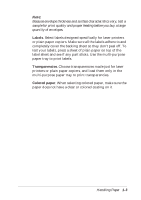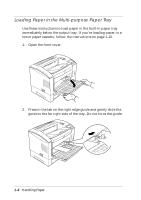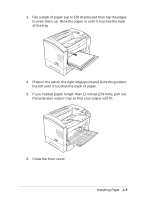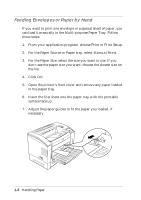Epson EPL-N2000 User Manual - Page 27
Printing Two-sided Documents, installed. See Installing the Duplex Unit in
 |
View all Epson EPL-N2000 manuals
Add to My Manuals
Save this manual to your list of manuals |
Page 27 highlights
8. Select the Print command in your application program to send the print job. After a moment, the printer's control panel displays Manual Feed and the paper size you selected. The lights flash. 9. Press the On Line button to print the page. 10. Insert the next sheet of paper and press On Line to print the next page. 11. Repeat step 10 for each page. When you're finished printing on manually fed paper, reload a stack of paper, then change the Paper Source setting in the printer driver back to Auto. Printing Two-sided Documents You can print two-sided documents to save paper and make your output look like a professional, bound document. The EPL-N2000 makes it easy by providing a Duplexing option in the printer driver. You must have the optional Duplex Unit installed. (See "Installing the Duplex Unit" in Chapter 4 for installation instructions.) Note: If you're using the printer in the PostScript mode, you may be able to print two-sided documents even if you dont have the Duplex Unit installed. Select odd-numbered pages only in your application's Print dialog box. Remove the printed pages and place them back into the paper tray, with the unprinted side face up and the top of the document leading into the printer. Then select even-numbered pages in your application's Print dialog box. Follow these steps to print a two-sided document: 1. Set up your multiple-page print job in your application. Handling Paper 1-7