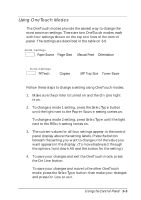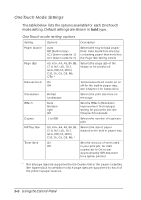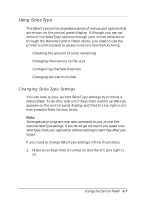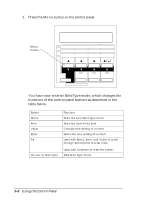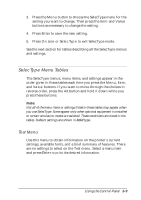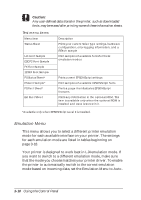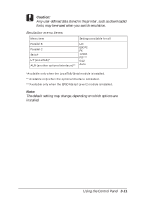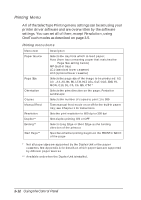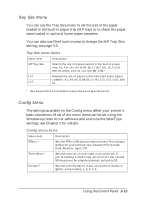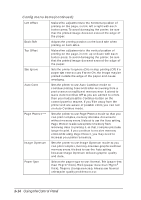Epson EPL-N2000 User Manual - Page 53
SelecType Menu Tables, Test Menu - features
 |
View all Epson EPL-N2000 manuals
Add to My Manuals
Save this manual to your list of manuals |
Page 53 highlights
3. Press the Menu button to choose the SelecType menu for the setting you want to change. Then press the Item and Value buttons as necessary to change the setting. 4. Press Enter to save the new setting. 5. Press On Line or SelecType to exit SelecType mode. See the next section for tables describing all the SelecType menus and settings. SelecType Menu Tables The SelecType menus, menu items, and settings appear in the order given in these tables each time you press the Menu, Item, and Value buttons. If you want to move through the choices in reverse order, press the Alt button and hold it down while you press these buttons. Note: Not all of the menu items or settings listed in these tables may appear when you use SelecType. Some appear only when optional equipment is installed or certain emulation modes are selected. These conditions are noted in the tables. Default settings are shown in bold type. Test Menu Use this menu to obtain information on the printer's current settings, available fonts, and a brief summary of features. There are no settings to select on the Test menu. Select a menu item and press Enter to print the desired information. Using the Control Panel 3-9