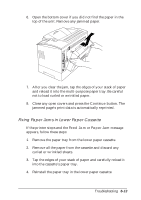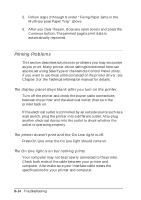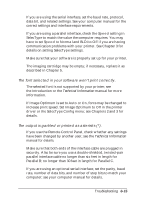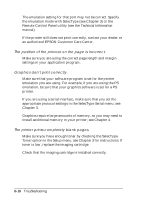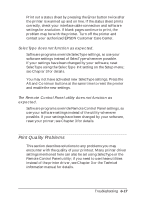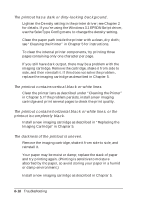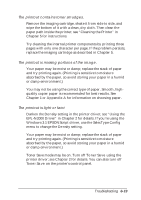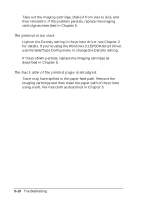Epson EPL-N2000 User Manual - Page 122
printout is completely black., The printout contains horizontal black or white lines, or
 |
View all Epson EPL-N2000 manuals
Add to My Manuals
Save this manual to your list of manuals |
Page 122 highlights
The printout has a dark or dirty-looking background. Lighten the Density setting in the printer driver; see Chapter 2 for details. If you're using the Windows 3.1 EPSONScript driver, use the SelecType Config menu to change the density setting. Clean the paper path inside the printer with a clean, dry cloth; see "Cleaning the Printer" in Chapter 5 for instructions. To clean the internal printer components, try printing three pages containing only one character per page. If you still have dark output, there may be a problem with the imaging cartridge. Remove the cartridge, shake it from side to side, and then reinstall it. If this does not solve the problem, replace the imaging cartridge as described in Chapter 5. The printout contains vertical black or white lines. Clean the printer lens as described under "Cleaning the Printer" in Chapter 5. If the problem persists, install a new imaging cartridge and print several pages to check the print quality. The printout contains horizontal black or white lines, or the printout is completely black. Install a new imaging cartridge as described in "Replacing the Imaging Cartridge" in Chapter 5. The darkness of the printout is uneven. Remove the imaging cartridge, shake it from side to side, and reinstall it. Your paper may be moist or damp; replace the stack of paper and try printing again. (Printing is sensitive to moisture absorbed by the paper, so avoid storing your paper in a humid or damp environment.) Install a new imaging cartridge as described in Chapter 5. 6-18 Troubleshooting