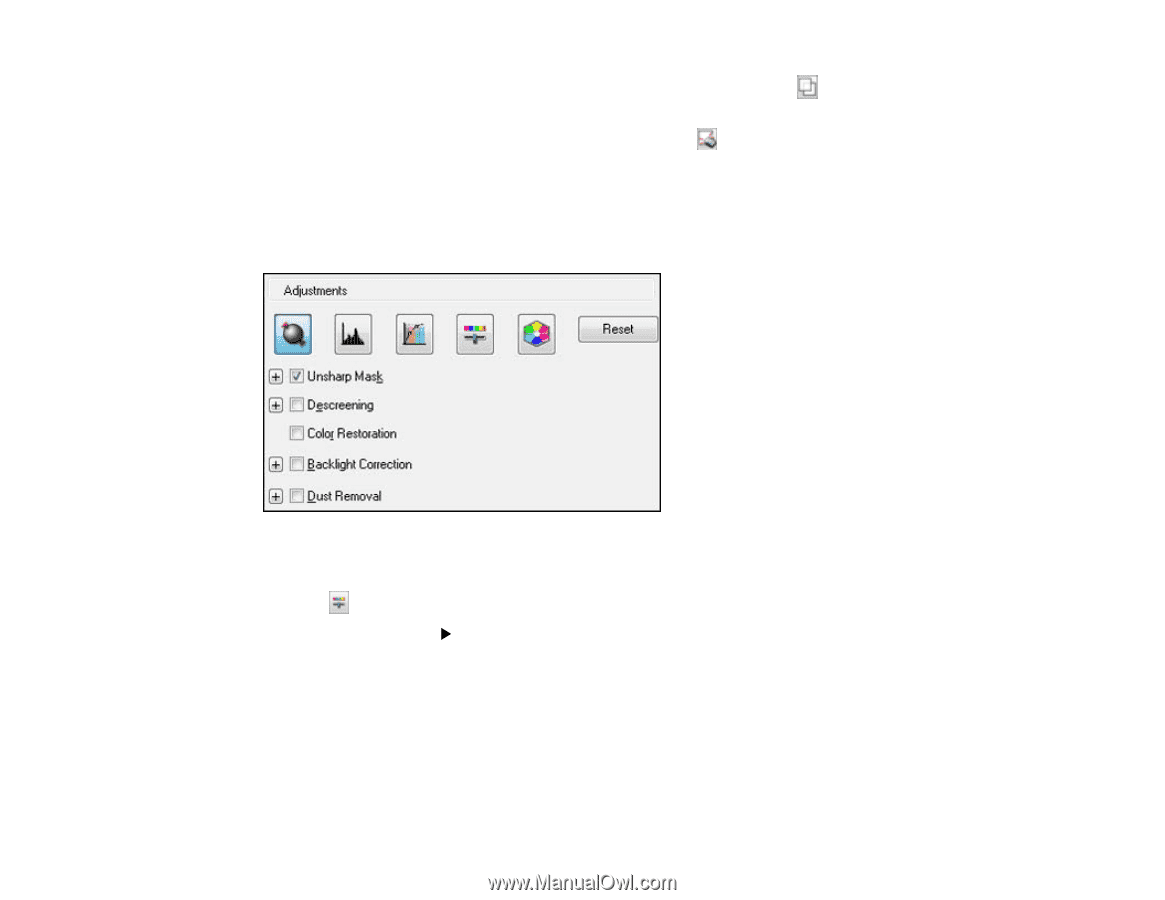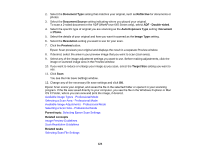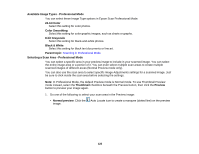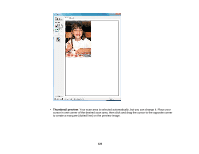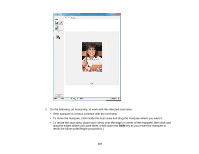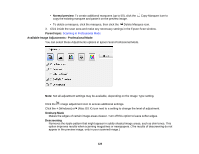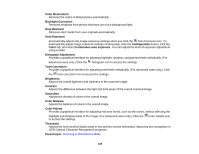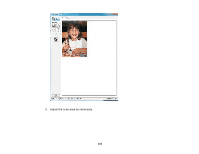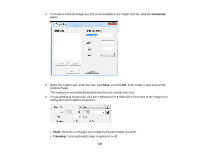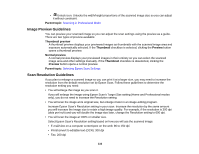Epson WorkForce 545 User Guide - Page 128
Available Image Adjustments - Professional Mode
 |
View all Epson WorkForce 545 manuals
Add to My Manuals
Save this manual to your list of manuals |
Page 128 highlights
• Normal preview: To create additional marquees (up to 50), click the Copy Marquee icon to copy the existing marquee and paste it on the preview image. • To delete a marquee, click the marquee, then click the Delete Marquee icon. 3. Click inside the scan area and make any necessary settings in the Epson Scan window. Parent topic: Scanning in Professional Mode Available Image Adjustments - Professional Mode You can select these Adjustments options in Epson Scan Professional Mode. Note: Not all adjustment settings may be available, depending on the Image Type setting. Click the image adjustment icon to access additional settings. Click the + (Windows) or (Mac OS X) icon next to a setting to change the level of adjustment. Unsharp Mask Makes the edges of certain image areas clearer. Turn off this option to leave softer edges. Descreening Removes the ripple pattern that might appear in subtly shaded image areas, such as skin tones. This option improves results when scanning magazines or newspapers. (The results of descreening do not appear in the preview image, only in your scanned image.) 128