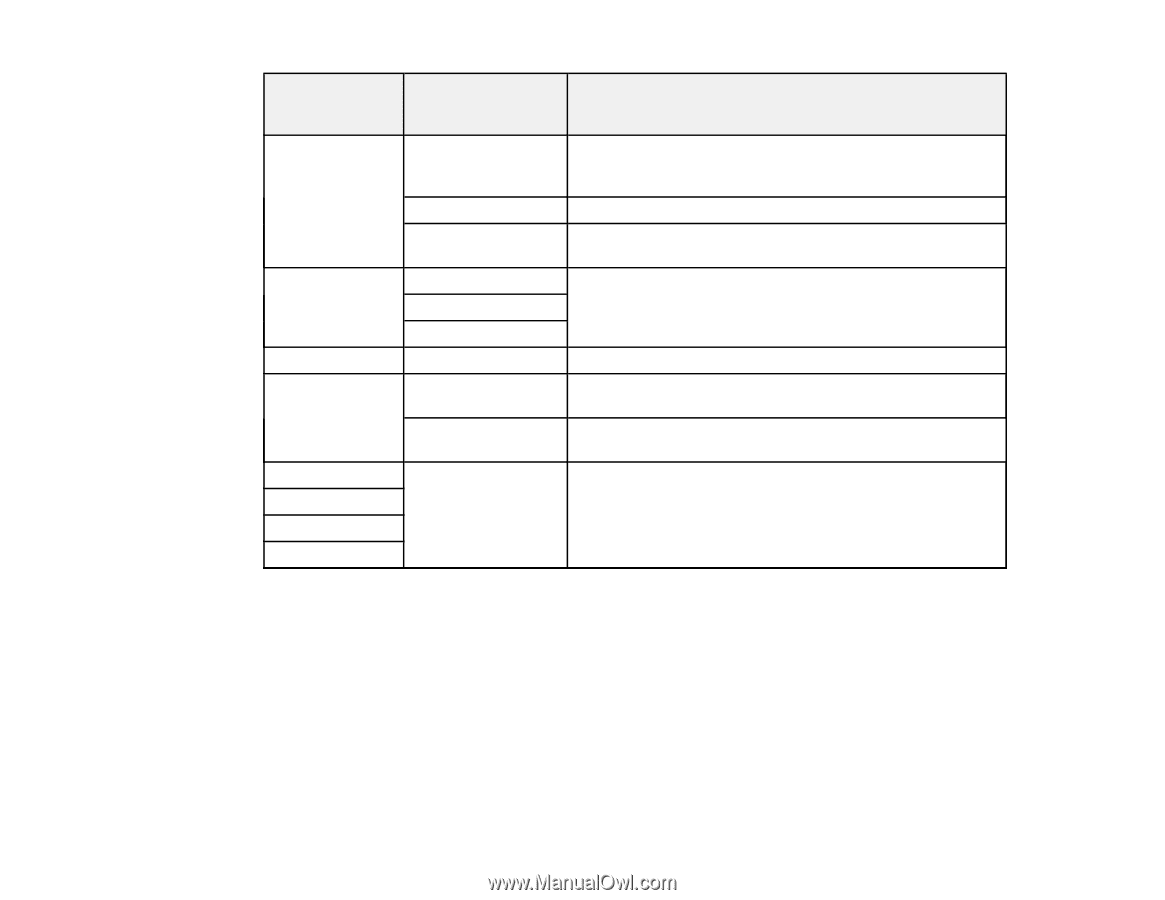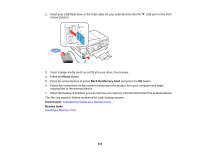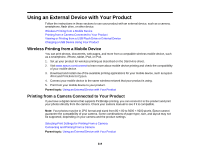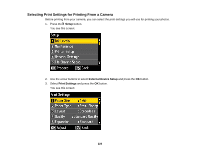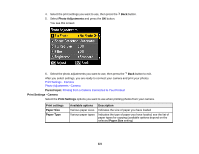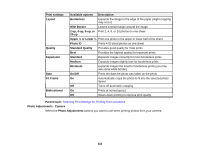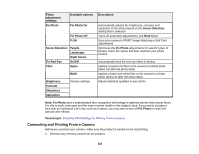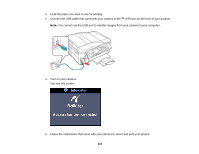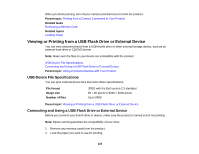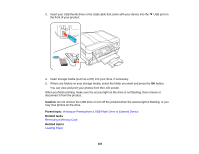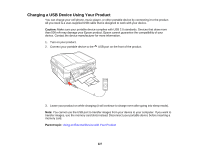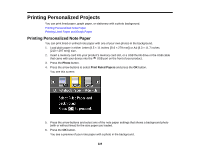Epson WorkForce 545 User Guide - Page 223
Connecting and Printing From a Camera
 |
View all Epson WorkForce 545 manuals
Add to My Manuals
Save this manual to your list of manuals |
Page 223 highlights
Photo adjustment settings Fix Photo Available options Fix Photo On Fix Photo Off P.I.M Scene Detection People Landscape Night Scene Fix Red-Eye On/Off Filter Sepia B&W Brightness Contrast Sharpness Saturation Various settings Description Automatically adjusts the brightness, contrast, and saturation of the photo based on the Scene Detection setting that is selected Turns off automatic adjustments; see Note below Uses your camera's PRINT Image Matching or Exif Print adjustments Optimizes the Fix Photo adjustments for specific types of photos; select the option that best matches your photo content Automatically fixes the red-eye effect in photos Applies a sepia tone filter to the viewed or printed photo (does not alter the photo data) Applies a black-and-white filter to the viewed or printed photo (does not alter the photo data) Adjust individual qualities in your photo Note: Fix Photo uses a sophisticated face recognition technology to optimize photos that include faces. For this to work, both eyes and the nose must be visible in the subject's face. If your photo includes a face with an intentional color cast, such as a statue, you may want to turn off Fix Photo to retain the special color effects. Parent topic: Selecting Print Settings for Printing From a Camera Connecting and Printing From a Camera Before you connect your camera, make sure the product is turned on but not printing. 1. Remove any memory cards from the product. 223