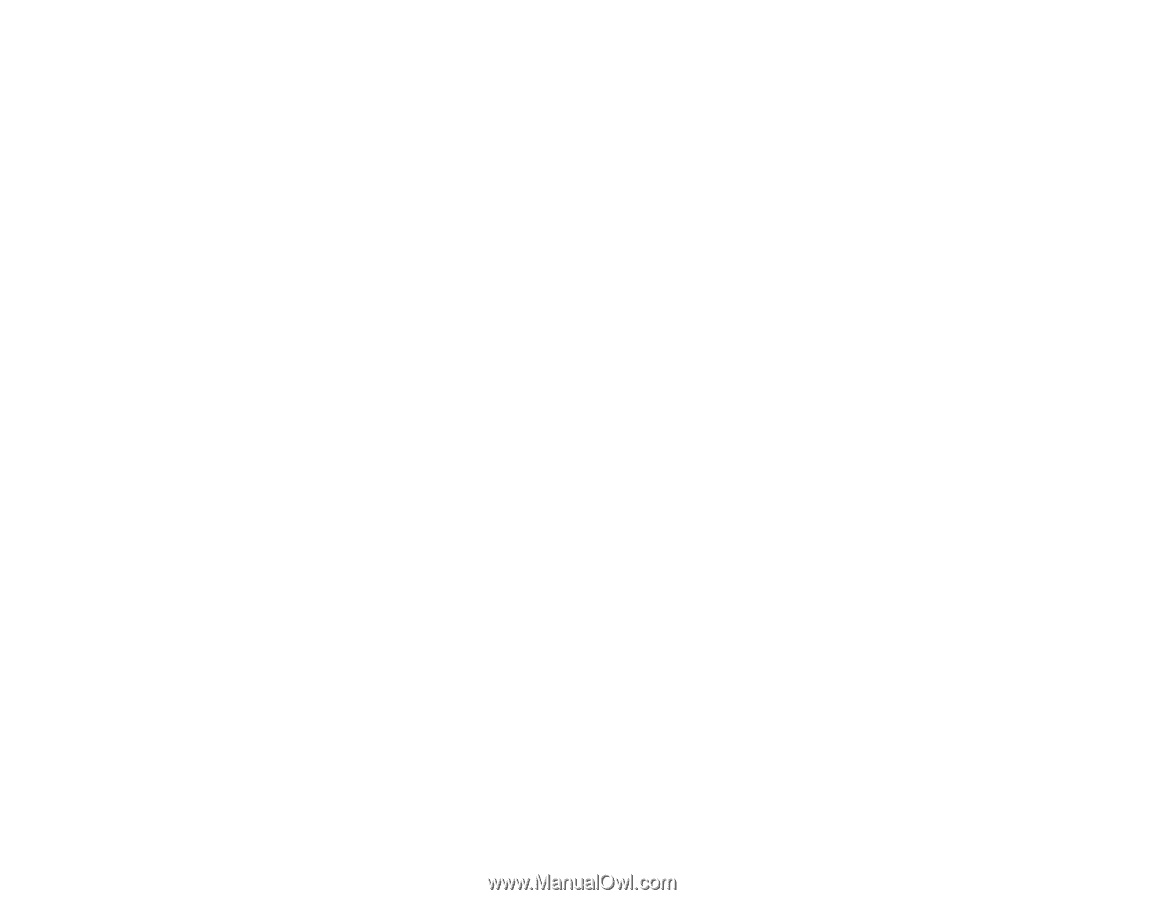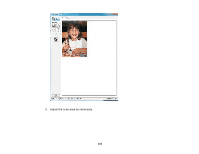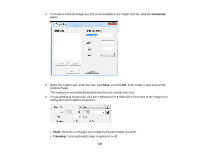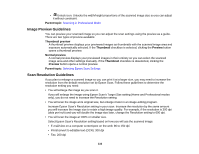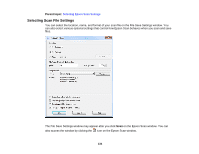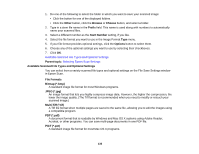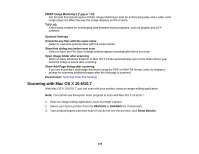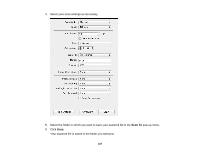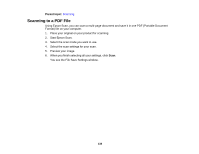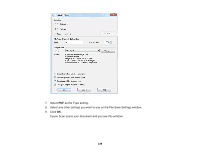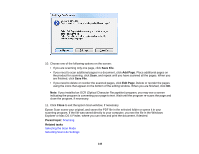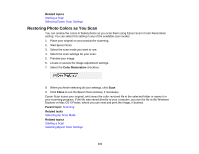Epson WorkForce 545 User Guide - Page 136
Scanning with Mac OS X 10.6/10.7, PRINT Image Matching II *.jpg or *.tif
 |
View all Epson WorkForce 545 manuals
Add to My Manuals
Save this manual to your list of manuals |
Page 136 highlights
PRINT Image Matching II (*.jpg or *.tif) File formats that include Epson PRINT Image Matching II data for enhanced quality and a wider color range (does not affect the way the image displays on the screen). Tiff (*.tif) A file format created for exchanging data between many programs, such as graphic and DTP software. Optional Settings Overwrite any files with the same name Select to overwrite previous files with the same names. Show this dialog box before next scan Select to have the File Save Settings window appear automatically before you scan. Open image folder after scanning Select to have Windows Explorer or Mac OS X Finder automatically open to the folder where your scanned image is saved after scanning. Show Add Page dialog after scanning If you are scanning a multi-page document using the PDF or Multi-Tiff format, select to display a prompt for scanning additional pages after the first page is scanned. Parent topic: Selecting Scan File Settings Scanning with Mac OS X 10.6/10.7 With Mac OS X 10.6/10.7, you can scan with your product using an image-editing application. Note: You cannot use the Epson Scan program to scan with Mac OS X 10.6/10.7. 1. Open an image editing application, such as Image Capture. 2. Select your Epson product from the DEVICES or SHARED list, if necessary. 3. Your product begins a preview scan (if you do not see the preview, click Show Details). 136