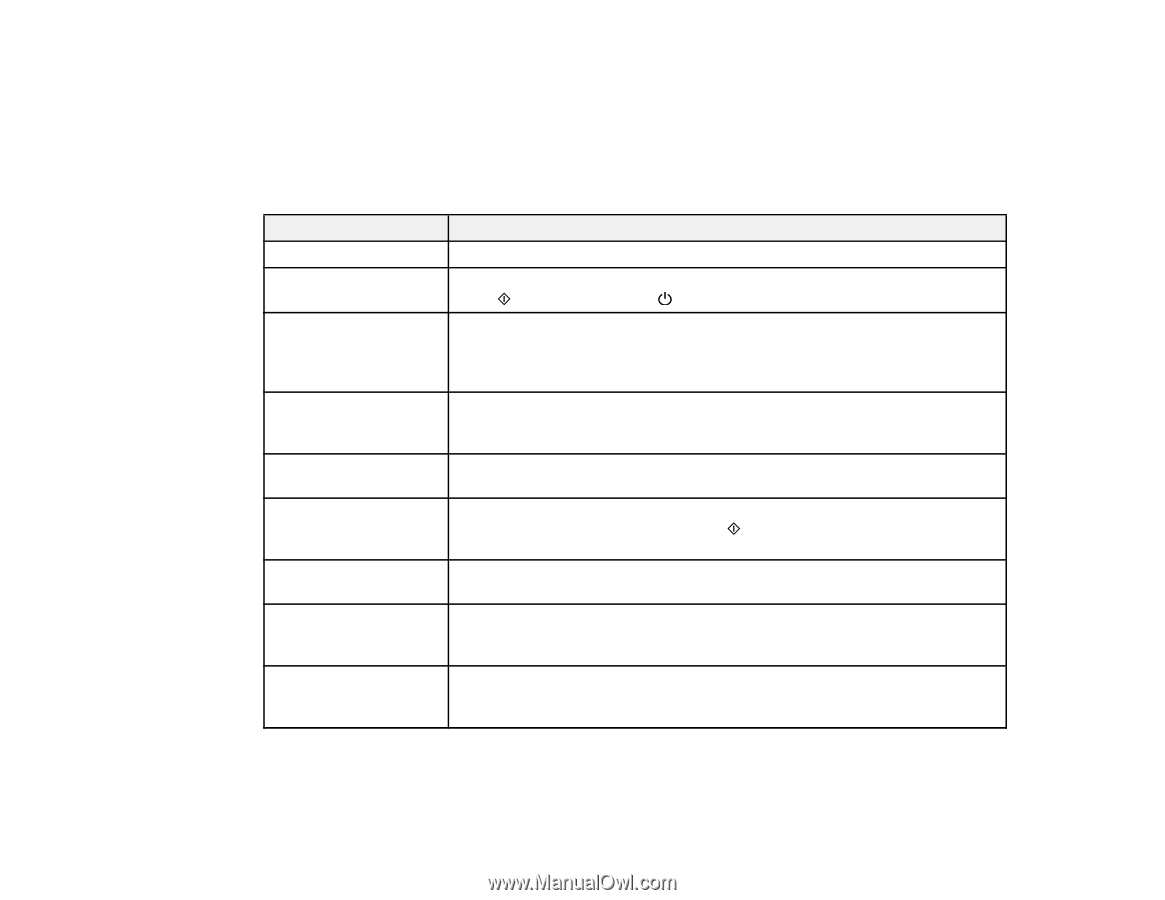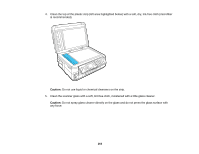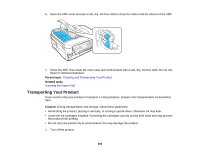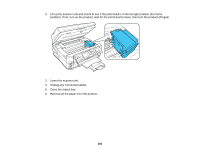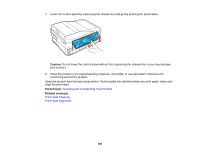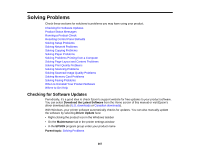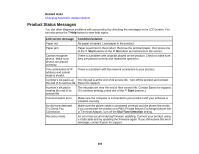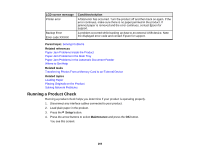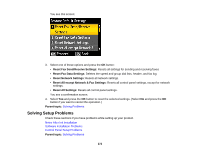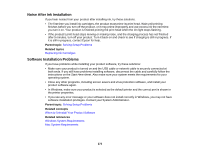Epson WorkForce 545 User Guide - Page 268
Product Status Messages, Related tasks, LCD screen message, Condition/solution, Start - recovery mode
 |
View all Epson WorkForce 545 manuals
Add to My Manuals
Save this manual to your list of manuals |
Page 268 highlights
Related tasks Changing Automatic Update Options Product Status Messages You can often diagnose problems with your product by checking the messages on its LCD screen. You can also press the ? Help button to view help topics. LCD screen message Condition/solution Paper out No paper is loaded. Load paper in the product. Paper jam Paper is jammed in the product. Remove the jammed paper, then press one of the Start buttons or the On button as instructed on the screen. Cannot recognize photos. Make sure photos are placed correctly. There is a problem with originals placed on the product. Check to make sure they are placed correctly and repeat the operation. The combination of IP address and subnet mask is invalid. There is a problem with the network connection to your product. A printer's ink pad is at The ink pad is at the end of its service life. Turn off the product and contact the end of its service life. Epson for support. A printer's ink pad is nearing the end of its service life. The ink pads are near the end of their service life. Contact Epson for support. (To continue printing, press one of the Start buttons.) Communication error Make sure the computer is connected to your product and your software is installed correctly. No dial tone detected. Try Check Fax Connection. Make sure the phone cable is connected correctly and the phone line works. If you connected the product to a PBX (Private Branch Exchange) phone line or Terminal Adapter, turn off the Dial Tone Detection setting. Recovery mode An error has occurred during firmware updating. Connect your product using a USB cable and try updating the firmware again. If you still receive this error message, contact Epson for support. 268