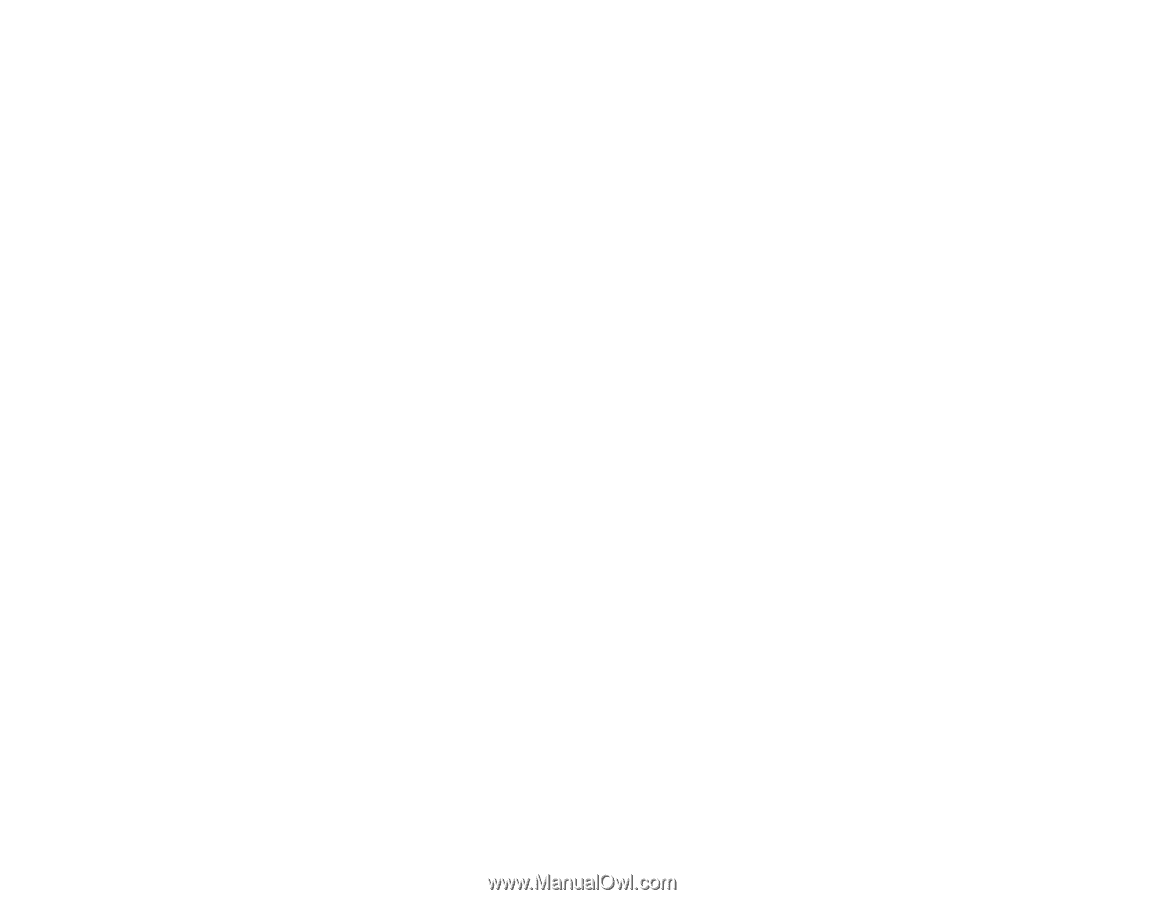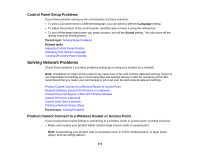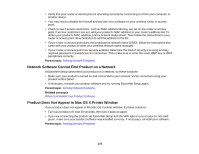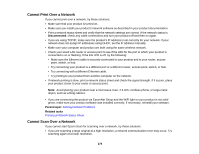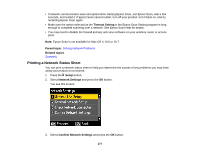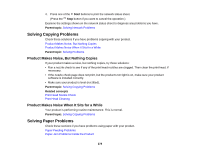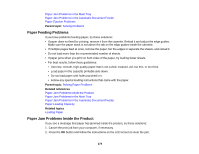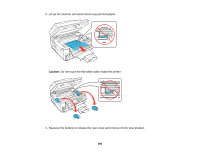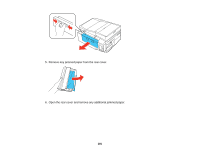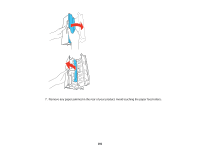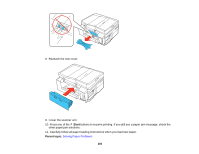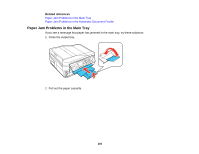Epson WorkForce 545 User Guide - Page 279
Paper Feeding Problems, Paper Jam Problems Inside the Product
 |
View all Epson WorkForce 545 manuals
Add to My Manuals
Save this manual to your list of manuals |
Page 279 highlights
Paper Jam Problems in the Main Tray Paper Jam Problems in the Automatic Document Feeder Paper Ejection Problems Parent topic: Solving Problems Paper Feeding Problems If you have problems feeding paper, try these solutions: • If paper does not feed for printing, remove it from the cassette. Reload it and adjust the edge guides. Make sure the paper stack is not above the tab on the edge guides inside the cassette. • If multiple pages feed at once, remove the paper, fan the edges to separate the sheets, and reload it. • Do not load more than the recommended number of sheets. • If paper jams when you print on both sides of the paper, try loading fewer sheets. • For best results, follow these guidelines: • Use new, smooth, high-quality paper that is not curled, creased, old, too thin, or too thick. • Load paper in the cassette printable side down. • Do not load paper with holes punched in it. • Follow any special loading instructions that came with the paper. Parent topic: Solving Paper Problems Related references Paper Jam Problems Inside the Product Paper Jam Problems in the Main Tray Paper Jam Problems in the Automatic Document Feeder Paper Loading Capacity Related topics Loading Paper Paper Jam Problems Inside the Product If you see a message that paper has jammed inside the product, try these solutions: 1. Cancel the print job from your computer, if necessary. 2. Press the OK button and follow the instructions on the LCD screen to clear the jam. 279