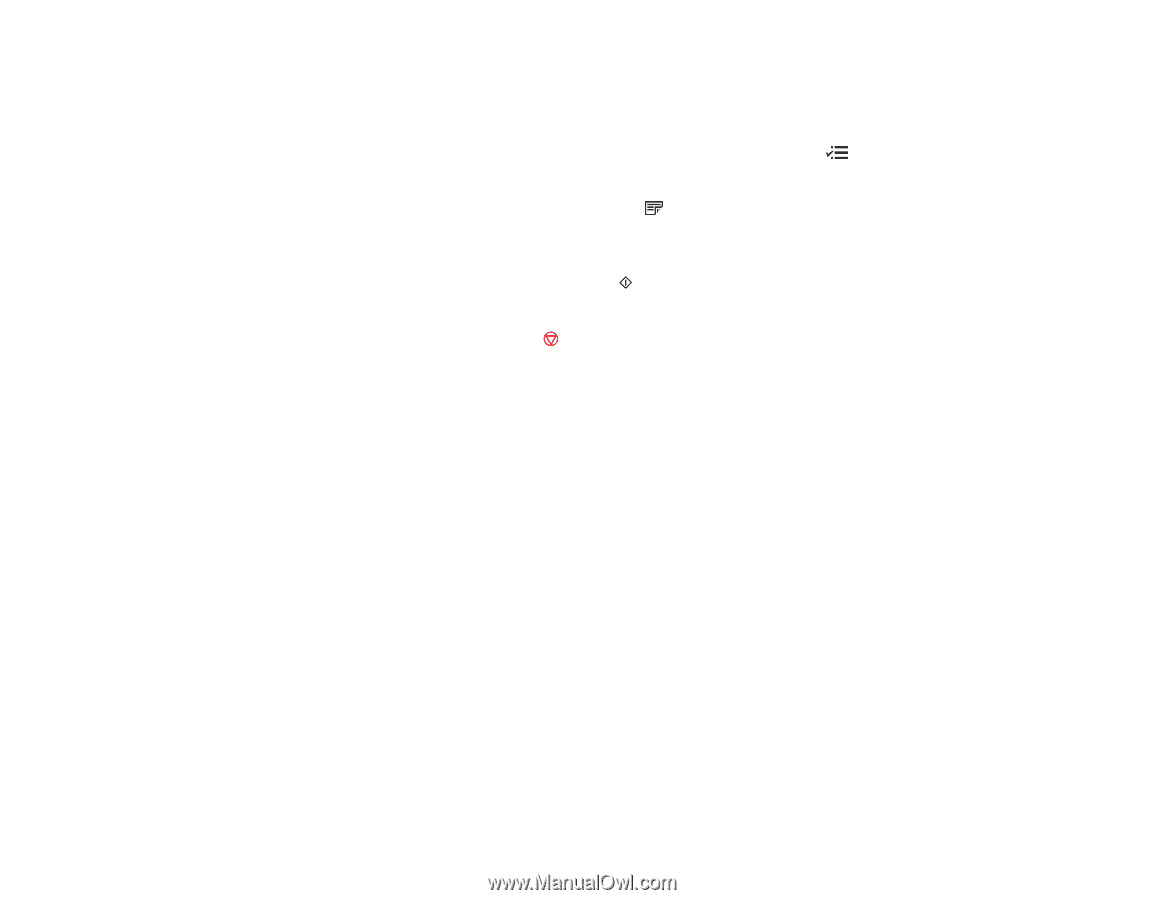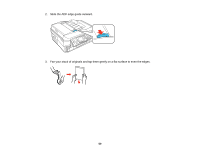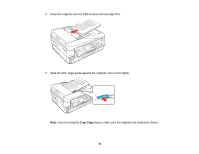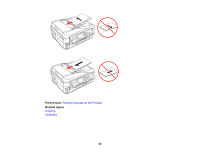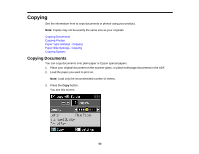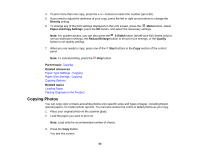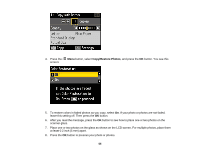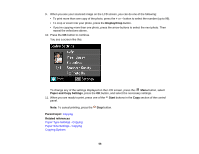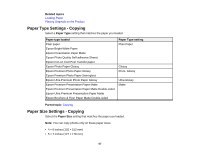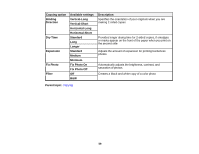Epson WorkForce 545 User Guide - Page 54
Copying Photos, Density, Paper and Copy Settings, Sided, Reduce/Enlarge, Quality, Start, Parent topic - 645 series
 |
View all Epson WorkForce 545 manuals
Add to My Manuals
Save this manual to your list of manuals |
Page 54 highlights
4. To print more than one copy, press the + or - buttons to select the number (up to 99). 5. If you need to adjust the darkness of your copy, press the left or right arrow buttons to change the Density setting. 6. To change any of the print settings displayed on the LCD screen, press the Menu button, select Paper and Copy Settings, press the OK button, and select the necessary settings. Note: For quicker access, you can also press the 2-Sided button (WorkForce 645 Series only) to set two-sided print settings, the Reduce/Enlarge button to set print size settings, or the Quality button to set quality settings. 7. When you are ready to copy, press one of the Start buttons in the Copy section of the control panel. Note: To cancel printing, press the Stop button. Parent topic: Copying Related references Paper Type Settings - Copying Paper Size Settings - Copying Copying Options Related topics Loading Paper Placing Originals on the Product Copying Photos You can copy color or black-and-white photos onto specific sizes and types of paper, including Epson special papers, for instant photo reprints. You can also restore the colors in faded photos as you copy. 1. Place your original photo on the scanner glass. 2. Load the paper you want to print on. Note: Load only the recommended number of sheets. 3. Press the Copy button. You see this screen: 54