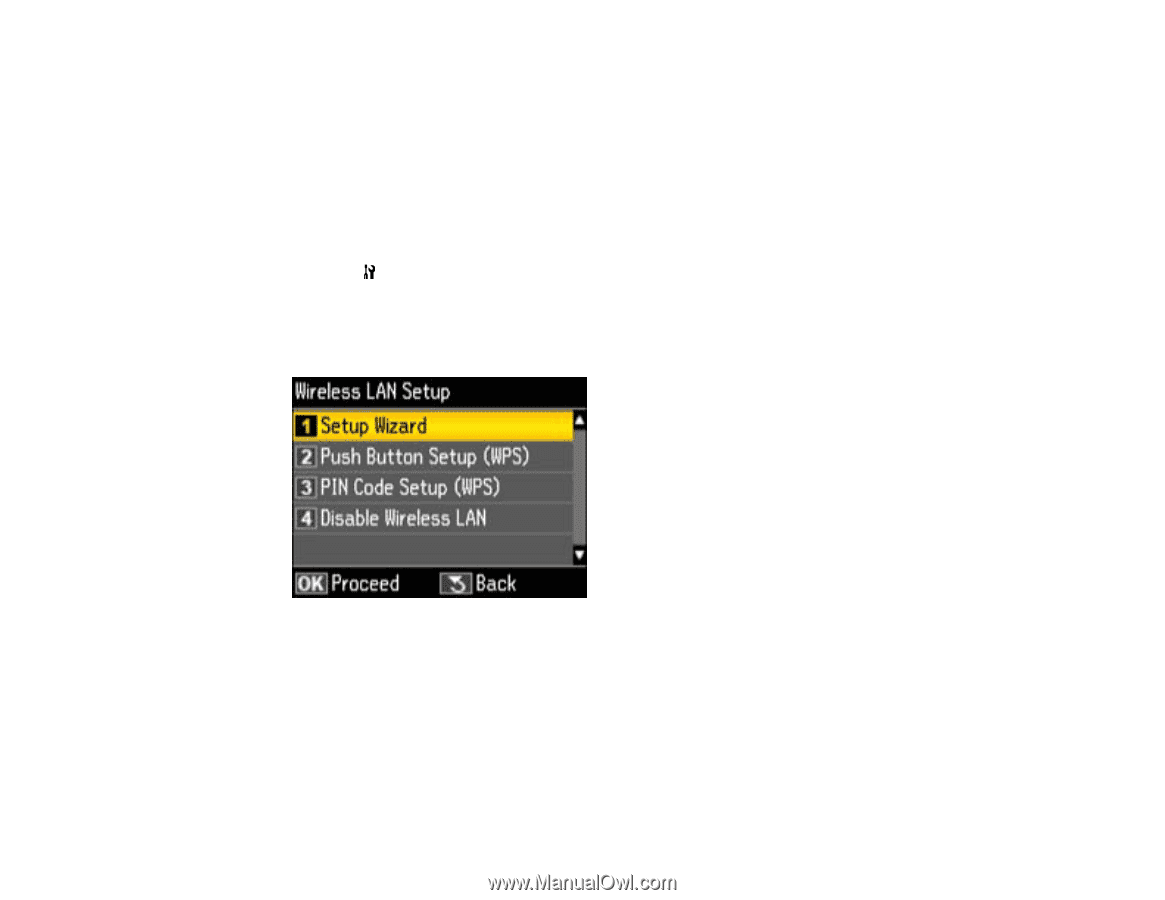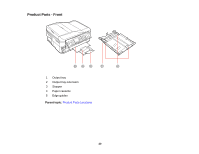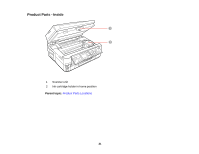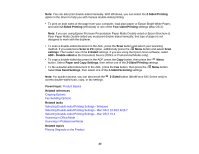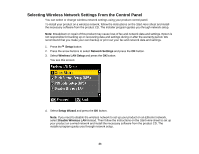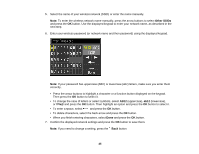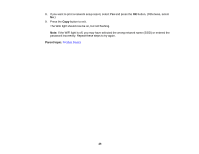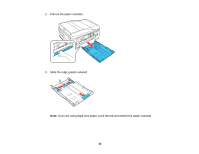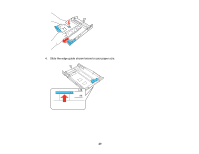Epson WorkForce 545 User Guide - Page 24
Selecting Wireless Network Settings From the Control Panel, Setup, Network Settings - wireless setup
 |
View all Epson WorkForce 545 manuals
Add to My Manuals
Save this manual to your list of manuals |
Page 24 highlights
Selecting Wireless Network Settings From the Control Panel You can select or change wireless network settings using your product control panel. To install your product on a wireless network, follow the instructions on the Start Here sheet and install the necessary software from the product CD. The installer program guides you through network setup. Note: Breakdown or repair of this product may cause loss of fax and network data and settings. Epson is not responsible for backing up or recovering data and settings during or after the warranty period. We recommend that you make your own backup or print out your fax and network data and settings. 1. Press the Setup button. 2. Press the arrow buttons to select Network Settings and press the OK button. 3. Select Wireless LAN Setup and press the OK button. You see this screen: 4. Select Setup Wizard and press the OK button. Note: If you need to disable the wireless network to set up your product on an Ethernet network, select Disable Wireless LAN instead. Then follow the instructions on the Start Here sheet to set up your product on a wired network and install the necessary software from the product CD. The installer program guides you through network setup. 24