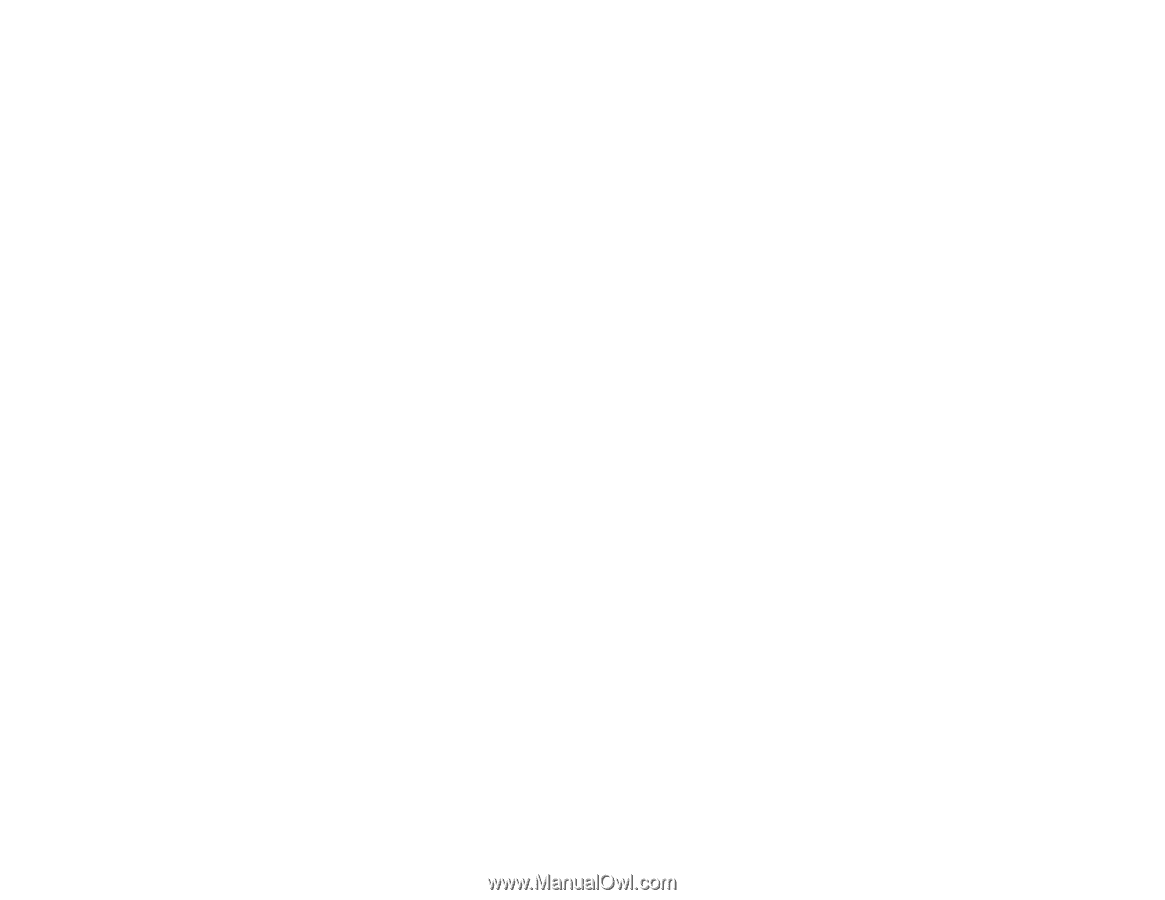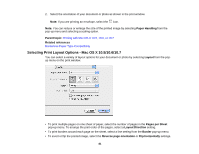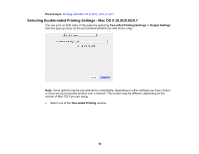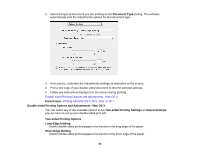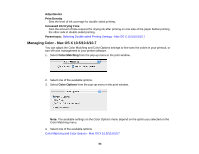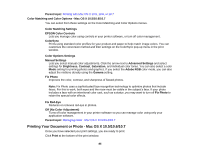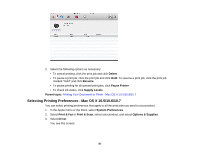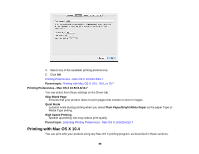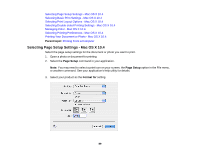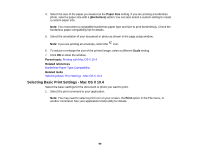Epson WorkForce 545 User Guide - Page 85
Color Matching and Color Options - Mac OS X 10.5/10.6/10.7, Printing Your Document or Photo - Mac OS - printer manual
 |
View all Epson WorkForce 545 manuals
Add to My Manuals
Save this manual to your list of manuals |
Page 85 highlights
Parent topic: Printing with Mac OS X 10.5, 10.6, or 10.7 Color Matching and Color Options - Mac OS X 10.5/10.6/10.7 You can select from these settings on the Color Matching and Color Options menus. Color Matching Settings EPSON Color Controls Lets you manage color using controls in your printer software, or turn off color management. ColorSync Prints using standard color profiles for your product and paper to help match image colors. You can customize the conversion method and filter settings on the ColorSync pop-up menu in the print window. Color Options Settings Manual Settings Lets you select manual color adjustments. Click the arrow next to Advanced Settings and select settings for Brightness, Contrast, Saturation, and individual color tones. You can also select a color Mode setting for printing photos and graphics. If you select the Adobe RGB color mode, you can also adjust the midtone density using the Gamma setting. Fix Photo Improves the color, contrast, and sharpness of flawed photos. Note: Fix Photo uses a sophisticated face recognition technology to optimize photos that include faces. For this to work, both eyes and the nose must be visible in the subject's face. If your photo includes a face with an intentional color cast, such as a statue, you may want to turn off Fix Photo to retain the special color effects. Fix Red-Eye Reduces or removes red-eye in photos. Off (No Color Adjustment) Turns off color management in your printer software so you can manage color using only your application software. Parent topic: Managing Color - Mac OS X 10.5/10.6/10.7 Printing Your Document or Photo - Mac OS X 10.5/10.6/10.7 Once you have selected your print settings, you are ready to print. Click Print at the bottom of the print window. 85