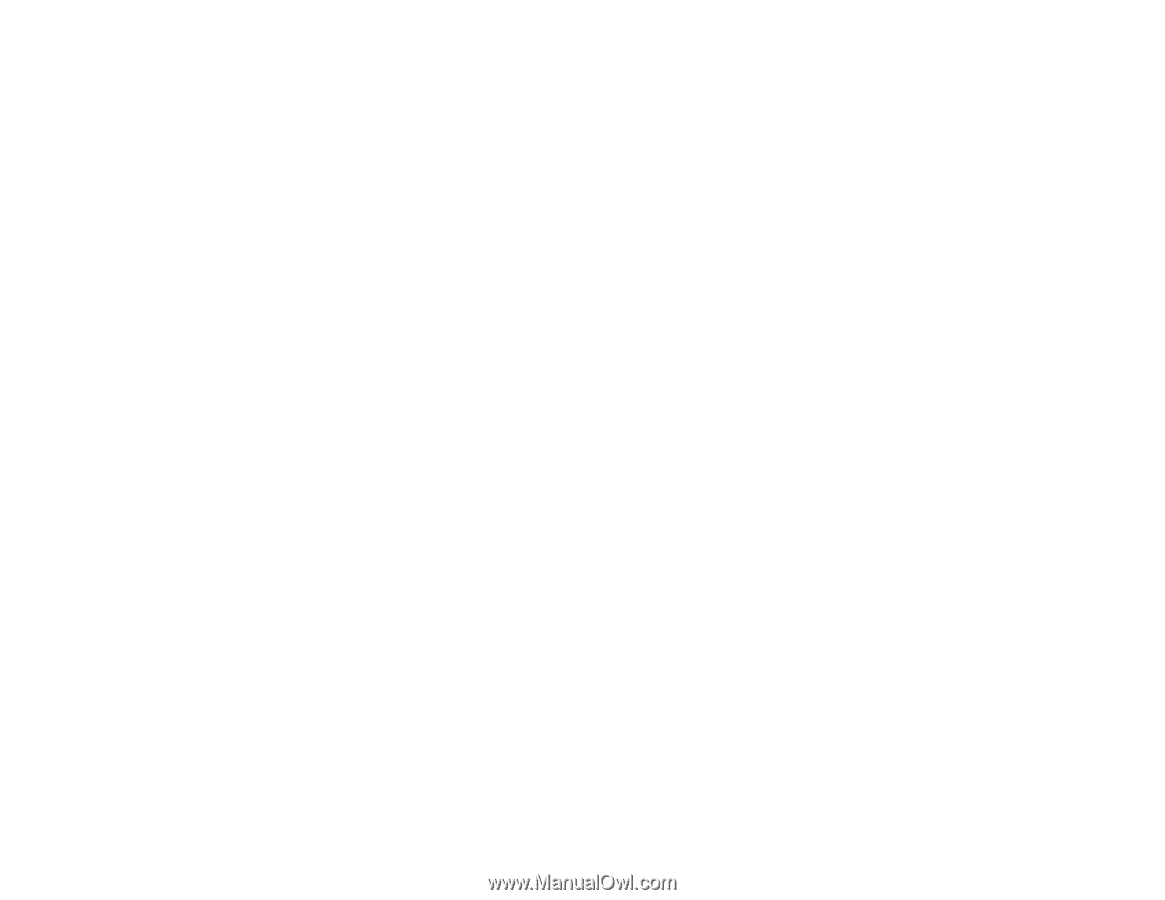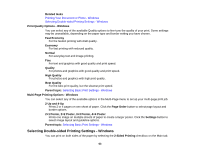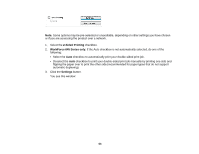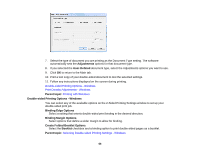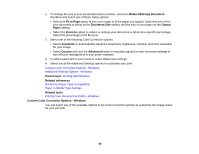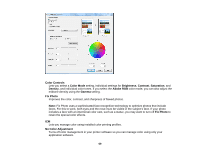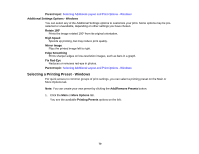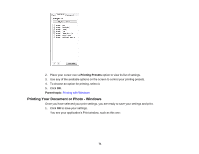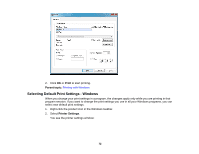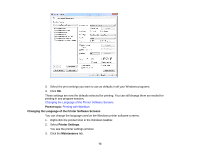Epson WorkForce 545 User Guide - Page 68
Custom Color Correction Options - Windows, Fit - printer software
 |
View all Epson WorkForce 545 manuals
Add to My Manuals
Save this manual to your list of manuals |
Page 68 highlights
1. To change the size of your printed document or photo, select the Reduce/Enlarge Document checkbox and select one of these sizing options: • Select the Fit to Page option to size your image to fit the paper you loaded. Select the size of the your document or photo as the Document Size setting, and the size of your paper as the Output Paper setting. • Select the Zoom to option to reduce or enlarge your document or photo by a specific percentage. Select the percentage in the % menu. 2. Select one of the following Color Correction options: • Select Automatic to automatically adjust the sharpness, brightness, contrast, and color saturation for your image. • Select Custom and click the Advanced button to manually adjust the color correction settings or turn off color management in your printer software. 3. To add a watermark to your printout, select Watermark settings. 4. Select any of the Additional Settings options to customize your print. Custom Color Correction Options - Windows Additional Settings Options - Windows Parent topic: Printing with Windows Related references Borderless Paper Type Compatibility Paper or Media Type Settings Related tasks Printing Your Document or Photo - Windows Custom Color Correction Options - Windows You can select any of the available options in the Color Correction window to customize the image colors for your print job. 68