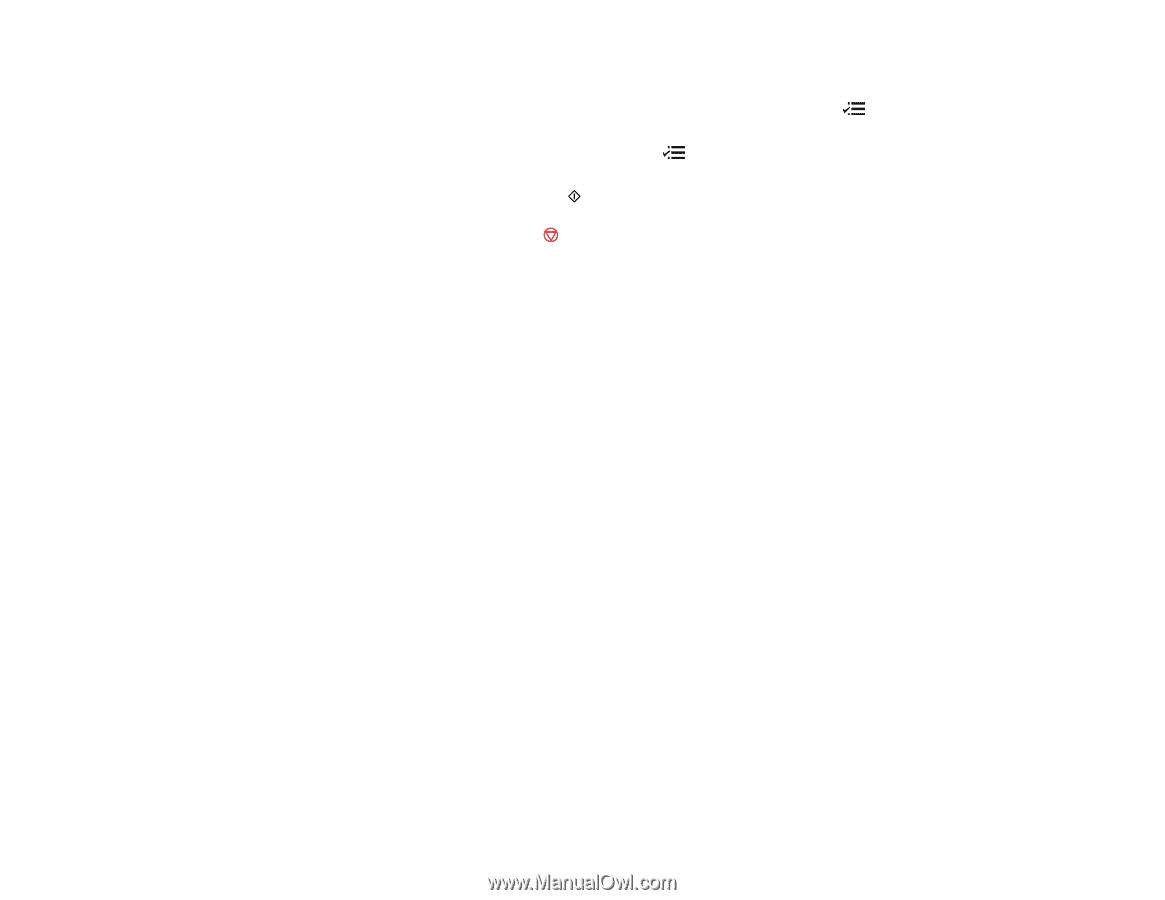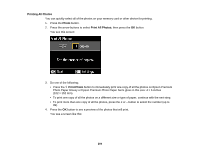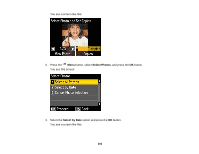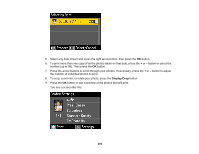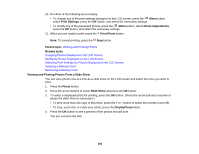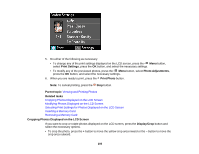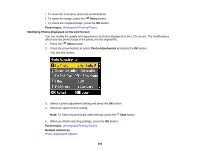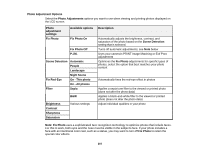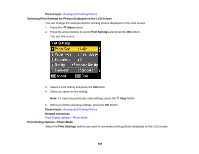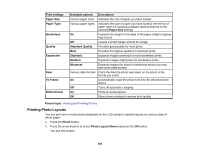Epson WorkForce 545 User Guide - Page 204
Viewing and Printing Photos From a Slide Show
 |
View all Epson WorkForce 545 manuals
Add to My Manuals
Save this manual to your list of manuals |
Page 204 highlights
10. Do either of the following as necessary: • To change any of the print settings displayed on the LCD screen, press the Menu button, select Print Settings, press the OK button, and select the necessary settings. • To modify any of the previewed photos, press the Menu button, select Photo Adjustments, press the OK button, and select the necessary settings. 11. When you are ready to print, press the Print Photo button. Note: To cancel printing, press the Stop button. Parent topic: Viewing and Printing Photos Related tasks Cropping Photos Displayed on the LCD Screen Modifying Photos Displayed on the LCD Screen Selecting Print Settings for Photos Displayed on the LCD Screen Inserting a Memory Card Removing a Memory Card Viewing and Printing Photos From a Slide Show You can view photos one at a time as a slide show on the LCD screen and select the ones you want to print. 1. Press the Photo button. 2. Press the arrow buttons to select Slide Show and press the OK button. 3. To select a displayed photo for printing, press the OK button. (Press the arrow buttons to resume or pause the slide show as necessary.) • To print more than one copy of the photo, press the + or - button to select the number (up to 99). • To crop, zoom into, or rotate your photo, press the Display/Crop button. 4. Press the OK button to see a preview of the photos that will print. You see a screen like this: 204