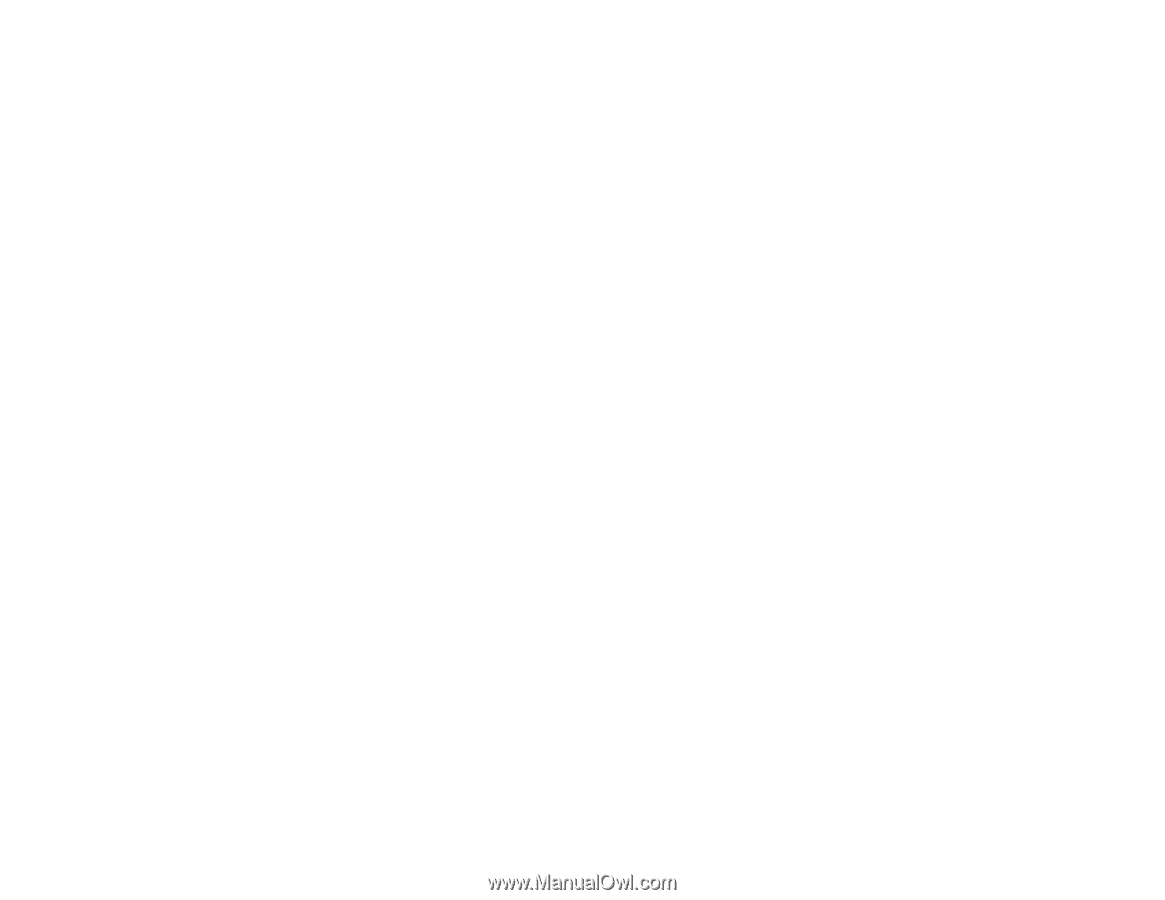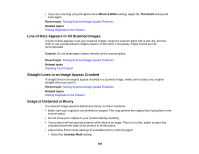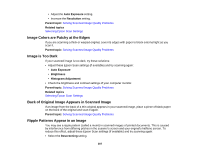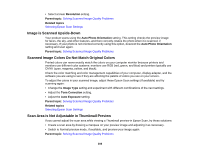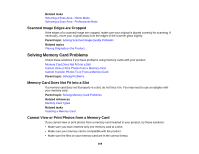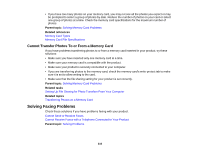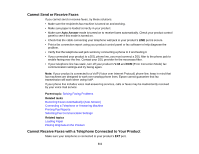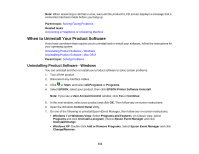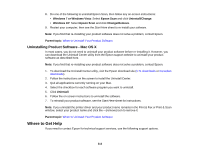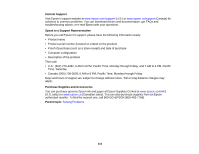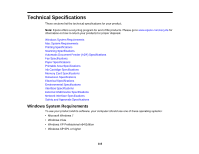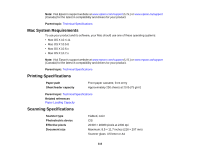Epson WorkForce 545 User Guide - Page 311
Cannot Send or Receive Faxes, Cannot Receive Faxes with a Telephone Connected to Your Product - printing over internet
 |
View all Epson WorkForce 545 manuals
Add to My Manuals
Save this manual to your list of manuals |
Page 311 highlights
Cannot Send or Receive Faxes If you cannot send or receive faxes, try these solutions: • Make sure the recipient's fax machine is turned on and working. • Make sure paper is loaded correctly in your product. • Make sure Auto Answer mode is turned on to receive faxes automatically. Check your product control panel to see if this mode is turned on. • Check that the cable connecting your telephone wall jack to your product's LINE port is secure. • Print a fax connection report using your product control panel or fax software to help diagnose the problem. • Verify that the telephone wall jack works by connecting a phone to it and testing it. • If you connected your product to a DSL phone line, you must connect a DSL filter to the phone jack to enable faxing over the line. Contact your DSL provider for the necessary filter. • If your telephone line has static, turn off your product's V.34 and ECM (Error Correction Mode) fax communication settings and try faxing again. Note: If your product is connected to a VoIP (Voice over Internet Protocol) phone line, keep in mind that fax machines are designed to work over analog phone lines. Epson cannot guarantee that fax transmission will work when using VoIP. If your phone line includes voice mail answering services, calls or faxes may be inadvertently received by your voice mail service. Parent topic: Solving Faxing Problems Related tasks Receiving Faxes Automatically (Auto Answer) Connecting a Telephone or Answering Machine Printing Fax Reports Selecting Fax Communication Settings Related topics Loading Paper Placing Originals on the Product Cannot Receive Faxes with a Telephone Connected to Your Product Make sure your telephone is connected to your product's EXT port. 311