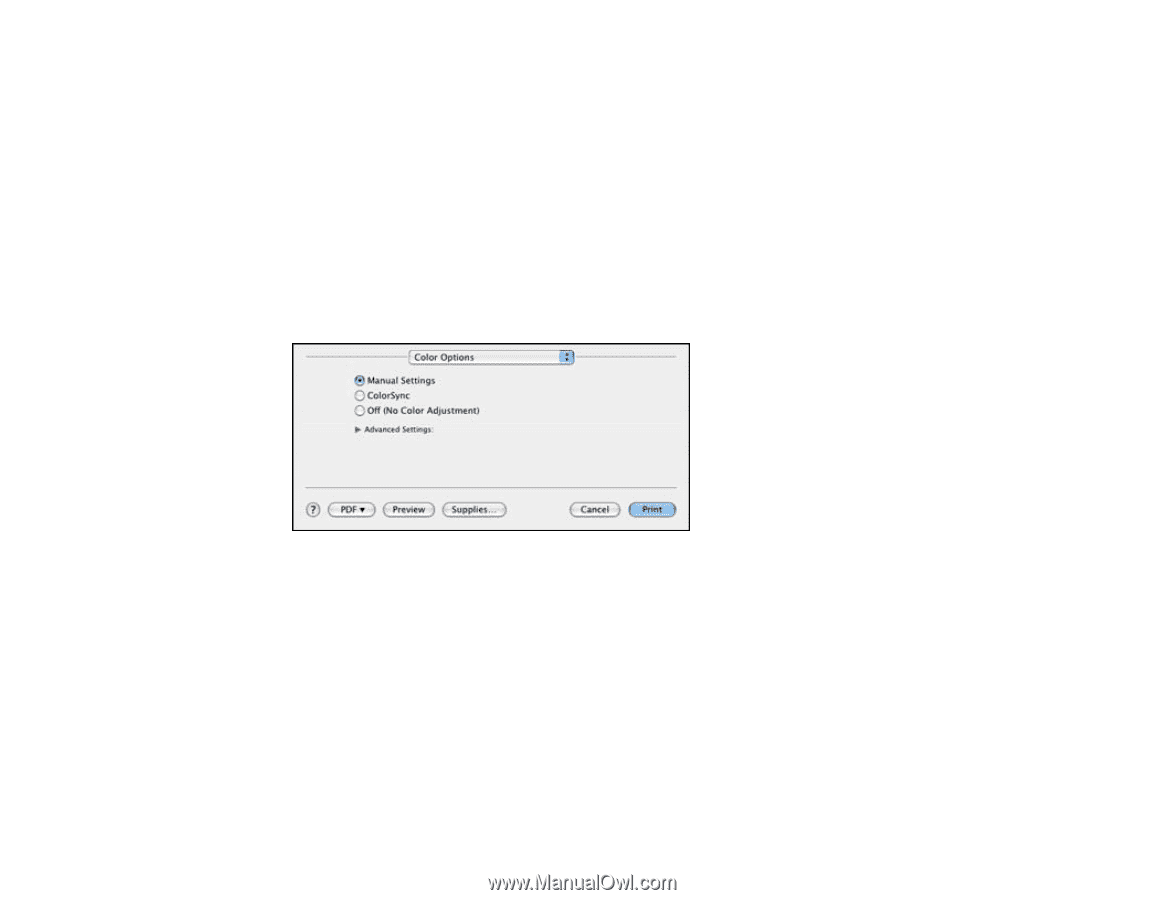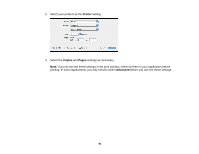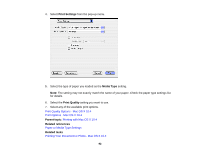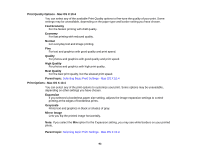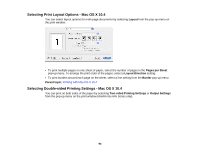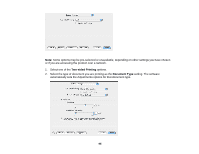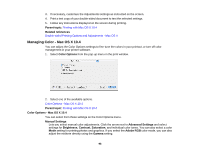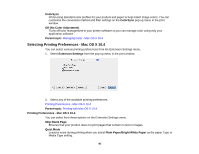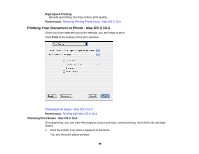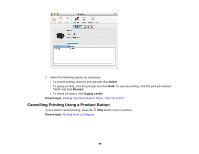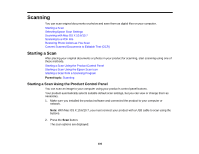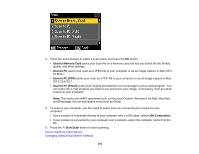Epson WorkForce 545 User Guide - Page 96
Managing Color - Mac OS X 10.4, Color Options - Mac OS X 10.4
 |
View all Epson WorkForce 545 manuals
Add to My Manuals
Save this manual to your list of manuals |
Page 96 highlights
3. If necessary, customize the Adjustments settings as instructed on the screen. 4. Print a test copy of your double-sided document to test the selected settings. 5. Follow any instructions displayed on the screen during printing. Parent topic: Printing with Mac OS X 10.4 Related references Double-sided Printing Options and Adjustments - Mac OS X Managing Color - Mac OS X 10.4 You can adjust the Color Options settings to fine-tune the colors in your printout, or turn off color management in your printer software. 1. Select Color Options from the pop-up menu in the print window. 2. Select one of the available options. Color Options - Mac OS X 10.4 Parent topic: Printing with Mac OS X 10.4 Color Options - Mac OS X 10.4 You can select from these settings on the Color Options menu. Manual Settings Lets you select manual color adjustments. Click the arrow next to Advanced Settings and select settings for Brightness, Contrast, Saturation, and individual color tones. You can also select a color Mode setting for printing photos and graphics. If you select the Adobe RGB color mode, you can also adjust the midtone density using the Gamma setting. 96