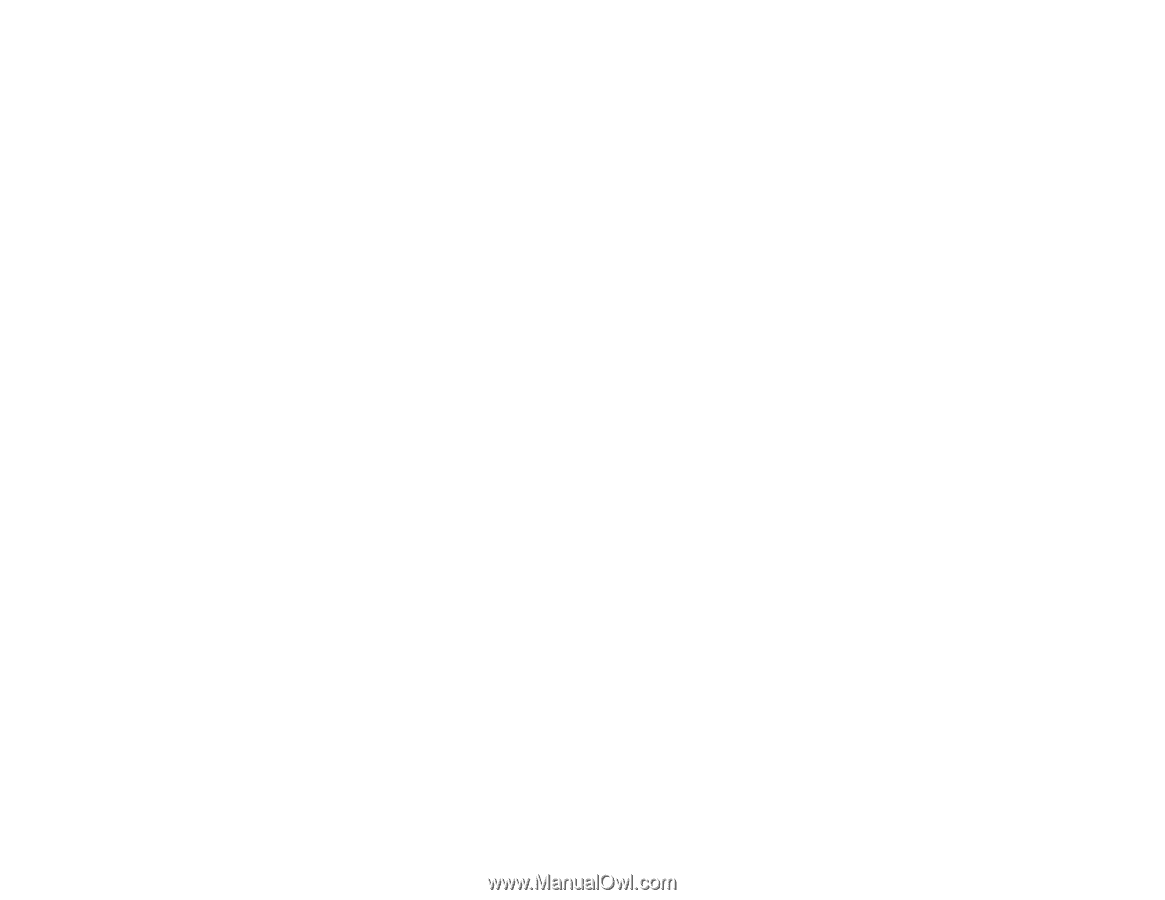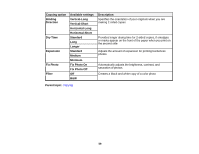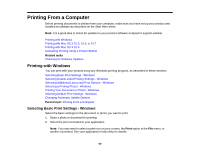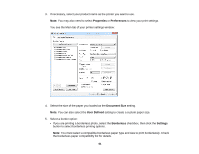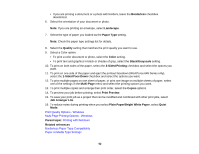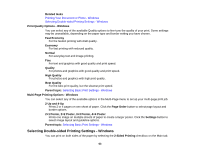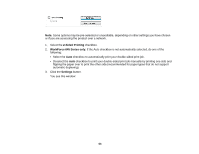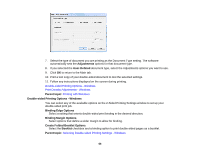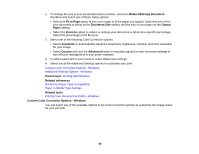Epson WorkForce 545 User Guide - Page 63
Print Quality Options - Windows, Multi- Printing Options - Windows
 |
View all Epson WorkForce 545 manuals
Add to My Manuals
Save this manual to your list of manuals |
Page 63 highlights
Related tasks Printing Your Document or Photo - Windows Selecting Double-sided Printing Settings - Windows Print Quality Options - Windows You can select any of the available Quality options to fine-tune the quality of your print. Some settings may be unavailable, depending on the paper type and border setting you have chosen. Fast Economy For the fastest printing with draft quality. Economy For fast printing with reduced quality. Normal For everyday text and image printing. Fine For text and graphics with good quality and print speed. Quality For photos and graphics with good quality and print speed. High Quality For photos and graphics with high print quality. Best Quality For the best print quality, but the slowest print speed. Parent topic: Selecting Basic Print Settings - Windows Multi-Page Printing Options - Windows You can select any of the available options in the Multi-Page menu to set up your multi-page print job. 2-Up and 4-Up Prints 2 or 4 pages on one sheet of paper. Click the Page Order button to select page layout and border options. 2×1 Poster, 2×2 Poster, 3×3 Poster, 4×4 Poster Prints one image on multiple sheets of paper to create a larger poster. Click the Settings button to select image layout and guideline options. Parent topic: Selecting Basic Print Settings - Windows Selecting Double-sided Printing Settings - Windows You can print on both sides of the paper by selecting the 2-Sided Printing checkbox on the Main tab. 63