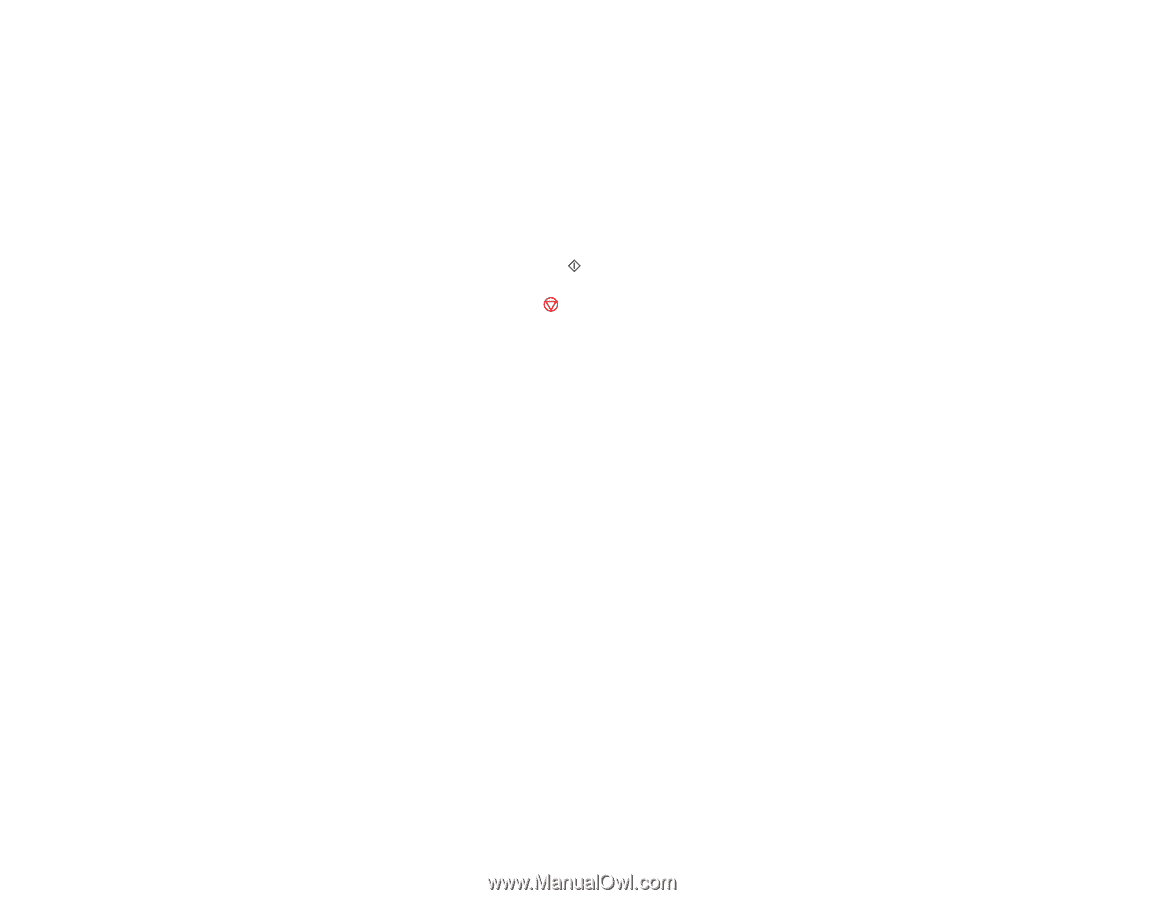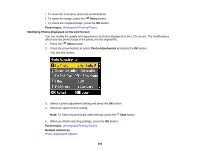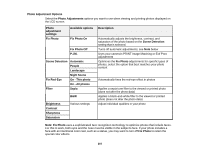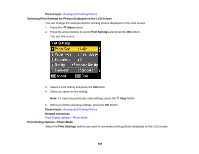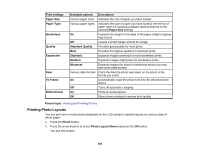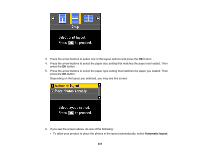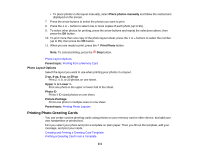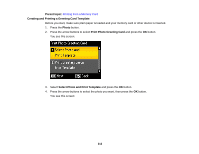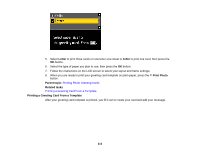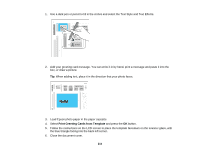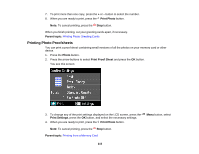Epson WorkForce 545 User Guide - Page 211
Photo Layout Options, Printing Photo Greeting Cards, Place photos manually, Print Photo, Parent topic
 |
View all Epson WorkForce 545 manuals
Add to My Manuals
Save this manual to your list of manuals |
Page 211 highlights
• To place photos in the layout manually, select Place photos manually and follow the instructions displayed on the screen. 7. Press the arrow buttons to select the photos you want to print. 8. Press the + or - button to select one or more copies of each photo (up to 99). 9. To select other photos for printing, press the arrow buttons and repeat the selections above, then press the OK button. 10. To print more than one copy of the photo layout sheet, press the + or - buttons to select the number (up to 99), then press the OK button. 11. When you are ready to print, press the Print Photo button. Note: To cancel printing, press the Stop button. Photo Layout Options Parent topic: Printing from a Memory Card Photo Layout Options Select the layout you want to use when printing your photos in a layout. 2-up, 4-up, 8-up, or 20-up Print 2, 4, 8, or 20 photos on one sheet. Upper ½ or Lower ½ Print one photo in the upper or lower half of the sheet. Photo ID Prints 4 ID-sized photos on one sheet. Picture Package Prints one photo in multiple sizes on one sheet. Parent topic: Printing Photo Layouts Printing Photo Greeting Cards You can create custom greeting cards using photos on your memory card or other device, and add your own handwritten or printed text. First you select your photo and print a template on plain paper. Then you fill out the template, add your message, and print your cards. Creating and Printing a Greeting Card Template Printing a Greeting Card From a Template 211