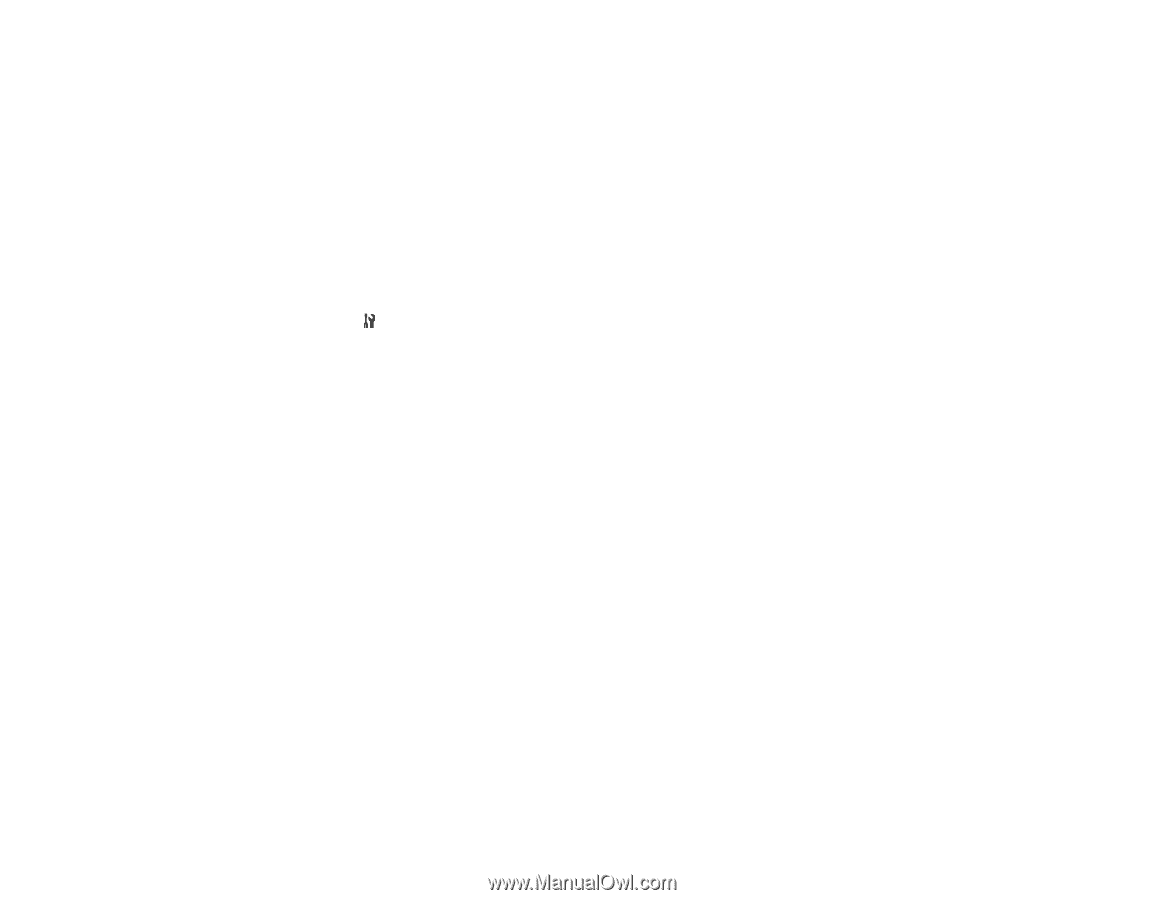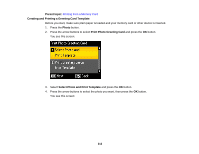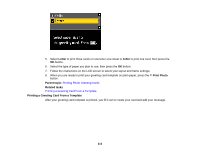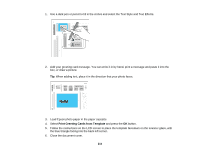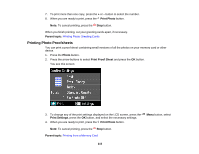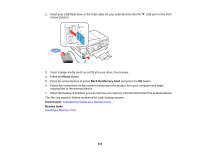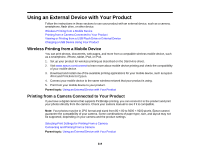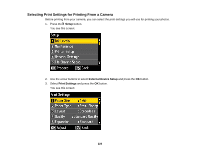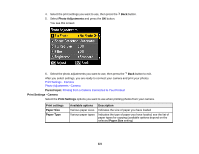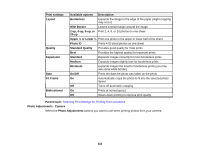Epson WorkForce 545 User Guide - Page 217
Setting Up File Sharing for Photo Transfers From Your Computer
 |
View all Epson WorkForce 545 manuals
Add to My Manuals
Save this manual to your list of manuals |
Page 217 highlights
Related tasks Setting Up File Sharing for Photo Transfers From Your Computer Inserting a Memory Card Setting Up File Sharing for Photo Transfers From Your Computer Before you transfer photos from a computer to a memory card inserted into your product's memory card slots, you may need to set up your product's file sharing settings. Caution: Remove the memory card before you change this setting or you may lose data from the memory card. Do not remove a memory card or turn off your product while the memory card access light is flashing or you may lose data from the memory card. 1. Press the Setup button. 2. Press the arrow buttons to select File Sharing Setup and press the OK button. 3. Press the arrow buttons to select your connection type and press the OK button. Parent topic: Transferring Photos on a Memory Card Transferring Photos From a Memory Card to an External Device You can back up photos from your memory card to an external storage device connected to the product, such as a USB flash drive, external hard drive, or external CD or DVD burner. Note: Epson cannot guarantee the compatibility of your storage device. 1. Insert a memory card in one of the memory card slots. 217