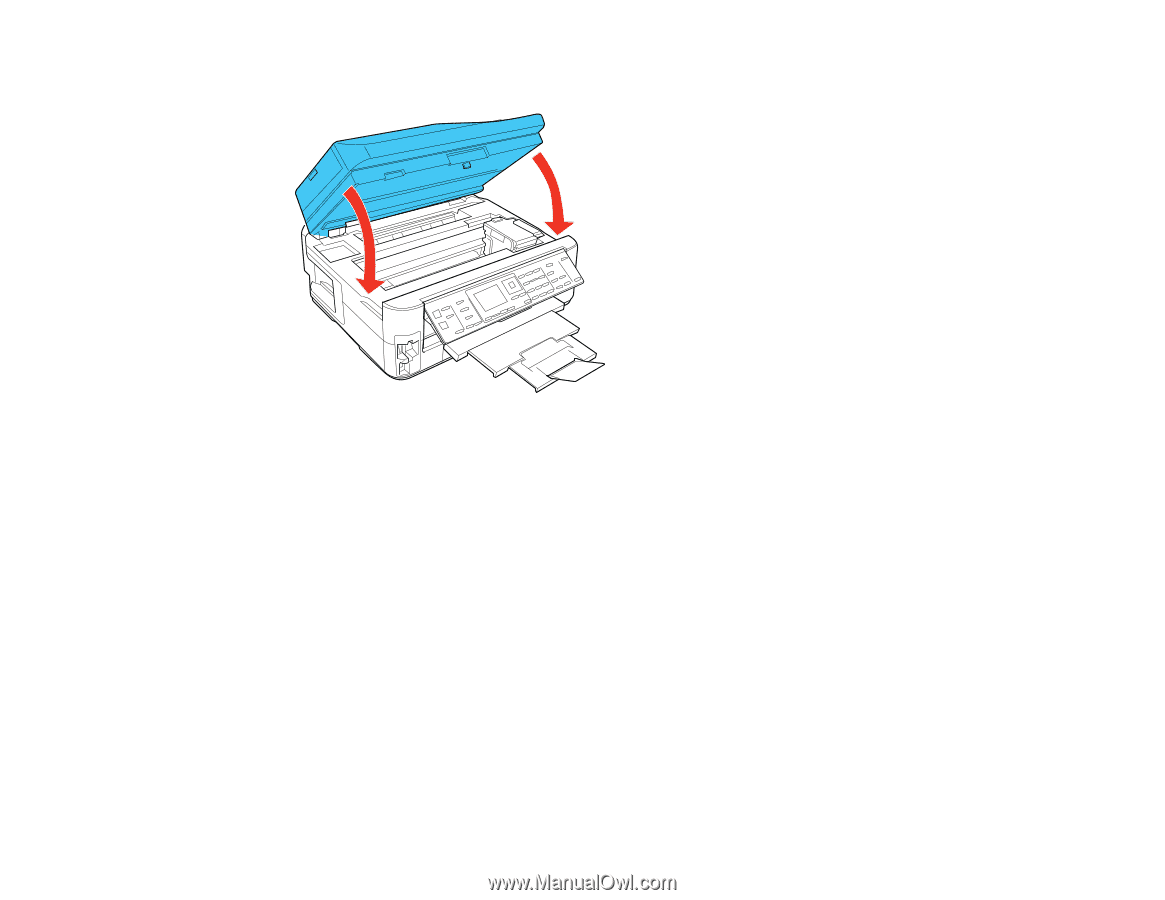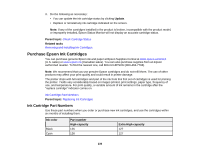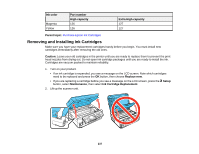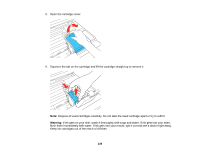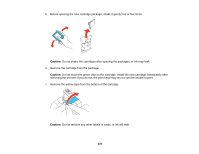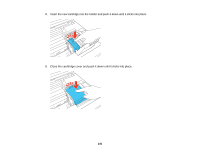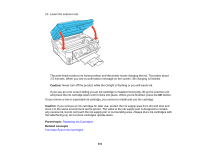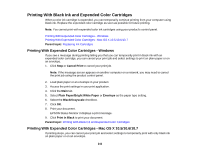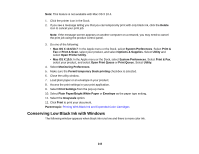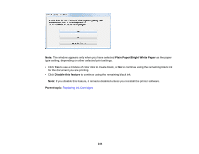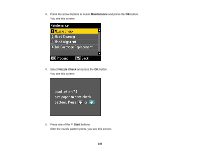Epson WorkForce 545 User Guide - Page 241
Caution, Parent topic, Related concepts, Replacing Ink Cartridges, Purchase Epson Ink Cartridges - all in one printer error
 |
View all Epson WorkForce 545 manuals
Add to My Manuals
Save this manual to your list of manuals |
Page 241 highlights
10. Lower the scanner unit. The print head moves to its home position and the printer starts charging the ink. This takes about 2.5 minutes. When you see a confirmation message on the screen, ink charging is finished. Caution: Never turn off the product while the Onlight is flashing or you will waste ink. If you see an error screen telling you an ink cartridge is installed incorrectly, lift up the scanner unit and press the ink cartridge down until it clicks into place. When you're finished, press the OK button. If you remove a low or expended ink cartridge, you cannot re-install and use the cartridge. Caution: If you remove an ink cartridge for later use, protect the ink supply area from dirt and dust and store it in the same environment as the printer. The valve in the ink supply port is designed to contain any excess ink, but do not touch the ink supply port or surrounding area. Always store ink cartridges with the label facing up; do not store cartridges upside-down. Parent topic: Replacing Ink Cartridges Related concepts Purchase Epson Ink Cartridges 241