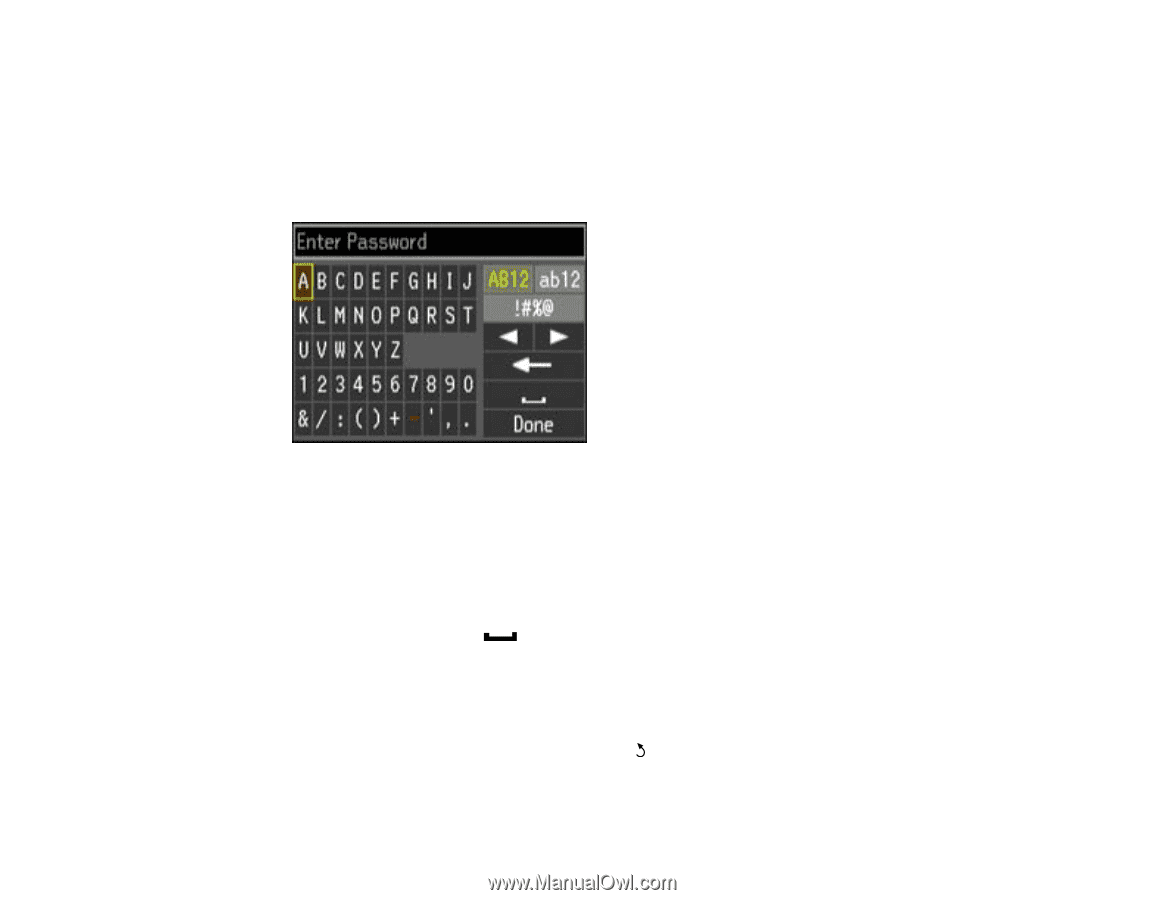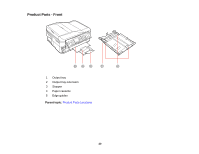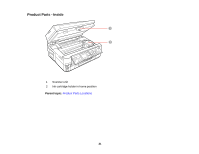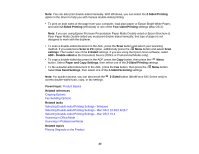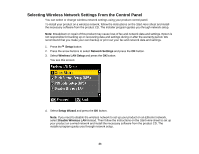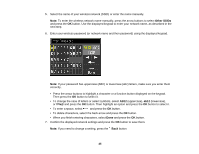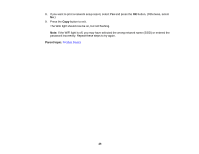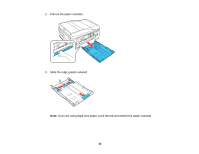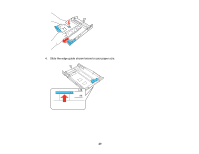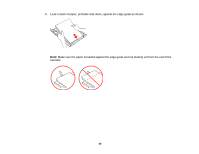Epson WorkForce 545 User Guide - Page 25
Other SSIDs, button. Then highlight an option and press - options button
 |
View all Epson WorkForce 545 manuals
Add to My Manuals
Save this manual to your list of manuals |
Page 25 highlights
5. Select the name of your wireless network (SSID) or enter the name manually. Note: To enter the wireless network name manually, press the arrow buttons to select Other SSIDs and press the OK button. Use the displayed keypad to enter your network name, as described in the next step. 6. Enter your wireless password (or network name and then password) using the displayed keypad. Note: If your password has uppercase (ABC) or lowercase (abc) letters, make sure you enter them correctly. • Press the arrow buttons to highlight a character or a function button displayed on the keypad. Then press the OK button to select it. • To change the case of letters or select symbols, select AB12 (uppercase), ab12 (lowercase), or !#%@ and press the OK button. Then highlight an option and press the OK button to select it. • To enter a space, select and press the OK button. • To delete characters, select the back arrow and press the OK button. • When you finish entering characters, select Done and press the OK button. 7. Confirm the displayed network settings and press the OK button to save them. Note: If you need to change a setting, press the Back button. 25