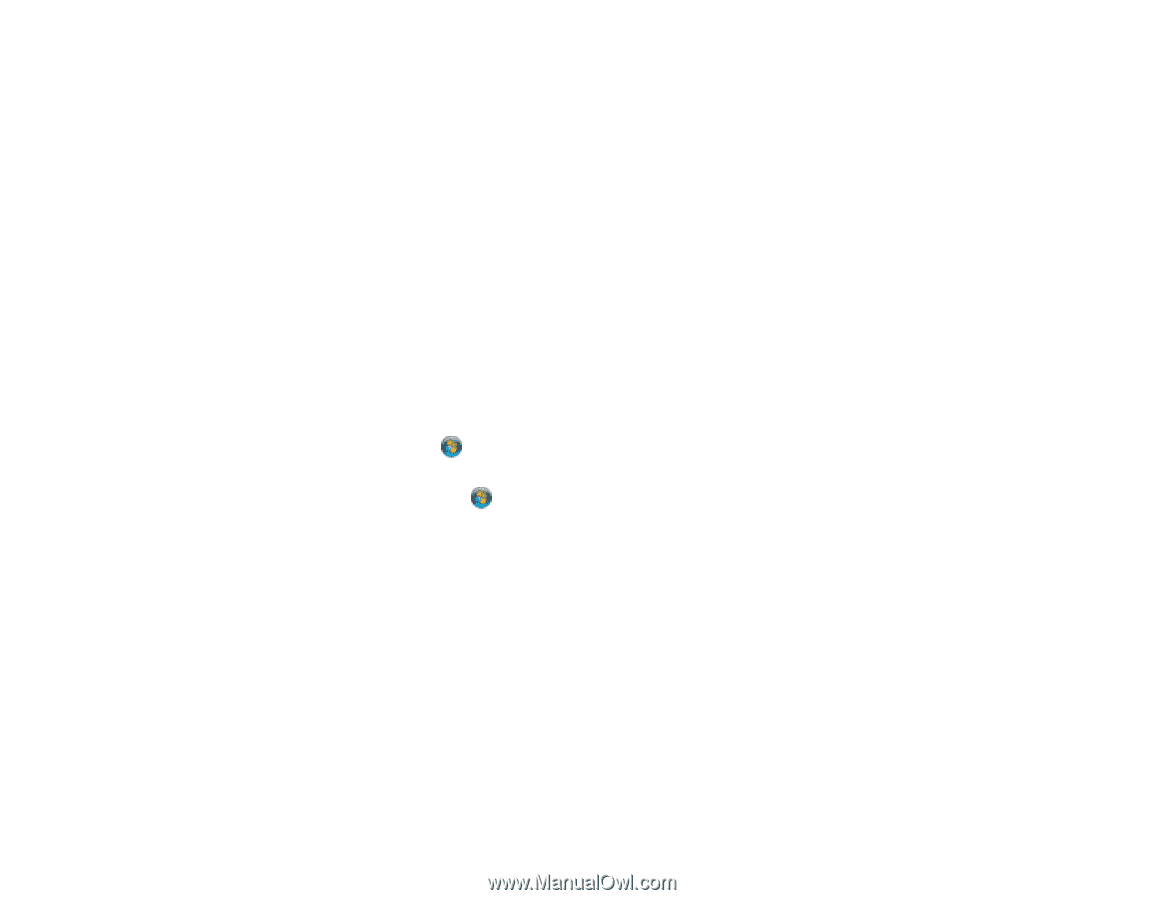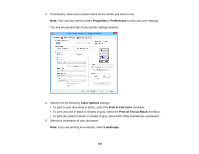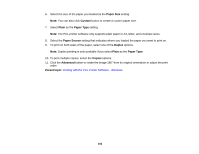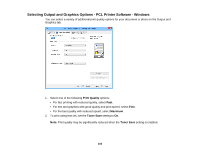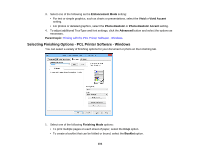Epson WorkForce Pro WF-5190 User Manual - Page 105
Selecting Default Print Settings - PCL Printer Software - Windows, Printers and Faxes
 |
View all Epson WorkForce Pro WF-5190 manuals
Add to My Manuals
Save this manual to your list of manuals |
Page 105 highlights
• To adjust the printed size of your document or photo, select the Scaled option. • To print your document or photo across multiple sheets of paper, select the Poster option. 2. Adjust the various options that appear in the Settings box as necessary. 3. To create or load a text or graphic overlay, click the Manage Overlays button and select the options as necessary. 4. To add a watermark to your document or photo, click the Watermarks button and select the options as necessary. Parent topic: Printing with the PCL Printer Software - Windows Selecting Default Print Settings - PCL Printer Software - Windows When you change your print settings in a program, the changes apply only while you are printing in that program session. If you want to change the print settings you use in all your Windows programs, you can select new default print settings. 1. Do one of the following: • Windows 8.x: Navigate to the Apps screen and select Control Panel > Hardware and Sound > Devices and Printers. Right-click your product name and select Print Preferences. • Windows 7: Click and select Devices and Printers. Right-click your product name and select Printing Preferences. • Windows Vista: Click and select Control Panel. Click Printer under Hardware and Sound, right-click your product name, and select Printing Preferences. • Windows XP: Click Start and select Printers and Faxes. Right-click your product name and select Printing Preferences. 105