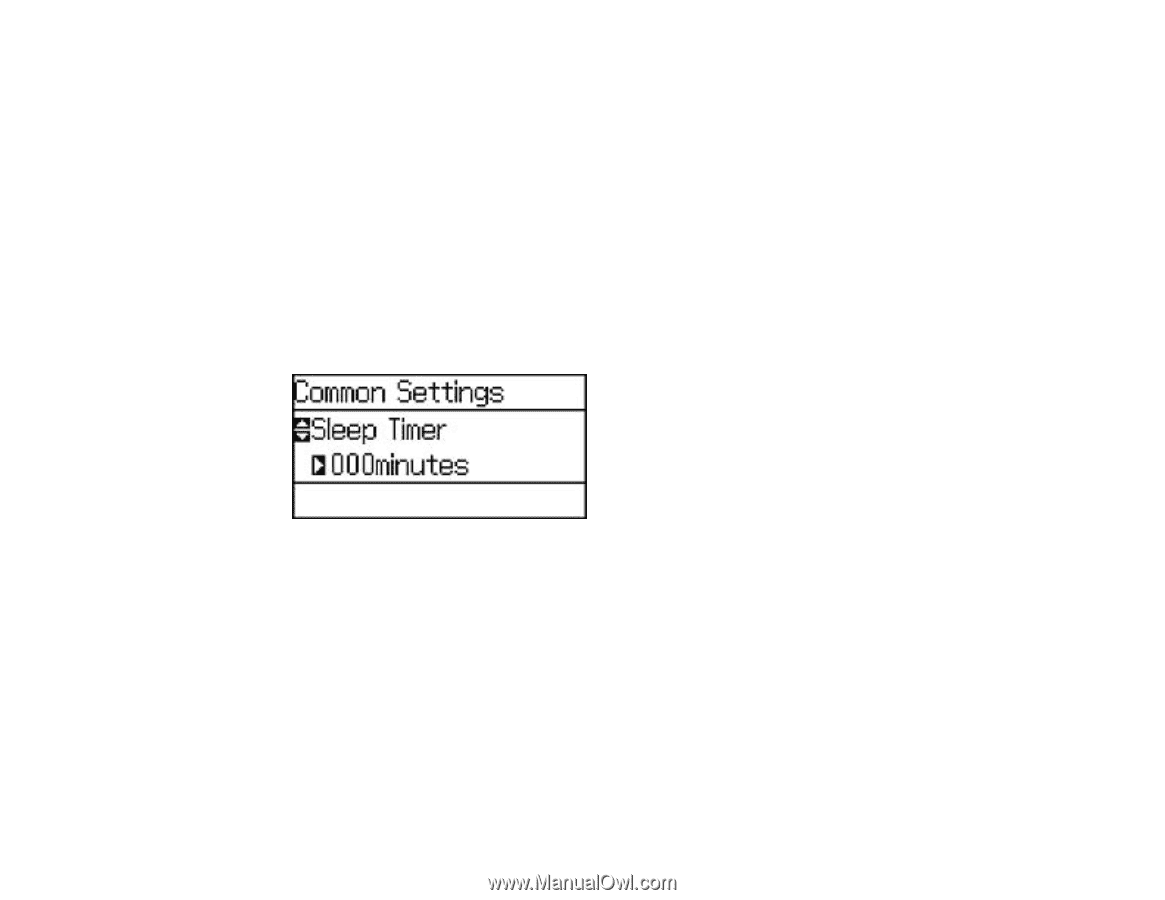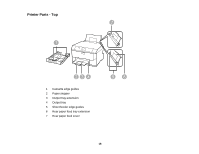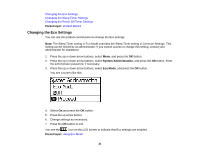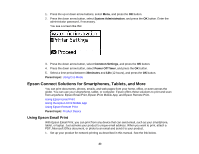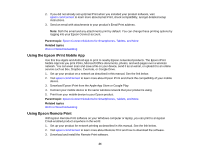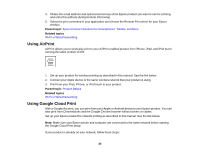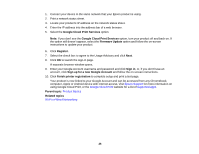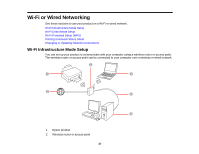Epson WorkForce Pro WF-5190 User Manual - Page 22
Changing the Sleep Timer Settings, System Administration, Common Settings, Sleep Timer, Parent topic
 |
View all Epson WorkForce Pro WF-5190 manuals
Add to My Manuals
Save this manual to your list of manuals |
Page 22 highlights
Changing the Sleep Timer Settings You can adjust the time period before your product enters sleep mode and turns off the LCD screen. Note: The Sleep Timer setting in Eco Mode overrides the Sleep Timer setting in Common Settings. This setting can be locked by an administrator. If you cannot access or change this setting, contact your administrator for assistance. 1. Press the up or down arrow buttons, select Menu, and press the OK button. 2. Press the up or down arrow buttons, select System Administration, and press the OK button. Enter the administrator password, if necessary. 3. Press the down arrow button, select Common Settings, and press the OK button. 4. Press the down arrow button, select Sleep Timer, and press the OK button. You see a screen like this: 5. Press the up or down arrow buttons to increase or reduce the number of minutes. 6. Press the left or right arrow buttons to move the cursor. 7. Press the OK button. Parent topic: Using Eco Mode Changing the Power Off Timer Settings You can have the product turn off automatically if it is not used for a specified period of time. Note: This setting can be locked by an administrator. If you cannot access or change this setting, contact your administrator for assistance. 22