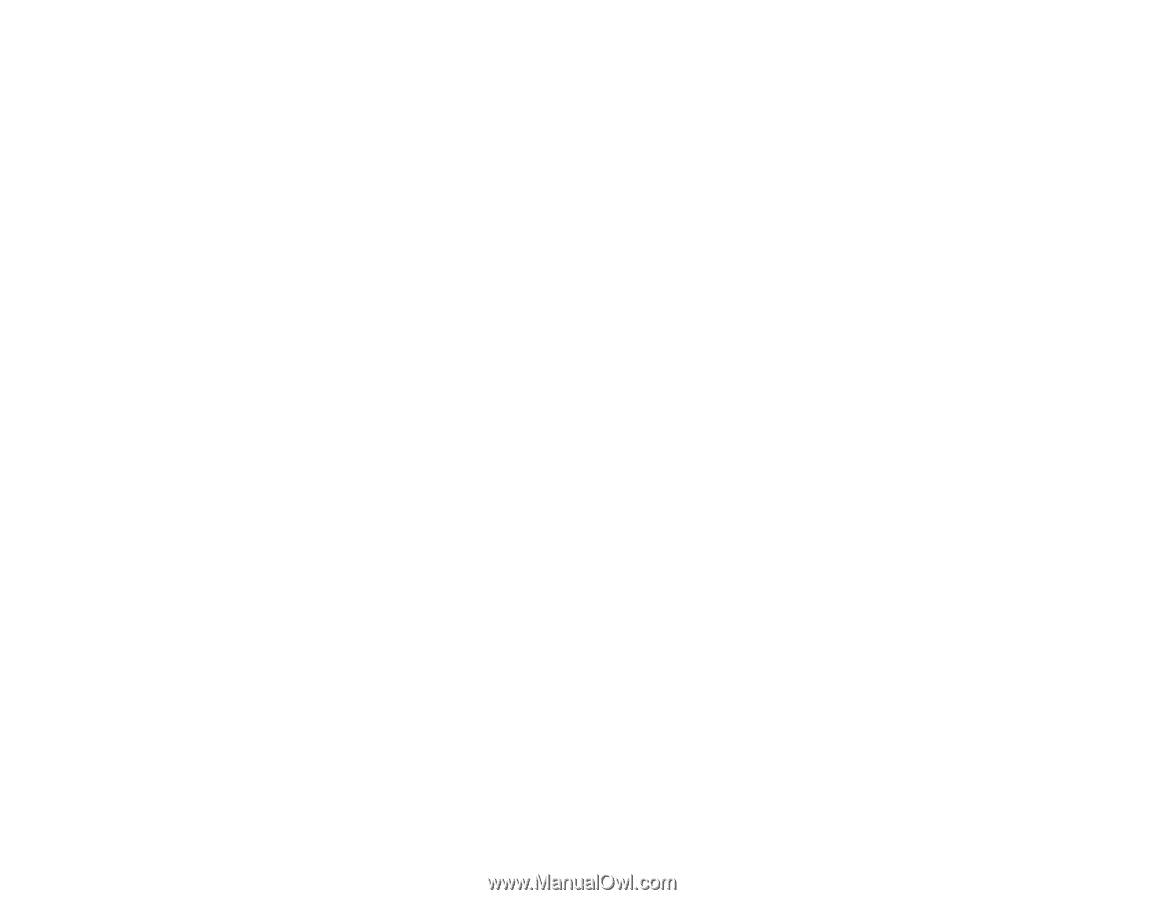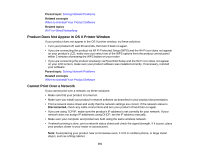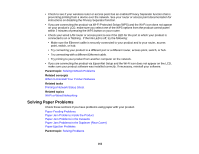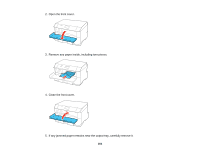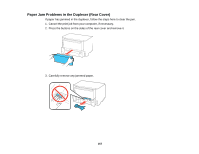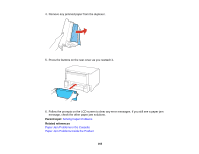Epson WorkForce Pro WF-5190 User Manual - Page 163
Paper Feeding Problems, Paper Jam Problems Inside the Product
 |
View all Epson WorkForce Pro WF-5190 manuals
Add to My Manuals
Save this manual to your list of manuals |
Page 163 highlights
Paper Feeding Problems If you have problems feeding paper, try these solutions: • If paper does not feed for printing, remove it from the rear feed slot or cassette. Reload it, then adjust the edge guides. Make sure the paper stack is not above the tab on the edge guides inside the cassette or rear feed slot. • If multiple pages feed at once, remove the paper, fan the edges to separate the sheets, and reload it. • Do not load more than the recommended number of sheets. • Make sure your paper meets the specifications for your product. • If paper jams when you print on both sides of the paper, try loading fewer sheets. • For best results, follow these guidelines: • Use new, smooth, high-quality paper that is not curled, creased, old, too thin, or too thick. • Load paper in the cassette printable side down. • Do not load binder paper with holes in the cassette. • Follow any special loading instructions that came with the paper. Parent topic: Solving Paper Problems Related references Paper Jam Problems Inside the Product Paper Jam Problems in the Cassette Paper Jam Problems in the Duplexer (Rear Cover) Paper Loading Capacity Paper Specifications Related topics Loading Paper Paper Jam Problems Inside the Product If paper has jammed inside the product, follow the steps here to clear the jam. 1. Cancel the print job from your computer, if necessary. 163