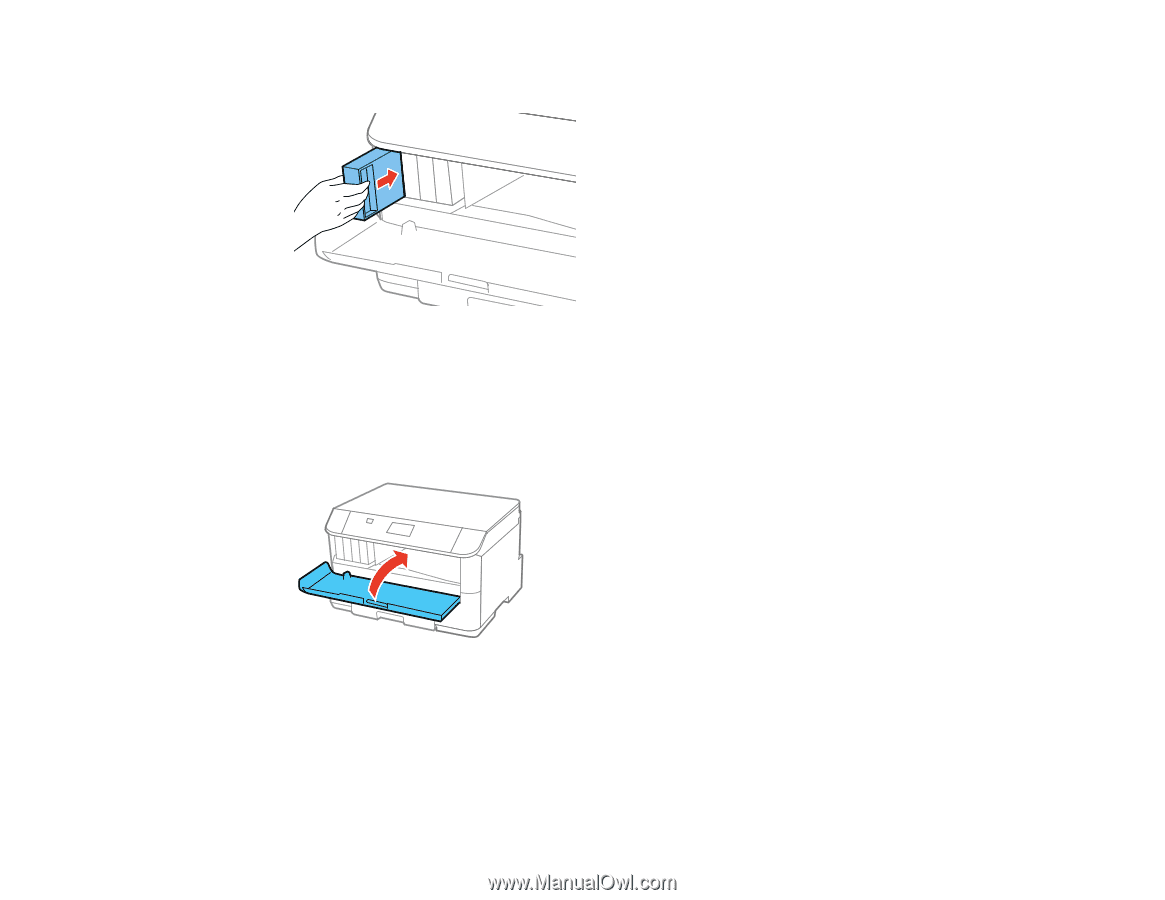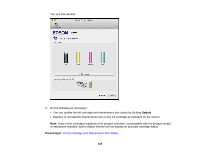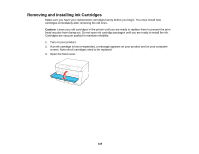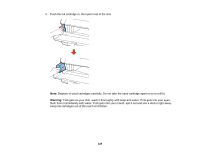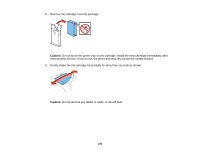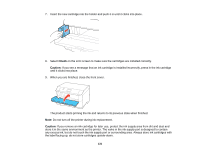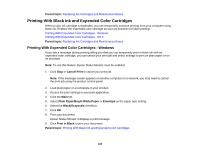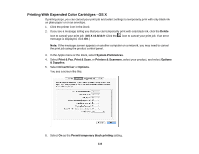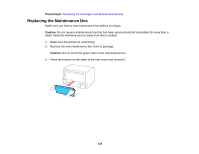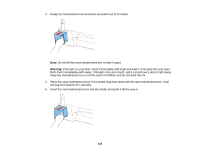Epson WorkForce Pro WF-5190 User Manual - Page 131
Check, Caution, If you remove an ink cartridge for later use
 |
View all Epson WorkForce Pro WF-5190 manuals
Add to My Manuals
Save this manual to your list of manuals |
Page 131 highlights
7. Insert the new cartridge into the holder and push it in until it clicks into place. 8. Select Check on the LCD screen to make sure the cartridges are installed correctly. Caution: If you see a message that an ink cartridge is installed incorrectly, press in the ink cartridge until it clicks into place. 9. When you are finished, close the front cover. The product starts priming the ink and returns to its previous state when finished. Note: Do not turn off the printer during ink replacement. Caution: If you remove an ink cartridge for later use, protect the ink supply area from dirt and dust and store it in the same environment as the printer. The valve in the ink supply port is designed to contain any excess ink, but do not touch the ink supply port or surrounding area. Always store ink cartridges with the label facing up; do not store cartridges upside-down. 131