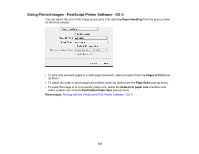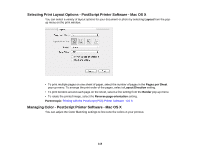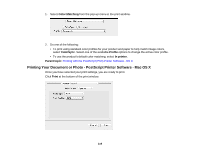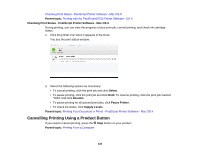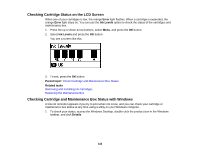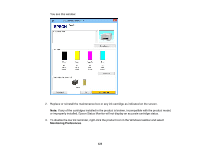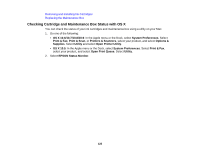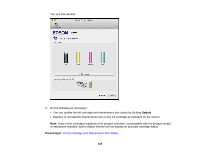Epson WorkForce Pro WF-5190 User Manual - Page 122
Checking Cartridge Status on the LCD Screen
 |
View all Epson WorkForce Pro WF-5190 manuals
Add to My Manuals
Save this manual to your list of manuals |
Page 122 highlights
Checking Cartridge Status on the LCD Screen When one of your cartridges is low, the orange Error light flashes. When a cartridge is expended, the orange Error light stays on. You can use the Ink Levels option to check the status of the cartridges and maintenance box. 1. Press the up or down arrow buttons, select Menu, and press the OK button. 2. Select Ink Levels and press the OK button. You see a screen like this: 3. To exit, press the OK button. Parent topic: Check Cartridge and Maintenance Box Status Related tasks Removing and Installing Ink Cartridges Replacing the Maintenance Box Checking Cartridge and Maintenance Box Status with Windows A low ink reminder appears if you try to print when ink is low, and you can check your cartridge or maintenance box status at any time using a utility on your Windows computer. 1. To check your status, access the Windows Desktop, double-click the product icon in the Windows taskbar, and click Details. 122