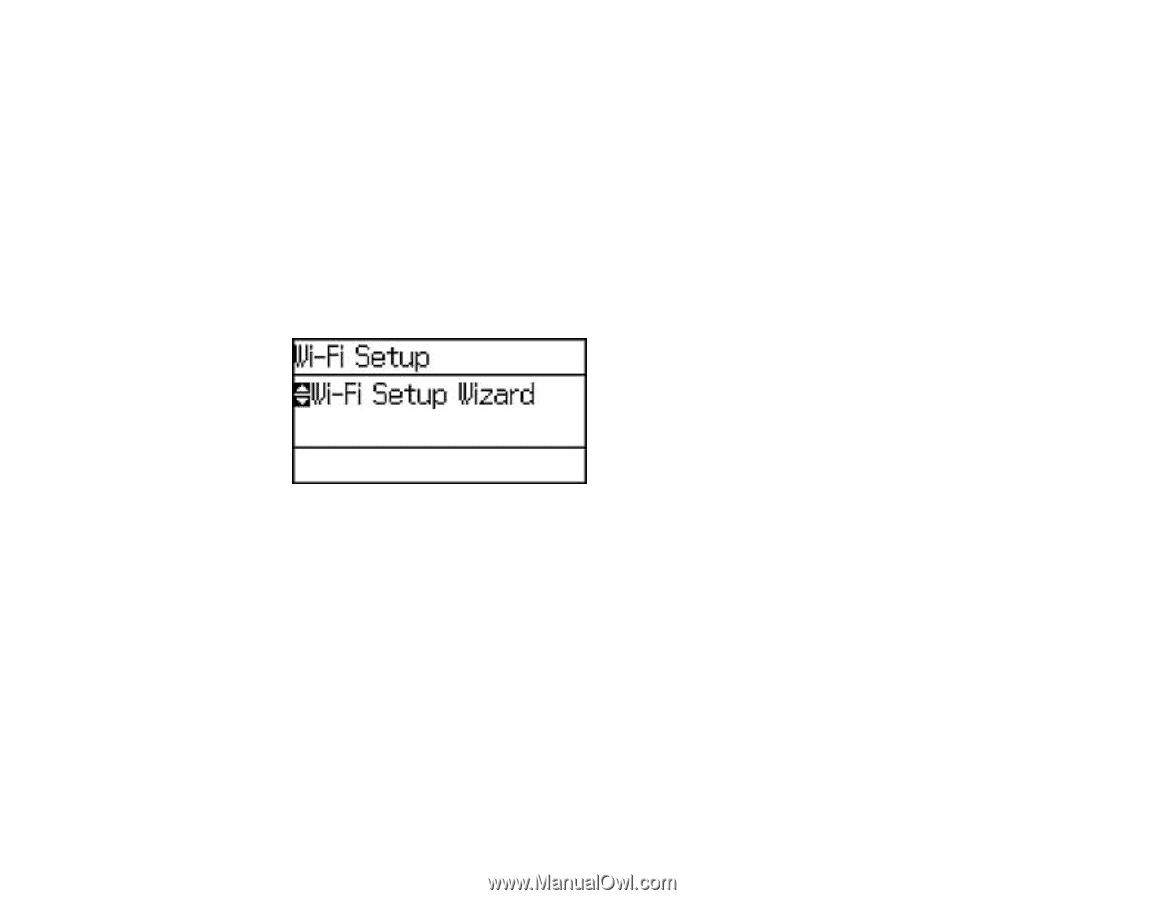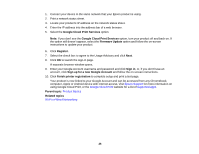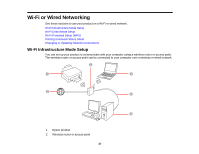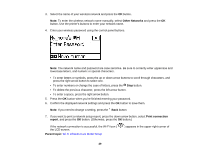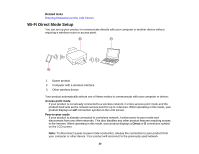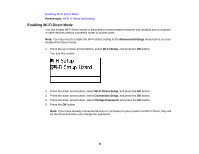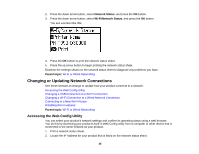Epson WorkForce Pro WF-5190 User Manual - Page 31
Enabling Wi-Fi Direct Mode, Parent topic, Advanced Settings, Wi-Fi Setup, Wi-Fi Direct Setup
 |
View all Epson WorkForce Pro WF-5190 manuals
Add to My Manuals
Save this manual to your list of manuals |
Page 31 highlights
Enabling Wi-Fi Direct Mode Parent topic: Wi-Fi or Wired Networking Enabling Wi-Fi Direct Mode You can enable Wi-Fi Direct mode to allow direct communication between your product and a computer or other devices without a wireless router or access point. Note: You may need to enable the Wi-Fi Direct setting in the Advanced Settings menu before you can enable Wi-Fi Direct mode. 1. Press the up or down arrow buttons, select Wi-Fi Setup, and press the OK button. You see this screen: 2. Press the down arrow button, select Wi-Fi Direct Setup, and press the OK button. 3. Press the down arrow button, select Connection Setup, and press the OK button. 4. Press the down arrow button, select Change Password, and press the OK button. 5. Press the OK button. Note: If you have already connected devices or computers to your product via Wi-Fi Direct, they will be disconnected when you change the password. 31