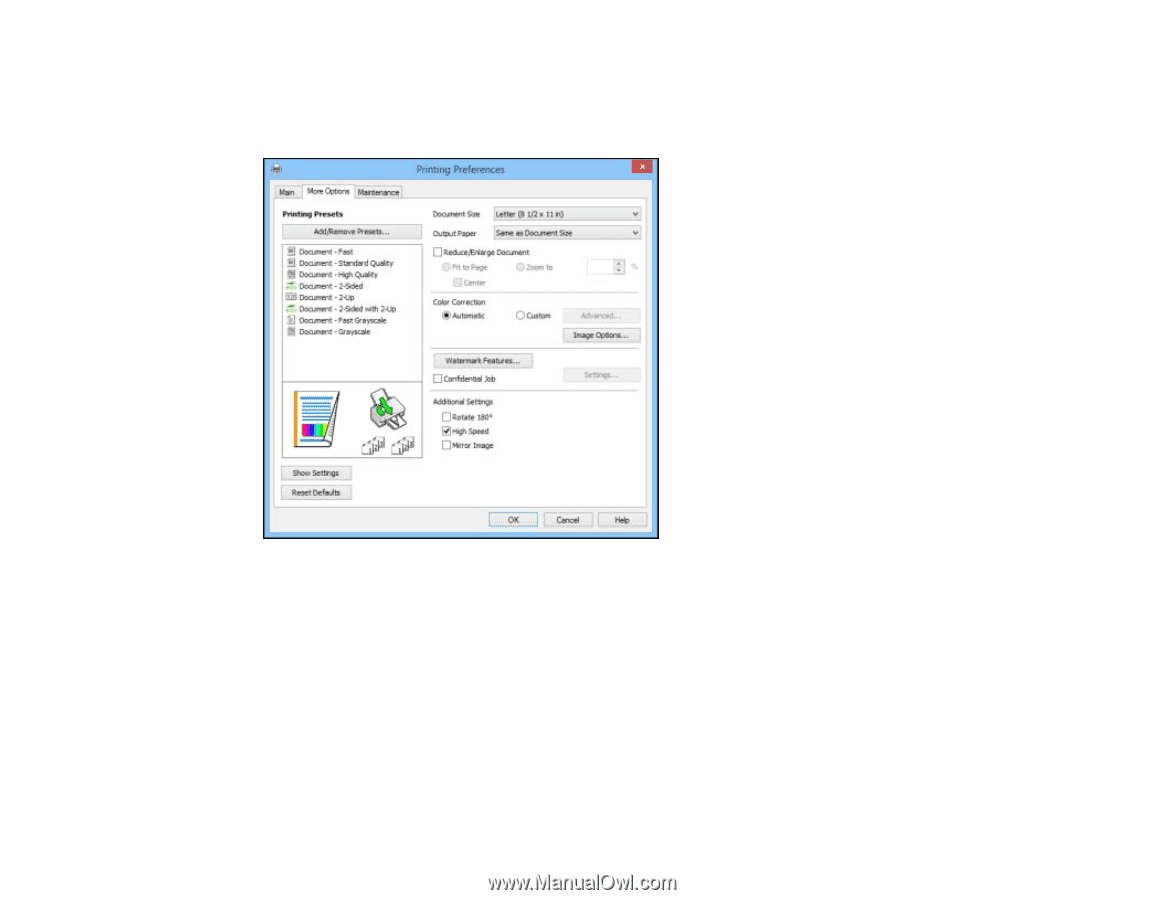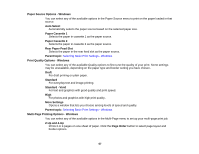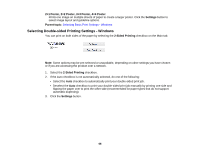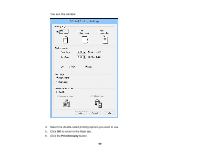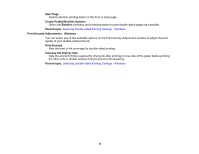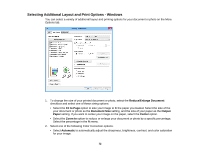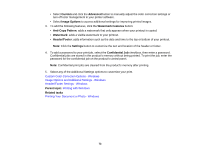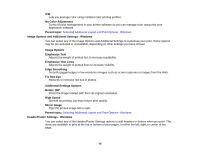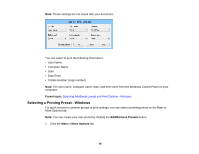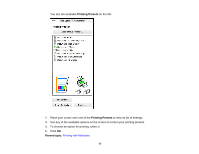Epson WorkForce Pro WF-5190 User Manual - Page 72
Selecting Additional Layout and Print Options - Windows, Reduce/Enlarge Document, Fit
 |
View all Epson WorkForce Pro WF-5190 manuals
Add to My Manuals
Save this manual to your list of manuals |
Page 72 highlights
Selecting Additional Layout and Print Options - Windows You can select a variety of additional layout and printing options for your document or photo on the More Options tab. 1. To change the size of your printed document or photo, select the Reduce/Enlarge Document checkbox and select one of these sizing options: • Select the Fit to Page option to size your image to fit the paper you loaded. Select the size of the your document or photo as the Document Size setting, and the size of your paper as the Output Paper setting. If you want to center your image on the paper, select the Center option. • Select the Zoom to option to reduce or enlarge your document or photo by a specific percentage. Select the percentage in the % menu. 2. Select one of the following Color Correction options: • Select Automatic to automatically adjust the sharpness, brightness, contrast, and color saturation for your image. 72