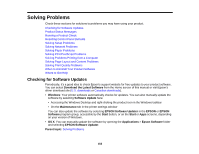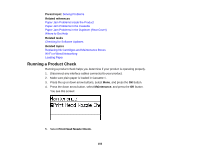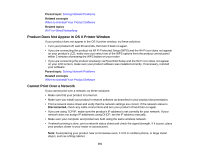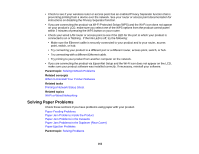Epson WorkForce Pro WF-5190 User Manual - Page 157
Solving Setup Problems, System Administration, Restore Default Settings, Wi-Fi/Network Settings
 |
View all Epson WorkForce Pro WF-5190 manuals
Add to My Manuals
Save this manual to your list of manuals |
Page 157 highlights
Note: This setting can be locked by an administrator. If you cannot access or change this setting, contact your administrator for assistance. 1. Press the up or down arrow buttons, select Menu, and press the OK button. 2. Press the down arrow button, select System Administration, and press the OK button. Enter the administrator password, if necessary. 3. Press the down arrow button, select Restore Default Settings, and press the OK button. You see this screen: 4. Select one of these options: • Wi-Fi/Network Settings: Resets all network settings. • Clear All Data and Settings: Resets all control panel settings. You see a confirmation screen. 5. Select the up arrow button to reset the selected settings. (Press the down arrow button if you want to cancel the operation.) Parent topic: Solving Problems Solving Setup Problems Check these sections if you have problems while setting up your product. Noise After Ink Installation Software Installation Problems Parent topic: Solving Problems 157