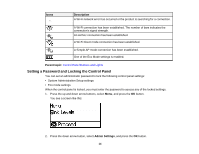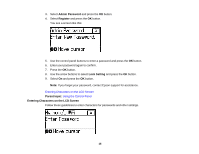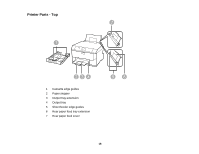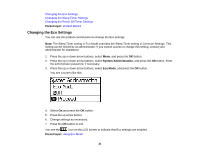Epson WorkForce Pro WF-5190 User Manual - Page 17
Adjusting the Screen Contrast, Product Parts Locations
 |
View all Epson WorkForce Pro WF-5190 manuals
Add to My Manuals
Save this manual to your list of manuals |
Page 17 highlights
Adjusting the Screen Contrast You can adjust the contrast of the LCD screen. 1. Press the up or down arrow buttons, select Menu, and press the OK button. 2. Press the down arrow button, select System Administration, and press the OK button. Enter the administrator password, if necessary. You see a screen like this: 3. Select Common Settings and press the OK button. 4. Select LCD Contrast and press the OK button. 5. Press the up or down arrow buttons to adjust the screen contrast. 6. Press the OK button to exit. Parent topic: Using the Control Panel Product Parts Locations See these sections to identify the parts on your product. Printer Parts - Top Printer Parts - Inside Printer Parts - Back Parent topic: Product Basics 17

Adjusting the Screen Contrast
You can adjust the contrast of the LCD screen.
1.
Press the up or down arrow buttons, select
Menu
, and press the
OK
button.
2.
Press the down arrow button, select
System Administration
, and press the
OK
button. Enter the
administrator password, if necessary.
You see a screen like this:
3.
Select
Common Settings
and press the
OK
button.
4.
Select
LCD Contrast
and press the
OK
button.
5.
Press the up or down arrow buttons to adjust the screen contrast.
6.
Press the
OK
button to exit.
Parent topic:
Using the Control Panel
Product Parts Locations
See these sections to identify the parts on your product.
Printer Parts - Top
Printer Parts - Inside
Printer Parts - Back
Parent topic:
Product Basics
17