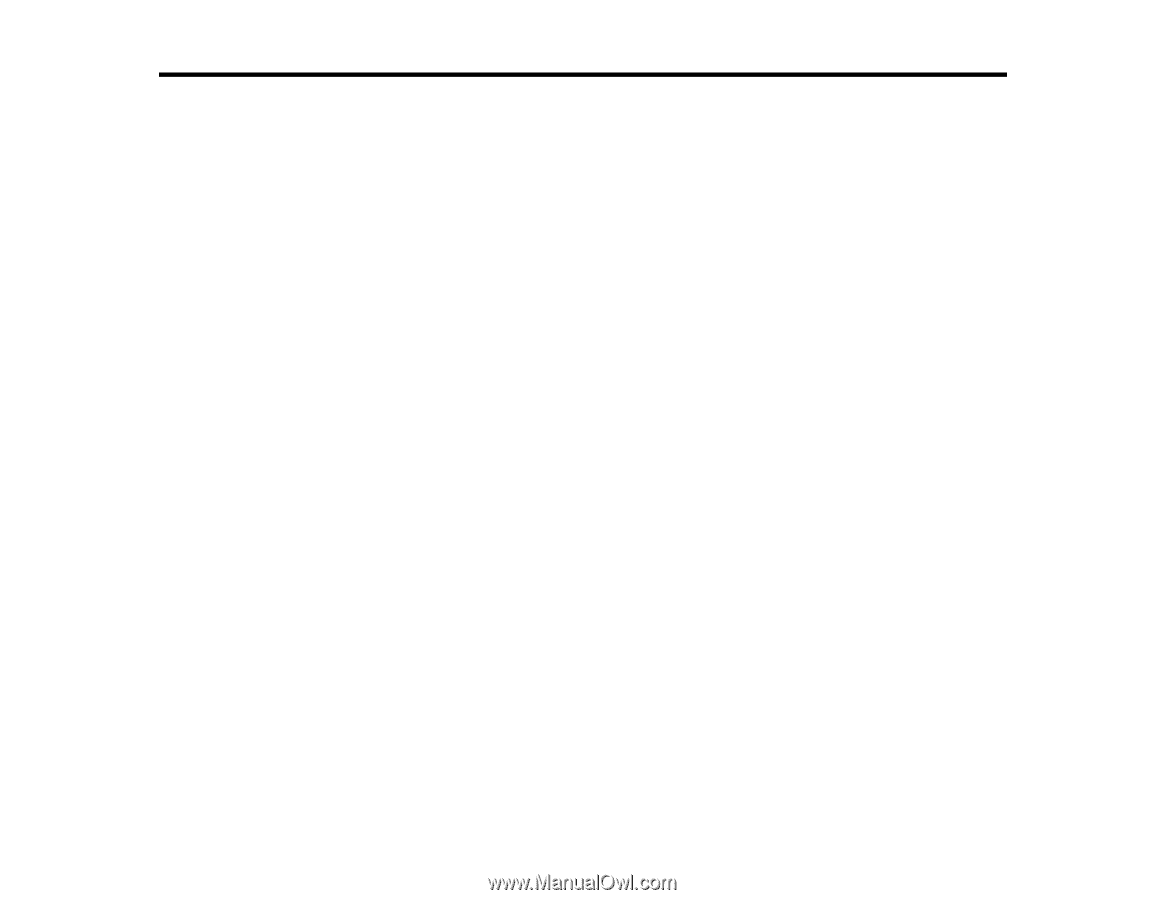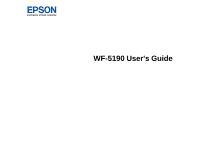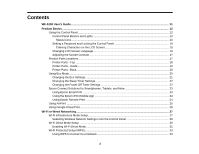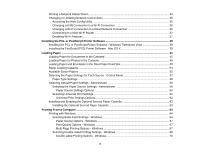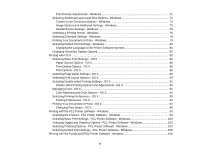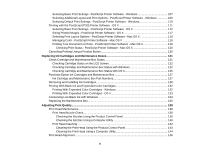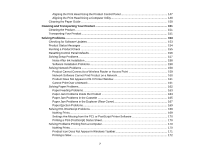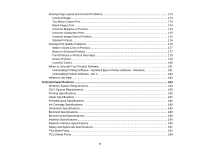Contents
WF-5190 User's Guide
...............................................................................................................................
11
Product Basics
..........................................................................................................................................
12
Using the Control Panel
.....................................................................................................................
12
Control Panel Buttons and Lights
..................................................................................................
13
Status Icons
..............................................................................................................................
13
Setting a Password and Locking the Control Panel
.......................................................................
14
Entering Characters on the LCD Screen
...................................................................................
15
Changing LCD Screen Language
..................................................................................................
16
Adjusting the Screen Contrast
.......................................................................................................
17
Product Parts Locations
.....................................................................................................................
17
Printer Parts - Top
.........................................................................................................................
18
Printer Parts - Inside
......................................................................................................................
19
Printer Parts - Back
........................................................................................................................
20
Using Eco Mode
.................................................................................................................................
20
Changing the Eco Settings
............................................................................................................
21
Changing the Sleep Timer Settings
...............................................................................................
22
Changing the Power Off Timer Settings
........................................................................................
22
Epson Connect Solutions for Smartphones, Tablets, and More
.........................................................
23
Using Epson Email Print
...............................................................................................................
23
Using the Epson iPrint Mobile App
................................................................................................
24
Using Epson Remote Print
...........................................................................................................
24
Using AirPrint
....................................................................................................................................
25
Using Google Cloud Print
...................................................................................................................
25
Wi-Fi or Wired Networking
........................................................................................................................
27
Wi-Fi Infrastructure Mode Setup
.........................................................................................................
27
Selecting Wireless Network Settings From the Control Panel
.......................................................
28
Wi-Fi Direct Mode Setup
....................................................................................................................
30
Enabling Wi-Fi Direct Mode
...........................................................................................................
31
Wi-Fi Protected Setup (WPS)
.............................................................................................................
33
Using WPS to Connect to a Network
.............................................................................................
33
3