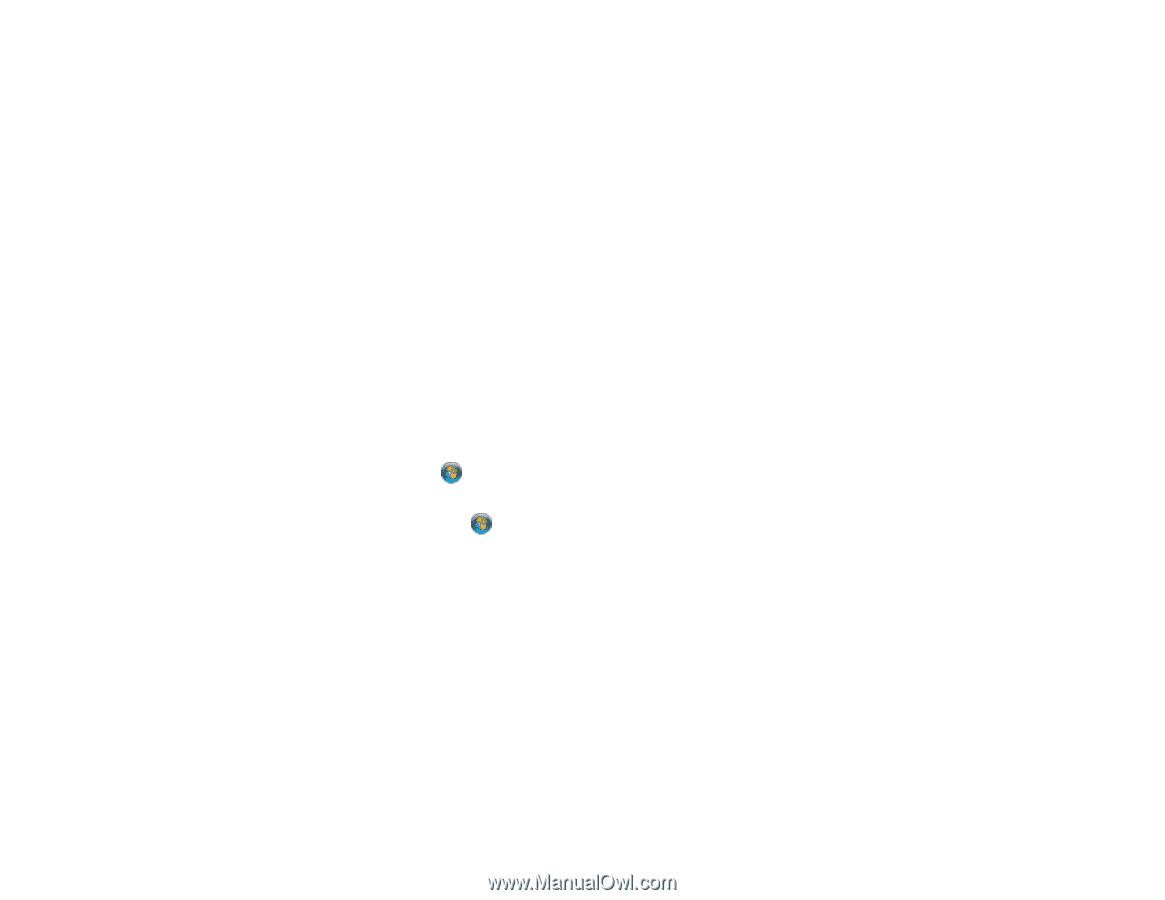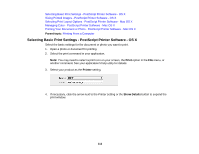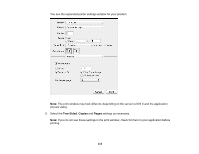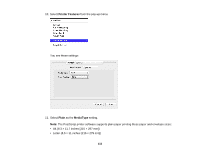Epson WorkForce Pro WF-5190 User Manual - Page 110
Selecting Default Print Settings - PostScript Printer Software - Windows, s Per Sheet Layout
 |
View all Epson WorkForce Pro WF-5190 manuals
Add to My Manuals
Save this manual to your list of manuals |
Page 110 highlights
3. Adjust the Scaling setting to reduce or enlarge your document or photo by a specific percentage. 4. To utilize the Windows Image Color Management system, set the ICM Method option to one of the ICM Handling options and select the ICM Intent setting you want to use. 5. Adjust the Pages Per Sheet Layout setting to change the order of multiple pages on a single sheet of paper when you have adjusted the Pages Per Sheet setting on the Layout tab. 6. Adjust the Booklet Binding Edge setting to change the orientation of your printed booklet. 7. Expand the PostScript Options heading to access the advanced PostScript printer software features. 8. Select any of the remaining Printer Features options to customize your printouts. Parent topic: Printing with the PostScript (PS3) Printer Software - Windows Selecting Default Print Settings - PostScript Printer Software - Windows When you change your print settings in a program, the changes apply only while you are printing in that program session. If you want to change the print settings you use in all your Windows programs, you can select new default print settings. 1. Do one of the following: • Windows 8.x: Navigate to the Apps screen and select Control Panel > Hardware and Sound > Devices and Printers. Right-click your product name and select Print Preferences. • Windows 7: Click and select Devices and Printers. Right-click your printer name and select Printing Preferences. • Windows Vista: Click and select Control Panel. Click Printer under Hardware and Sound, right-click your printer name, and select Printing Preferences. • Windows XP: Click Start and select Printers and Faxes. Right-click your product name and select Printing Preferences. 110