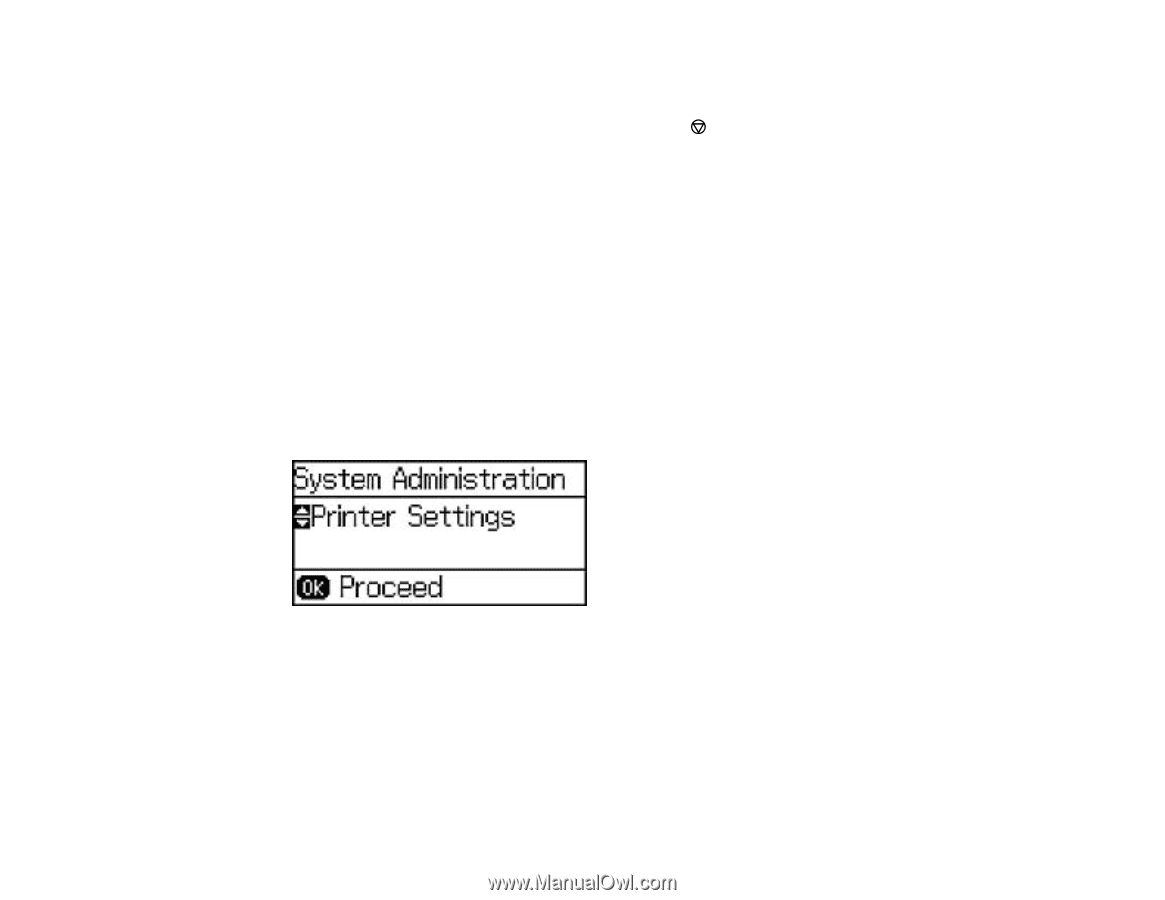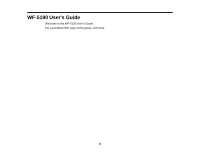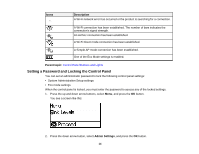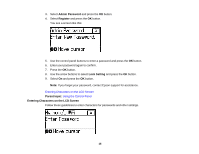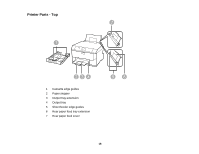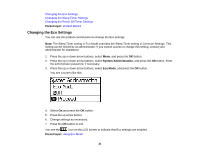Epson WorkForce Pro WF-5190 User Manual - Page 16
Changing LCD Screen Language, Parent topic, System Administration, Common Settings, Language
 |
View all Epson WorkForce Pro WF-5190 manuals
Add to My Manuals
Save this manual to your list of manuals |
Page 16 highlights
• To enter letters or symbols, press the up or down arrow buttons to scroll through characters, and press the right arrow button to select one. • To enter numbers or change the case of letters, press the Stop button. • To delete the previous character, press the left arrow button. • To enter a space, press the right arrow button. Parent topic: Setting a Password and Locking the Control Panel Changing LCD Screen Language You can change the language used on the LCD screen. Note: This setting can be locked by an administrator. If you cannot access or change this setting, contact your administrator for assistance. 1. Press the up or down arrow buttons, select Menu, and press the OK button. 2. Press the down arrow button, select System Administration, and press the OK button. Enter the administrator password, if necessary. You see a screen like this: 3. Select Common Settings and press the OK button. 4. Press the down arrow button, select Language, and press the OK button. 5. Select a language and press the OK button. Parent topic: Using the Control Panel 16