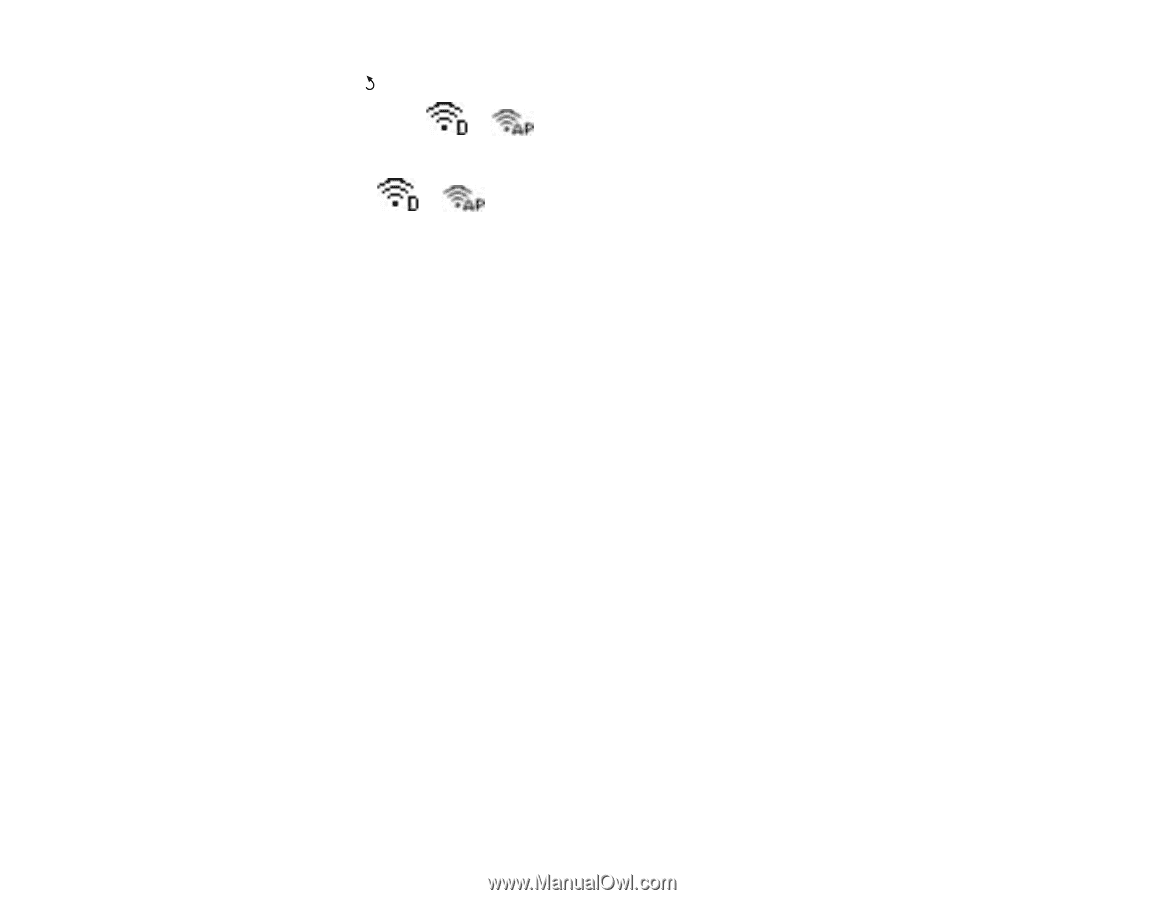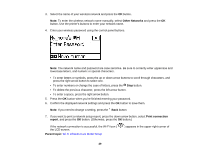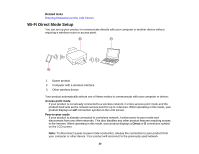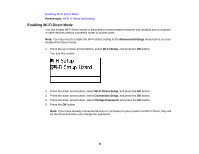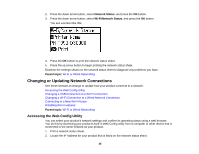Epson WorkForce Pro WF-5190 User Manual - Page 33
Wi-Fi Protected Setup (WPS), Using WPS to Connect to a Network
 |
View all Epson WorkForce Pro WF-5190 manuals
Add to My Manuals
Save this manual to your list of manuals |
Page 33 highlights
11. Press the Back button to return to the Home screen. You see either the or connection symbol on the LCD screen and should be able to print directly to your product from your computer or device. Note: If the or connection symbol is not displayed on the LCD screen, Wi-Fi Direct mode is not enabled. Repeat these steps to try again. Parent topic: Wi-Fi Direct Mode Setup Related tasks Entering Characters on the LCD Screen Wi-Fi Protected Setup (WPS) If your network uses a WPS-enabled wireless router or access point, you can quickly connect your product to the network using Wi-Fi Protected Setup (WPS). Note: To check if your router is WPS-enabled, look for a button labeled WPS on your router or access point. If there is no hardware button, there may be a virtual WPS button in the software for the device. Check your network product documentation for details. Using WPS to Connect to a Network Parent topic: Wi-Fi or Wired Networking Using WPS to Connect to a Network If you have a WPS-enabled wireless router or access point, you can use Wi-Fi Protected Setup (WPS) to connect your product to the network. 1. Press the down arrow button, select Wi-Fi Setup, and press the OK button. 33