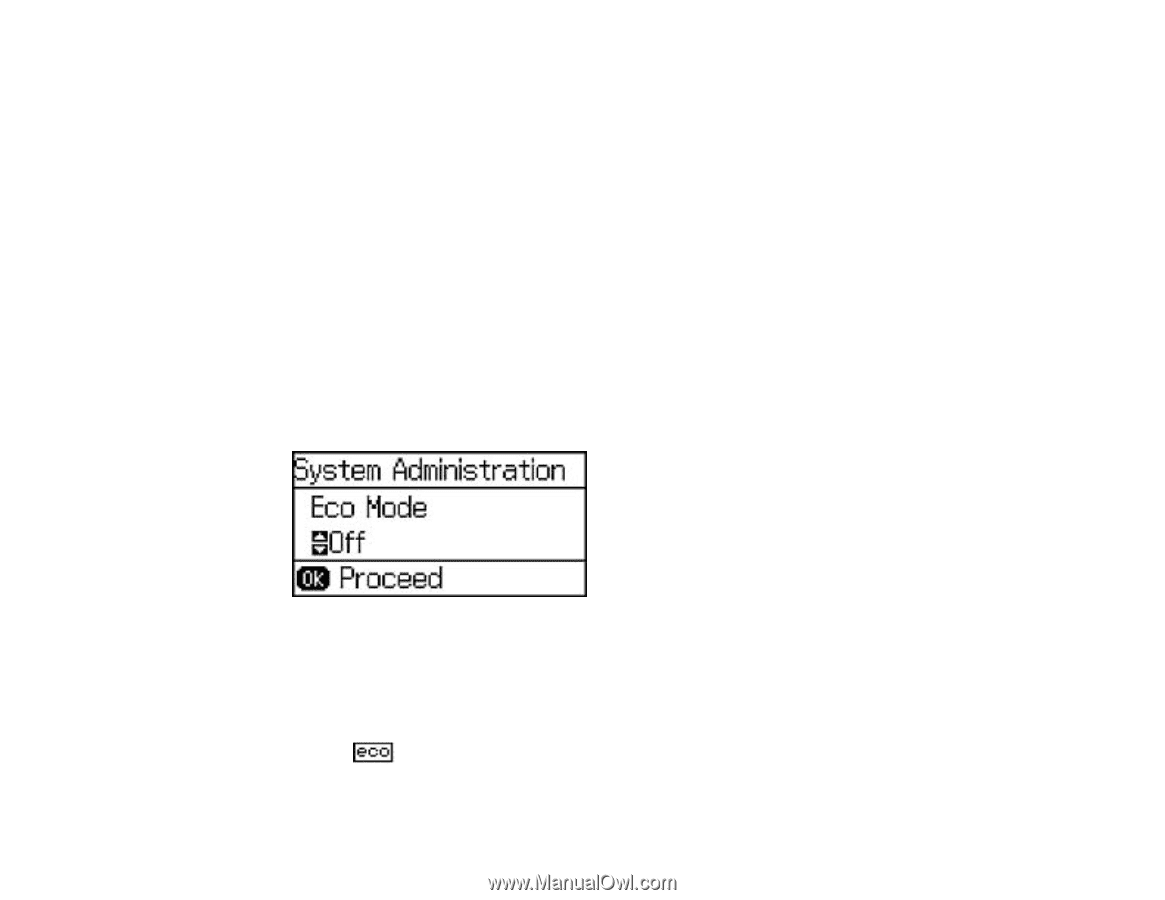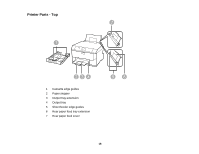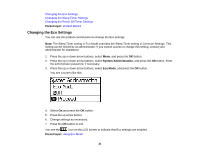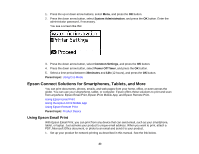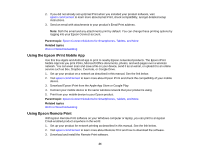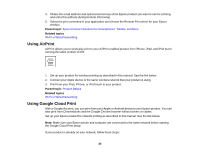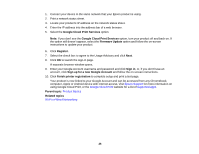Epson WorkForce Pro WF-5190 User Manual - Page 21
Changing the Eco Settings, Changing the Sleep Timer Settings, Product Basics, Using Eco Mode
 |
View all Epson WorkForce Pro WF-5190 manuals
Add to My Manuals
Save this manual to your list of manuals |
Page 21 highlights
Changing the Eco Settings Changing the Sleep Timer Settings Changing the Power Off Timer Settings Parent topic: Product Basics Changing the Eco Settings You can use the product control panel to change the Eco settings. Note: The Sleep Timer setting in Eco Mode overrides the Sleep Timer setting in Common Settings. This setting can be locked by an administrator. If you cannot access or change this setting, contact your administrator for assistance. 1. Press the up or down arrow buttons, select Menu, and press the OK button. 2. Press the up or down arrow buttons, select System Administration, and press the OK button. Enter the administrator password, if necessary. 3. Press the up or down arrow buttons, select Eco Mode, and press the OK button. You see a screen like this: 4. Select On and press the OK button. 5. Press the up arrow button. 6. Change settings as necessary. 7. Press the OK button to exit. You see the icon on the LCD screen to indicate that Eco settings are enabled. Parent topic: Using Eco Mode 21