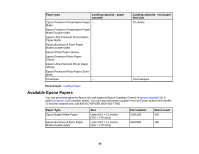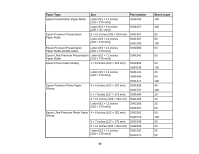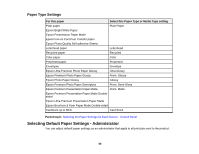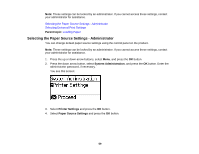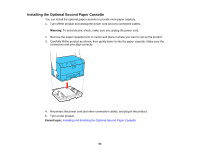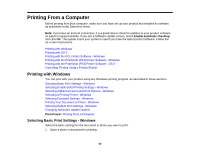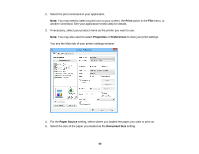Epson WorkForce Pro WF-5190 User Manual - Page 60
Paper Source Settings Options, Rear Paper Feed
 |
View all Epson WorkForce Pro WF-5190 manuals
Add to My Manuals
Save this manual to your list of manuals |
Page 60 highlights
You see a screen like this: 5. Select the paper source options you want to use. 6. When you are finished, press the Back button to return to the Home screen. Paper Source Settings Options Parent topic: Selecting Default Paper Settings - Administrator Paper Source Settings Options Select the Paper Source Settings options you want to use for your printed jobs. Paper Source Available settings Settings option Rear Paper Feed Normal Priority Last A4/Letter Auto On Switching Off Auto Select Settings Copy Fax Other Error Notice Paper Size Notice Paper Type Notice Description Select Normal to give printing priority to paper loaded in the rear paper feed slot. Select On to switch the selected paper size to match the loaded paper (Letter or A4) if the wrong size is selected. Select On for any of these settings to automatically print on paper from any source containing paper that matches your paper settings. Select On for either of these settings to display an error message when the selected paper type or size does not match the loaded paper. Parent topic: Selecting the Paper Source Settings - Administrator 60