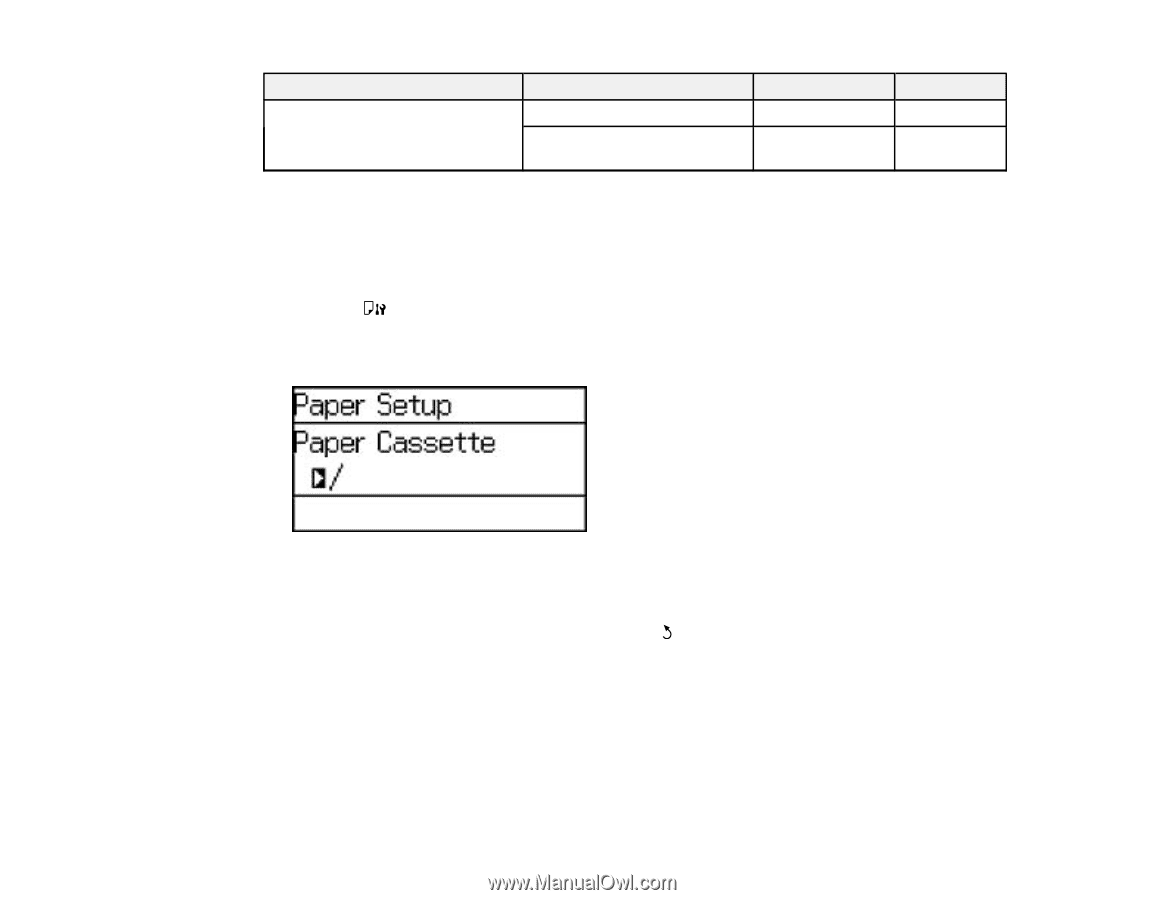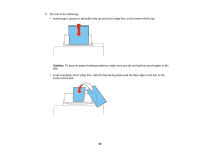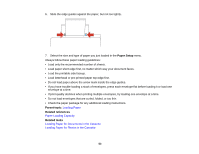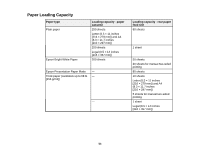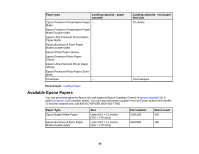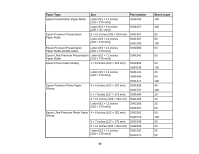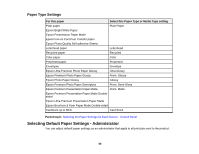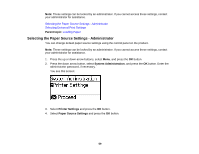Epson WorkForce Pro WF-5190 User Manual - Page 57
Selecting the Paper Settings for Each Source - Control Panel, Paper Type, Part number, Sheet count
 |
View all Epson WorkForce Pro WF-5190 manuals
Add to My Manuals
Save this manual to your list of manuals |
Page 57 highlights
Paper Type Epson Premium Photo Paper Semi-gloss Size 4 × 6 inches (102 × 152 mm) Letter (8.5 × 11 inches [216 × 279 mm]) Part number S041982 S041331 Sheet count 40 20 Parent topic: Loading Paper Selecting the Paper Settings for Each Source - Control Panel You can change the default paper size and paper type for each source using the control panel on the product. 1. Press the Paper Setup button. 2. Select the paper source you want to change and press the OK button. You see a screen like this: 3. Select the paper size you loaded and press the OK button. 4. Select the paper type you loaded and press the OK button. 5. Select another paper source to change or press the Back button to return to the Home screen. Paper Type Settings Parent topic: Loading Paper 57