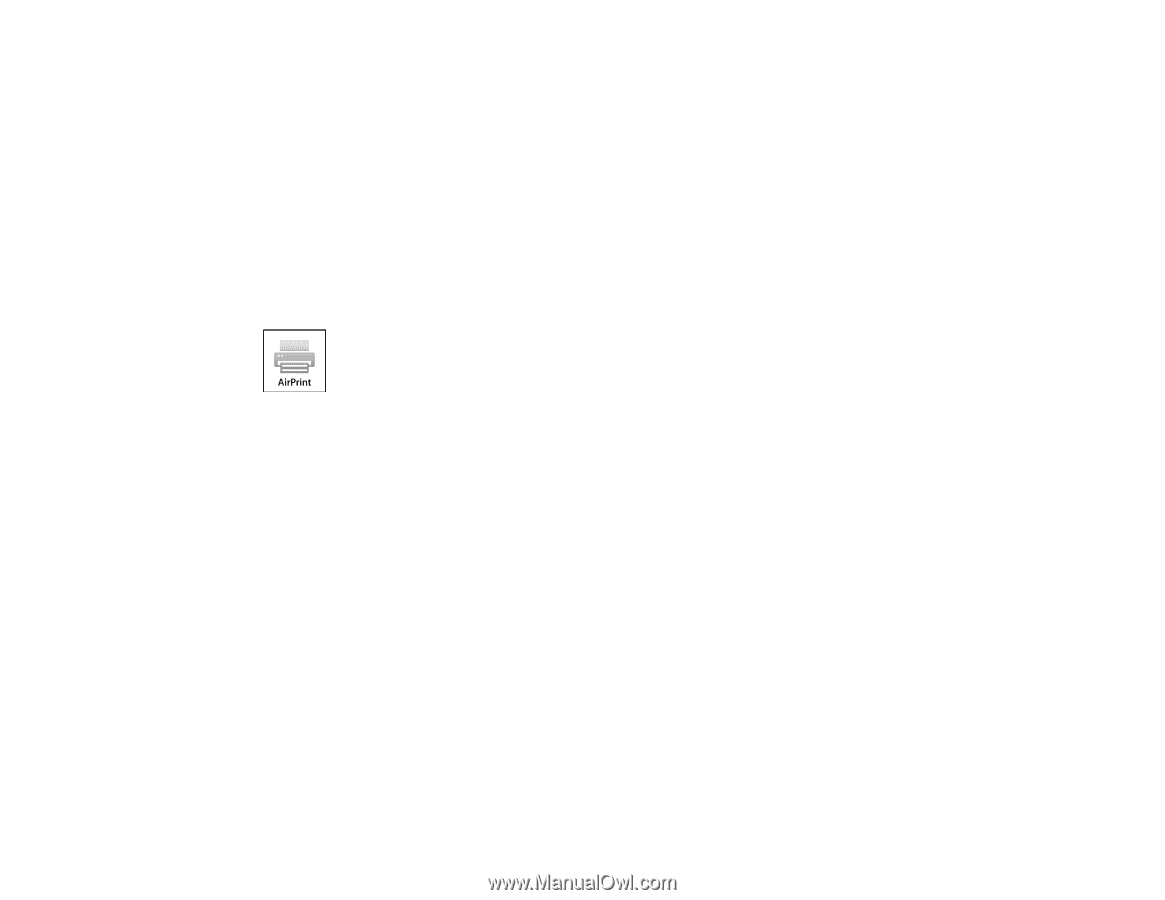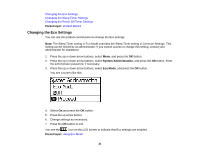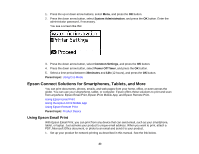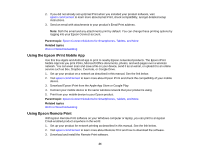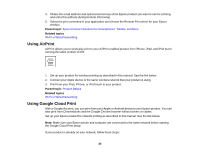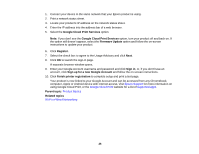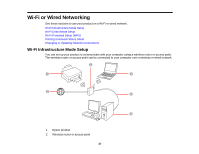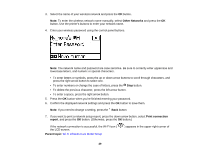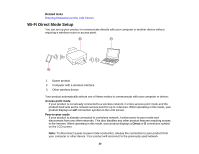Epson WorkForce Pro WF-5190 User Manual - Page 25
Using AirPrint, Using Google Cloud Print, Epson Connect Solutions for Smartphones, Tablets, and More - driver
 |
View all Epson WorkForce Pro WF-5190 manuals
Add to My Manuals
Save this manual to your list of manuals |
Page 25 highlights
4. Obtain the email address and optional access key of the Epson product you want to use for printing, and enter this address during Remote Print setup. 5. Select the print command in your application and choose the Remote Print driver for your Epson product. Parent topic: Epson Connect Solutions for Smartphones, Tablets, and More Related topics Wi-Fi or Wired Networking Using AirPrint AirPrint allows you to wirelessly print to your AirPrint-enabled product from iPhone, iPad, and iPod touch running the latest version of iOS. 1. Set up your product for wireless printing as described in this manual. See the link below. 2. Connect your Apple device to the same wireless network that your product is using. 3. Print from your iPad, iPhone, or iPod touch to your product. Parent topic: Product Basics Related topics Wi-Fi or Wired Networking Using Google Cloud Print With a Google Account, you can print from your Apple or Android device to your Epson product. You can also print from Chromebooks and the Google Chrome browser without drivers or cables. Set up your Epson product for network printing as described in this manual. See the link below. Note: Make sure your Epson printer and computer are connected to the same network before starting the Google Cloud Print setup. If your product is already on your network, follow these steps: 25