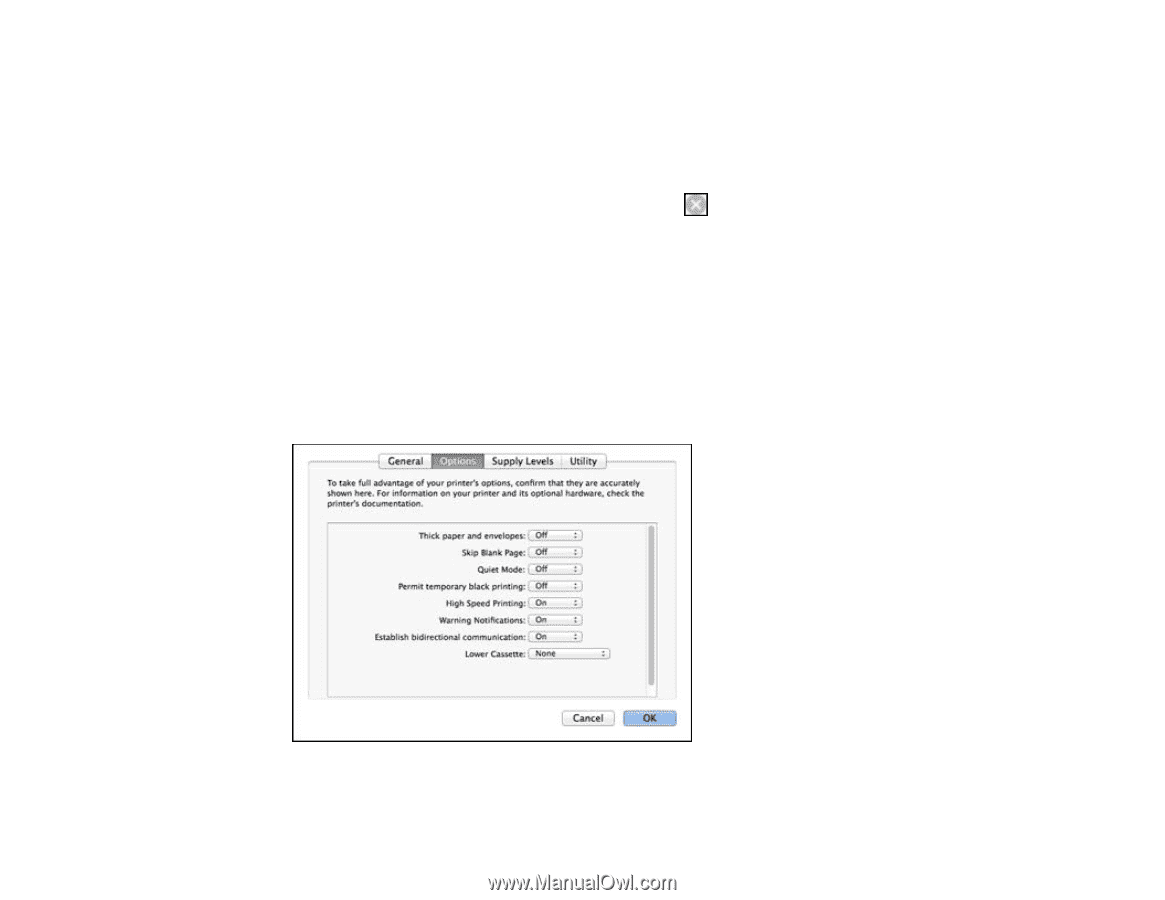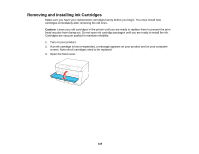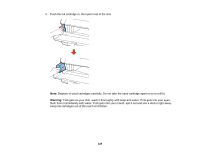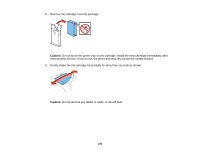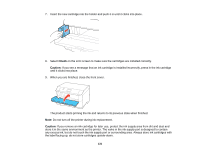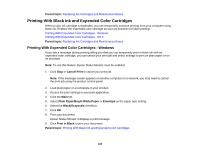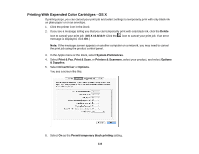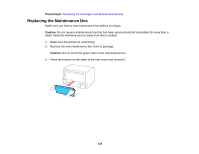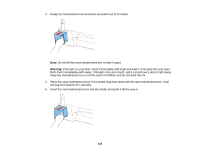Epson WorkForce Pro WF-5190 User Manual - Page 133
Printing With Expended Color Cartridges - OS X, Print & Fax
 |
View all Epson WorkForce Pro WF-5190 manuals
Add to My Manuals
Save this manual to your list of manuals |
Page 133 highlights
Printing With Expended Color Cartridges - OS X If printing stops, you can cancel your print job and select settings to temporarily print with only black ink on plain paper or on an envelope. 1. Click the printer icon in the Dock. 2. If you see a message telling you that you can temporarily print with only black ink, click the Delete icon to cancel your print job. (OS X 10.8/10.9: Click the icon to cancel your print job. If an error message is displayed, click OK.) Note: If the message screen appears on another computer on a network, you may need to cancel the print job using the product control panel. 3. In the Apple menu or the Dock, select System Preferences. 4. Select Print & Fax, Print & Scan, or Printers & Scanners, select your product, and select Options & Supplies. 5. Select DriverDriver or Options. You see a screen like this: 6. Select On as the Permit temporary black printing setting. 133