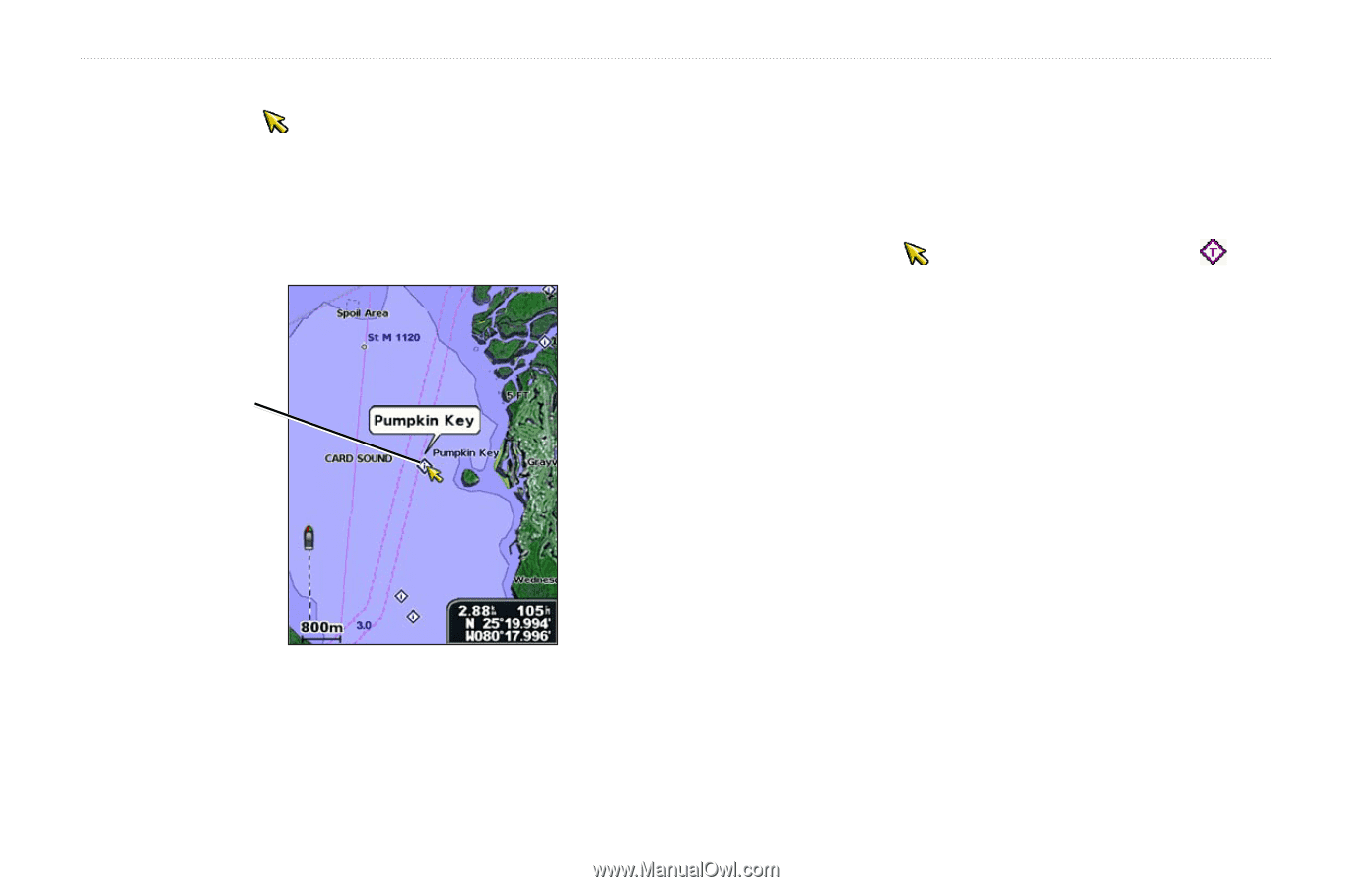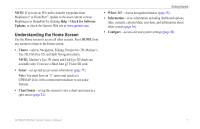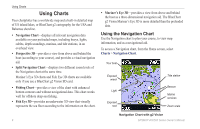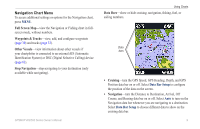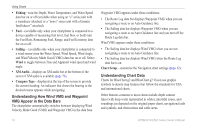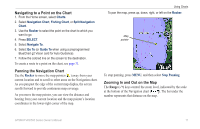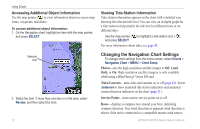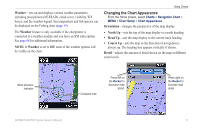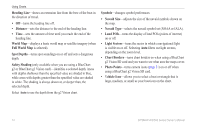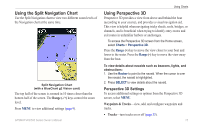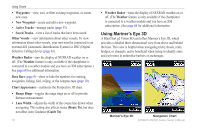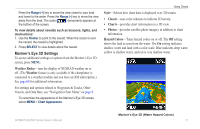Garmin GPSMAP 441s Owner's Manual - Page 18
Changing the Navigation Chart Settings, Accessing Additional Object Information - review
 |
View all Garmin GPSMAP 441s manuals
Add to My Manuals
Save this manual to your list of manuals |
Page 18 highlights
Using Charts Accessing Additional Object Information Use the map pointer ( ) to view information about on-screen map items, waypoints, and charts. To access additional object information: 1. On the Navigation chart, highlight an item with the map pointer, and press SELECT. Selected item 2. Select the item. If more than one item is in the area, select Review, and then select the item. 12 Viewing Tide-Station Information Tide-station information appears on the chart with a detailed icon showing the relevant tide level. You can view an in-depth graph for a tide station to help predict the tide level at different times or on different days. Use the map pointer ( ) to highlight a tide-station icon ( ), and press SELECT. For more information about tides, see page 42. Changing the Navigation Chart Settings To change chart settings from the home screen, select Charts > Navigation Chart > MENU > Chart Setup. Photos-sets the high-resolution satellite images to Off, Land Only, or On. High-resolution satellite imagery is only available while using a BlueChart g2 Vision SD card. Tides/Currents-turns tides and currents on or off (page 42). Select Animated to show animated tide station indicators and animated current direction indicators on the chart (page 21). Service Points-turns marine service points on or off. Roses-displays a compass rose around your boat, indicating compass direction. True wind direction or apparent wind direction is shown if the unit is connected to a compatible marine wind sensor. GPSMAP 400/500 Series Owner's Manual