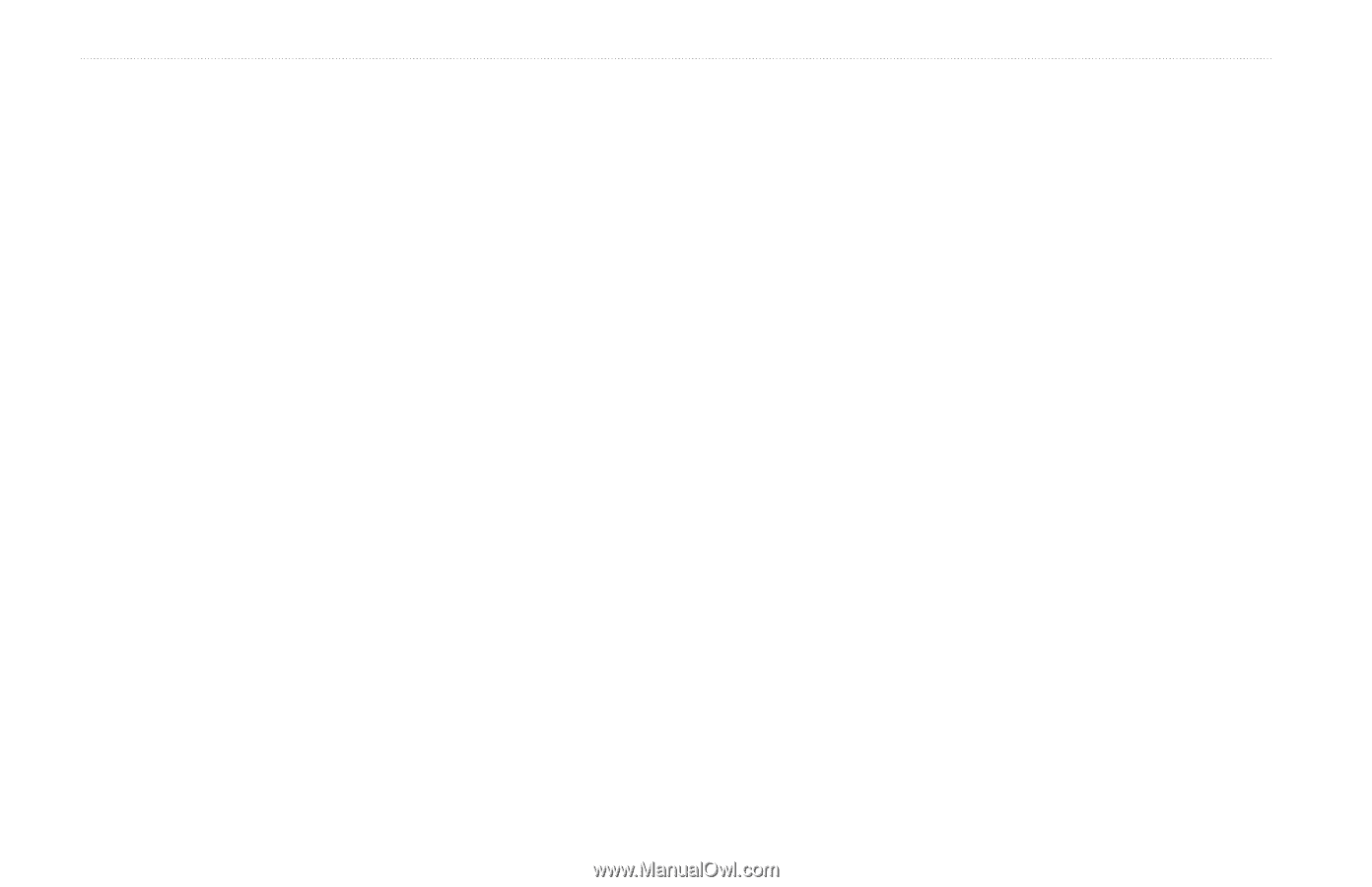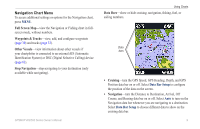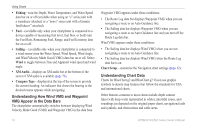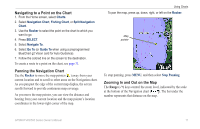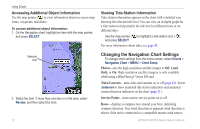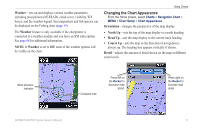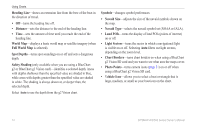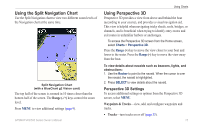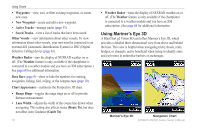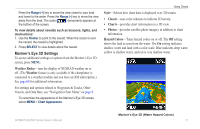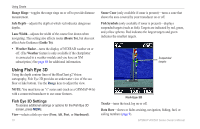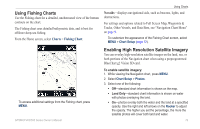Garmin GPSMAP 441s Owner's Manual - Page 20
Full World Map, Safety Shading
 |
View all Garmin GPSMAP 441s manuals
Add to My Manuals
Save this manual to your list of manuals |
Page 20 highlights
Using Charts Heading Line-draws an extension line from the bow of the boat in the direction of travel. • Off-turns the heading line off. • Distance-sets the distance to the end of the heading line. • Time-sets the amount of time until you reach the end of the heading line. World Map-displays a basic world map or satellite imagery (when Full World Map is selected). Spot Depths-turns spot soundings on or off and sets a dangerous depth. Safety Shading (only available when you are using a BlueChart g2 or BlueChart g2 Vision card)-identifies a selected depth. Areas with depths shallower than the specified value are shaded in blue, while areas with depths greater than the specified value are shaded in white. The shading is always drawn at, or deeper than, the selected depth. Select Auto to use the depth from the g2 Vision chart. Symbols-changes symbol preferences. • Navaid Size-adjusts the size of the navaid symbols shown on the map. • Navaid Type-selects the navaid symbol set (NOAA or IALA). • Land POIs-turns the display of land POIs (points of interest) on or off. • Light Sectors-turns the sector in which a navigational light is visible on or off. Selecting Auto filters out light sectors, depending on the zoom level. • Chart Borders-turns chart borders on when using a BlueChart g2 Vision SD card and you want to see what area the maps cover. • Photo Points-turns camera icons (page 21) on or off when using a BlueChart g2 Vision SD card. • Vehicle Icon-allows you to select a boat or triangle that is large, medium, or small as your boat icon on the chart. 14 GPSMAP 400/500 Series Owner's Manual