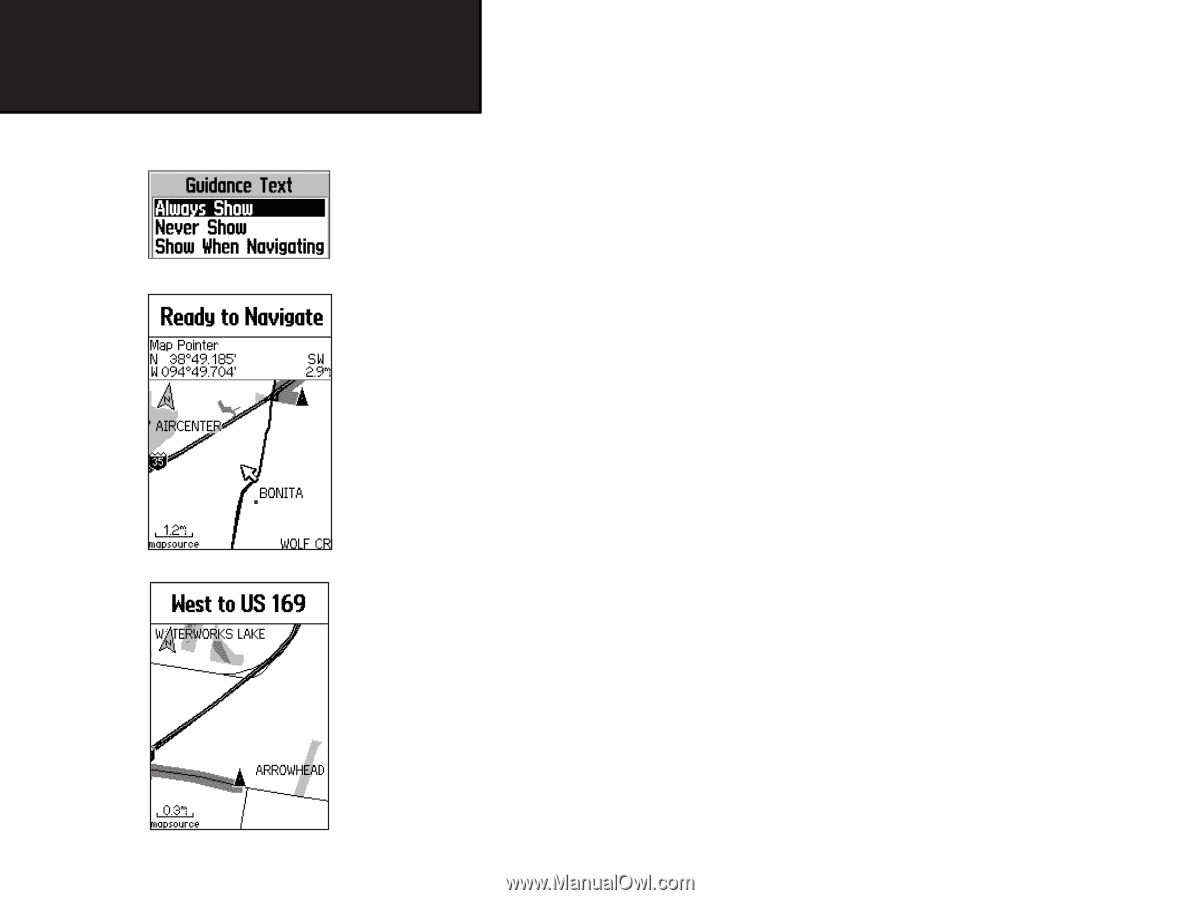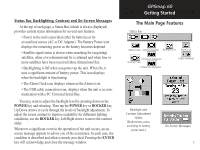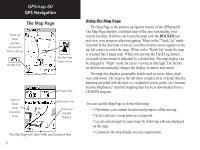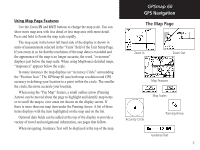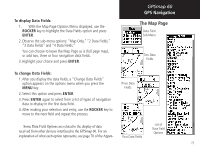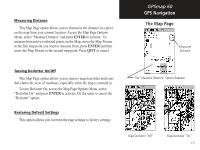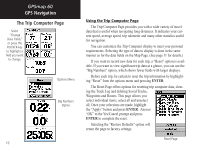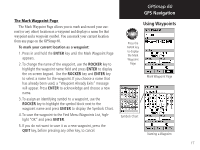Garmin Map 60 Owner's Manual - Page 22
To display Guidance Text, ENTER, To set up the Map
 |
UPC - 689076190107
View all Garmin Map 60 manuals
Add to My Manuals
Save this manual to your list of manuals |
Page 22 highlights
GPSmap 60 GPS Navigation The Map Page Guidance Text Options Menu GPS Status Message when not navigating To display Guidance Text: 1. With Map Page displayed, press the MENU key to display the Map Page Options Menu. 2. Highlight the Guidance Text Option and press ENTER to display the Guidance Text Options Menu. 3. Select the desired option "Always Show," "Never Show" or "Show When Navigating" then press ENTER to activate. If you select "Always Show," a guidance message will always be displayed whether or not you are navigating. If you select "Show When Navigating," a guidance message will be displayed until you select "Stop Navigation" from the Options Menu. Guidance Text shows you useful information when using one of the navigation methods described on page 5. If you select "Always Show" and you are not navigating, the message field will display GPS Status information, To set up the Map: Refer to the "Map Setup" section on page 49. 12 Guidance Message when navigating