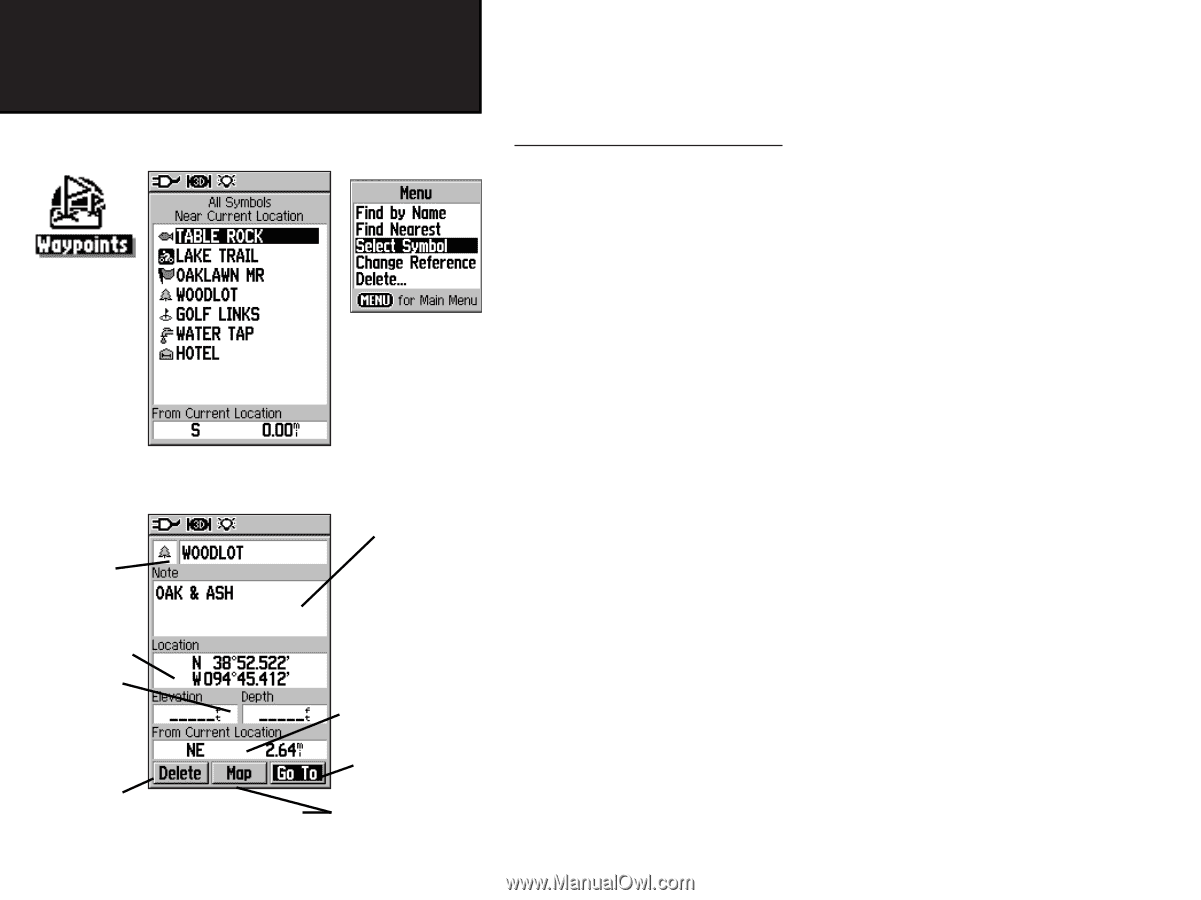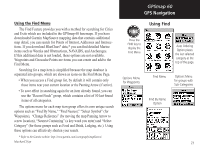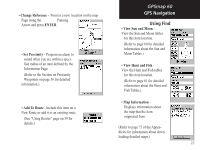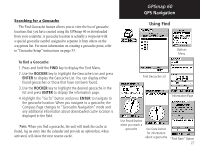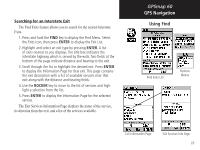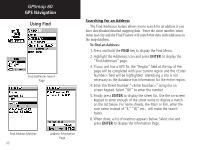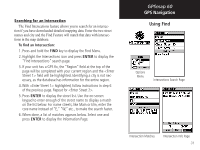Garmin Map 60 Owner's Manual - Page 36
Waypoints List.
 |
UPC - 689076190107
View all Garmin Map 60 manuals
Add to My Manuals
Save this manual to your list of manuals |
Page 36 highlights
GPSmap 60 GPS Navigation Using Find Searching for a Waypoint The Waypoints List is your storage file for all created and saved waypoints. Waypoints are stored in alpha/numerical order and are also identified by a symbol assigned from a list of symbol types. Waypoints can be selected as destinations and added as points on a route. Find Waypoint Options Find Waypoints List Waypoint Information Page Waypoint Name and Symbol Enter a notation using the Waypoint Location on-screen keypad Coordinates, Elevation and Depth (if applicable) Distance and Direction from Current Location Navigate to Remove Waypoint from List 26 View Waypoint on Map Page a Waypoint Location To find a Waypoint: 1. Press and hold the FIND key to display the Find Menu. 2. Highlight the Waypoint icon and press ENTER to display the Waypoints List. 3. Use the ROCKER key to scroll up and down the list to find a waypoint. If the list is large, you can press the MENU key to display a list of search options. "Find By Name" allows you to enter the name of the waypoint in a search field. "Find Nearest" allows you to list only those waypoints near your current location. "Select Symbol" allows you to search for only those waypoints of a specific type. "Change Reference" allows you to use the Panning Arrow to select a point on the map other than your current location. 4. Once you find a waypoint, press ENTER to view the Waypoint Information Page. You can edit the data or select "Go To" to navigate to the waypoint.